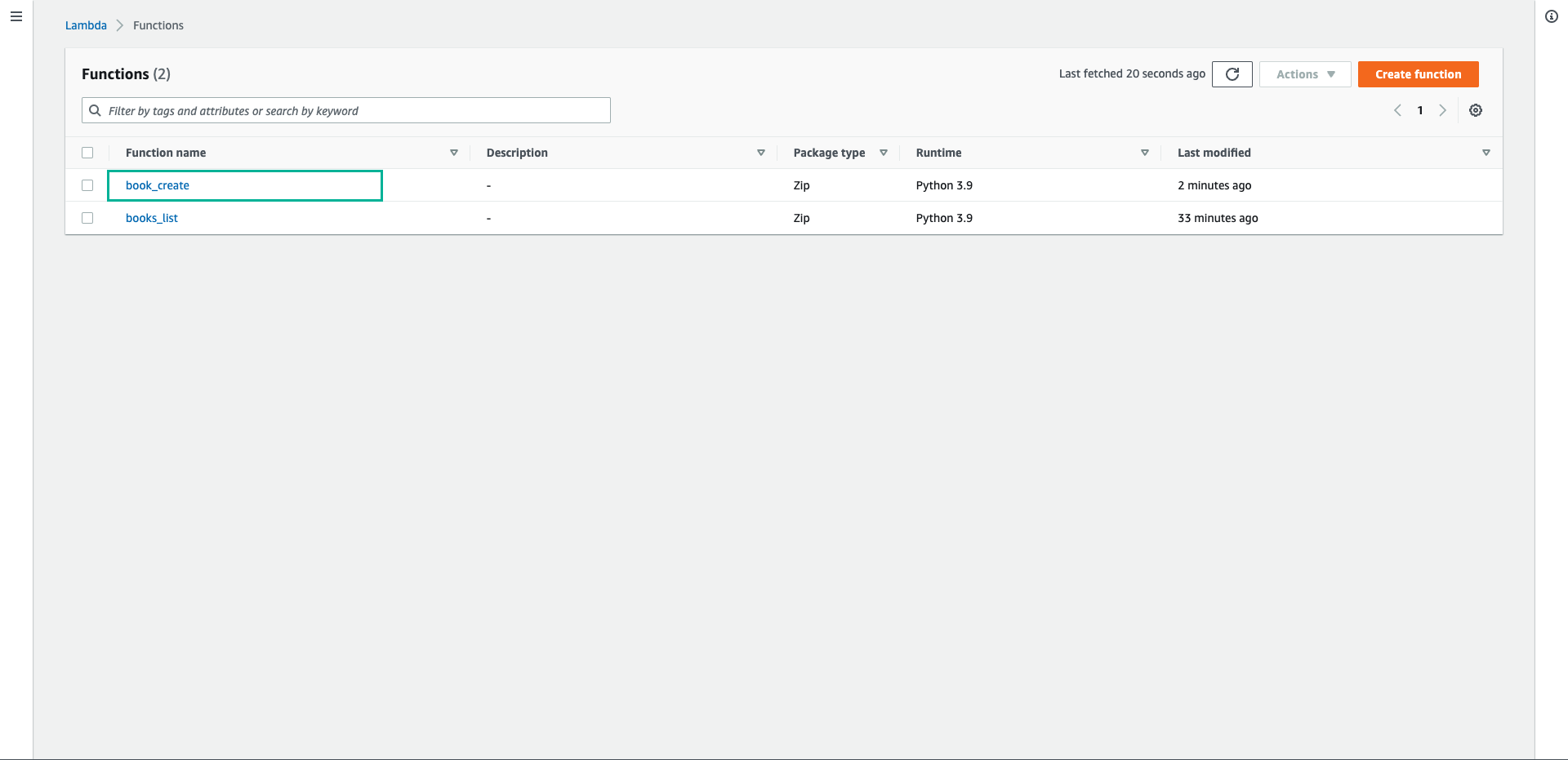Writing Lambda function
In this step, we will update the code for the book_create created function in post 1:
- Open AWS Lambda console
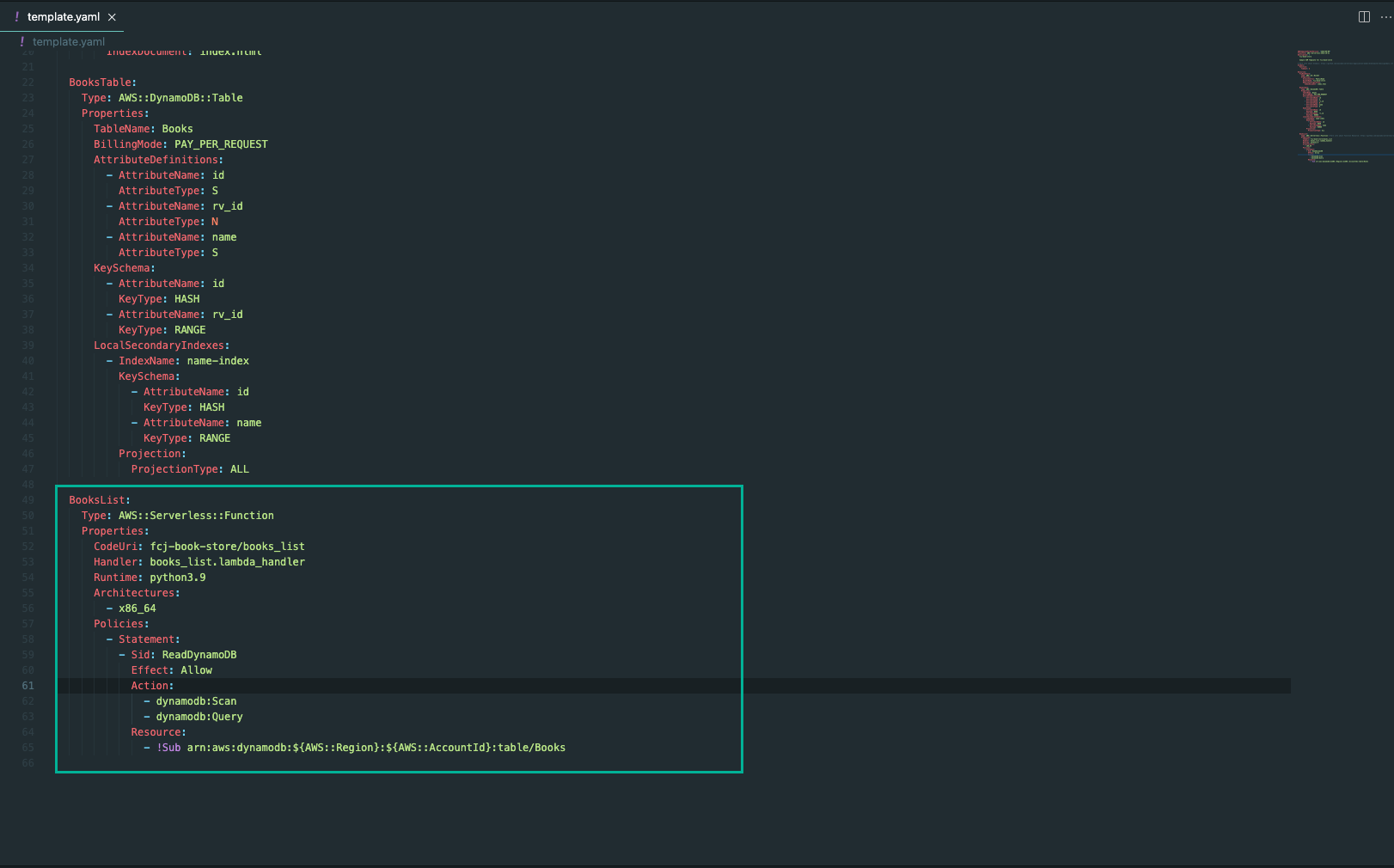
- Click *book_create function
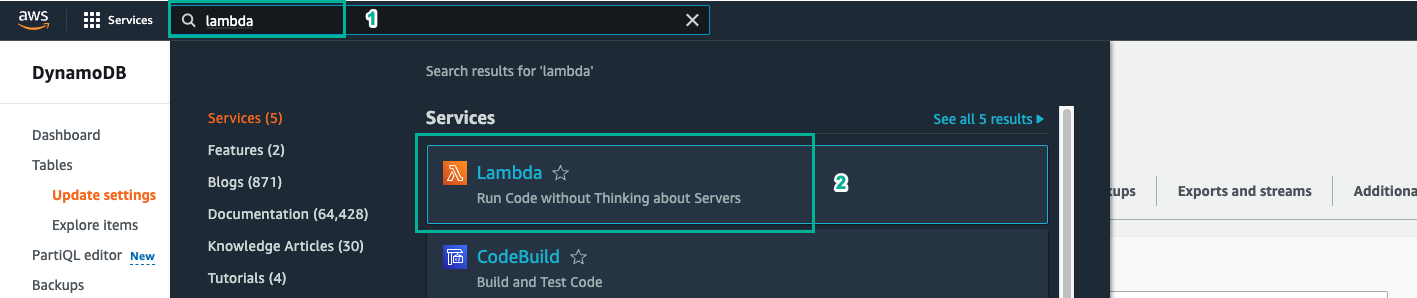
- Copy the below code block into lambda_function.py
import boto3
import json
import base64
import io
import cgi
import os
s3 = boto3.client('s3')
client = boto3.resource('dynamodb')
runtime_region = os.environ['AWS_REGION']
def get_data_from_request_body(content_type, body):
fp = io.BytesIO(base64.b64decode(body)) # decode
environ = {"REQUEST_METHOD": "POST"}
headers = {
"content-type": content_type,
"content-length": len(body),
}
fs = cgi.FieldStorage(fp=fp, environ=environ, headers=headers)
return [fs, None]
def lambda_handler(event, context):
content_type = event['headers'].get('Content-Type', '') or event['headers'].get('content-type', '')
if content_type == 'application/json':
book_item = json.loads(event["body"])
else:
book_data, book_data_error = get_data_from_request_body(
content_type=content_type, body=event["body"]
)
name = book_data['image'].filename
image = book_data['image'].value
s3.put_object(Bucket='book-image-store', Key=name, Body=image)
image_path = "https://{}.s3.{}.amazonaws.com/{}".format("book-image-resize-store", runtime_region, name)
book_item = {
"id": book_data['id'].value,
"rv_id": 0,
"name": book_data['name'].value,
"author": book_data['author'].value,
"price" : book_data['price'].value,
"category": book_data['category'].value,
"description": book_data['description'].value,
"image": image_path
}
table = client.Table('Books')
table.put_item(Item = book_item)
response = {
'statusCode': 200,
'body': 'successfully created item!',
'headers': {
'Content-Type': 'application/json',
"Access-Control-Allow-Headers": "Access-Control-Allow-Headers, Origin, Accept, X-Requested-With, Content-Type, Access-Control-Request-Method,X-Access-Token, XKey, Authorization",
"Access-Control-Allow-Origin": "*",
"Access-Control-Allow-Methods": "GET,PUT,POST,DELETE,OPTIONS"
},
}
return response
- Then, click Deploy
The new code handles the images that the user wants to upload and is saved in the S3 bucket
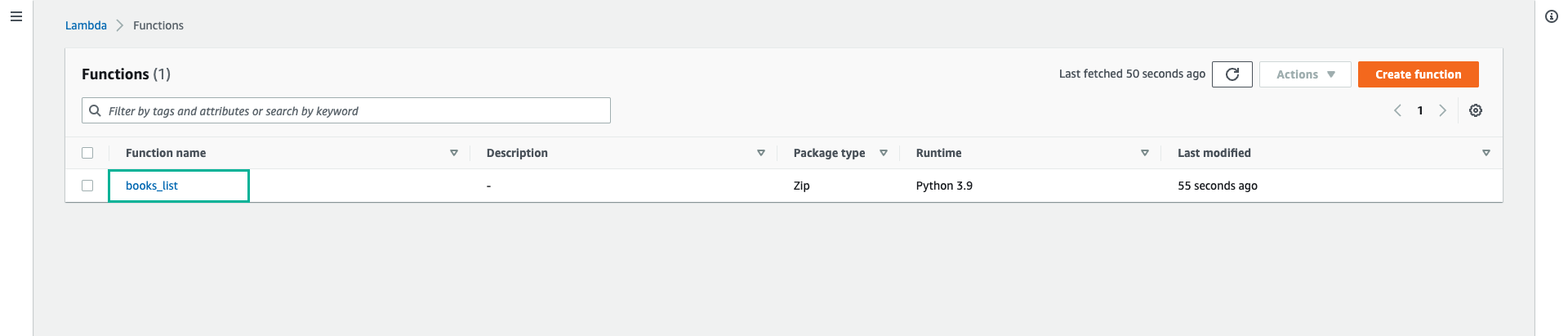
- Give the Lambda function permission to write a file to the S3 bucket.
- Click Configuration tab
- Select Permissions pattern on the left menu
- Click on the role the function is executing
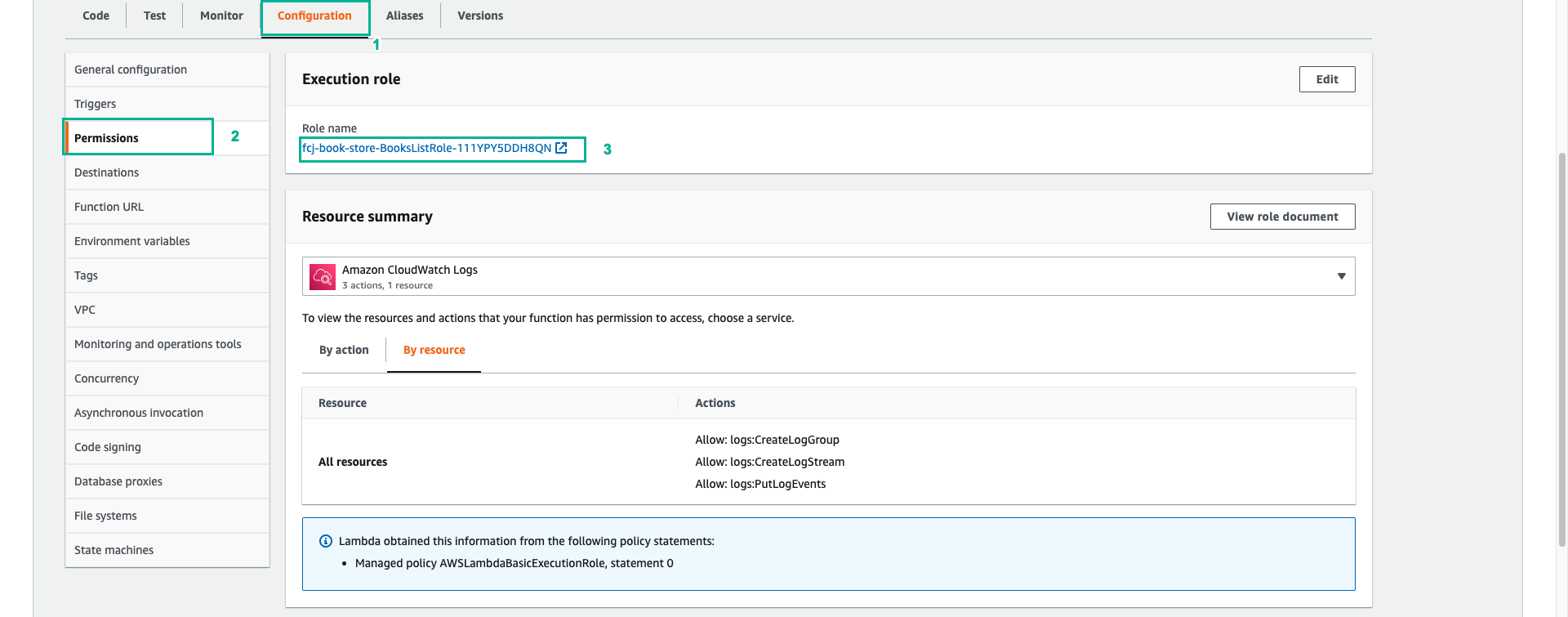
- Click on the existing policy that starts with AWSLambdaExecutionRole-
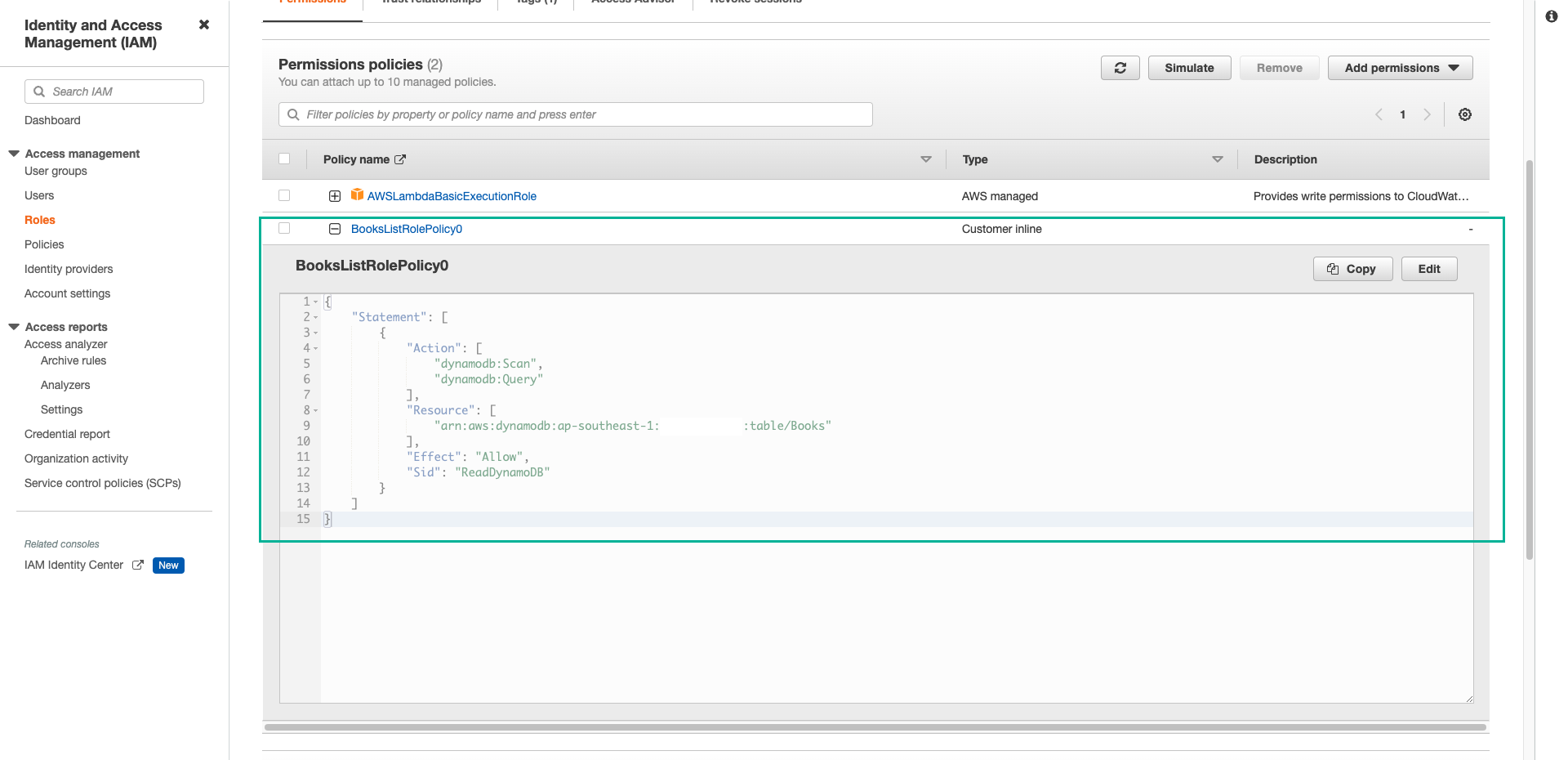
- Click Edit policy
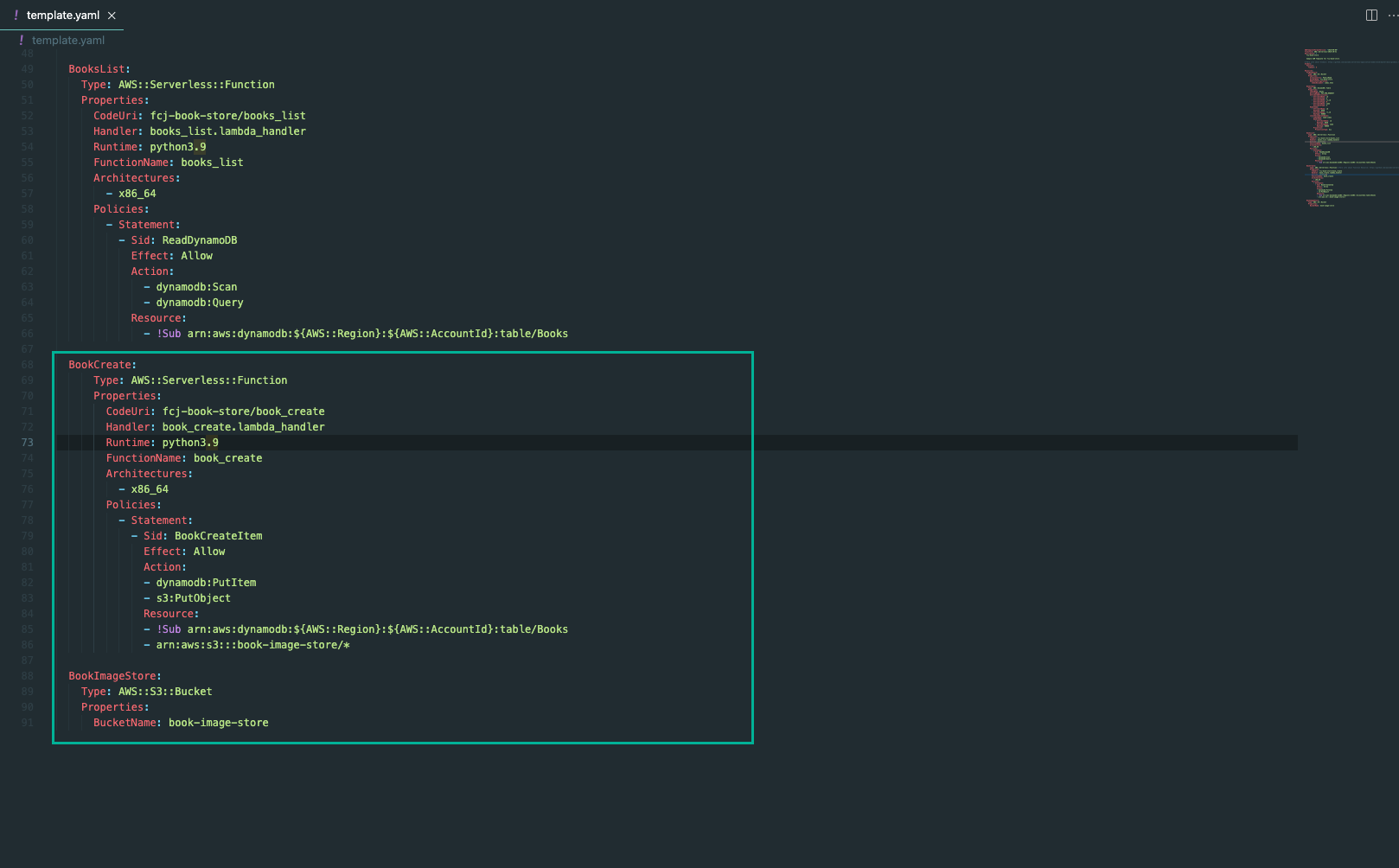
- Click JSON tab and add the blow json block:
,
{
"Effect": "Allow",
"Action": "s3:PutObject",
"Resource": "arn:aws:s3:::book-image-store/*"
}
- Click Review policy
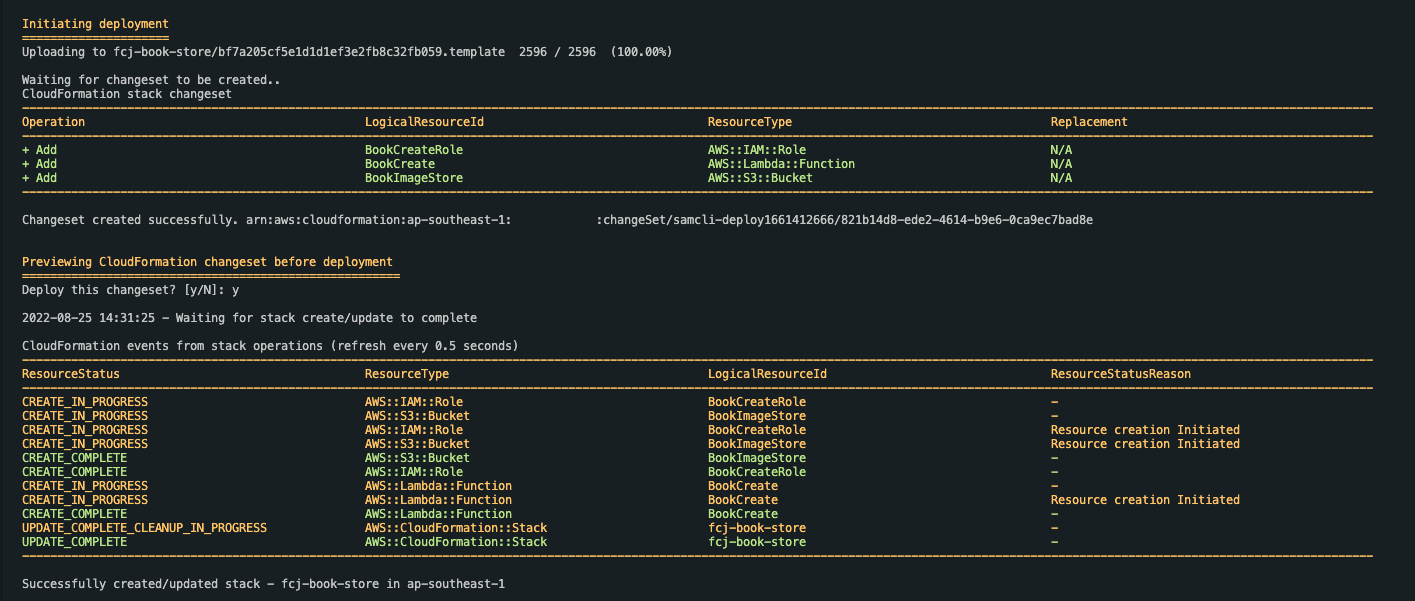
- Review the settings and click Save changes