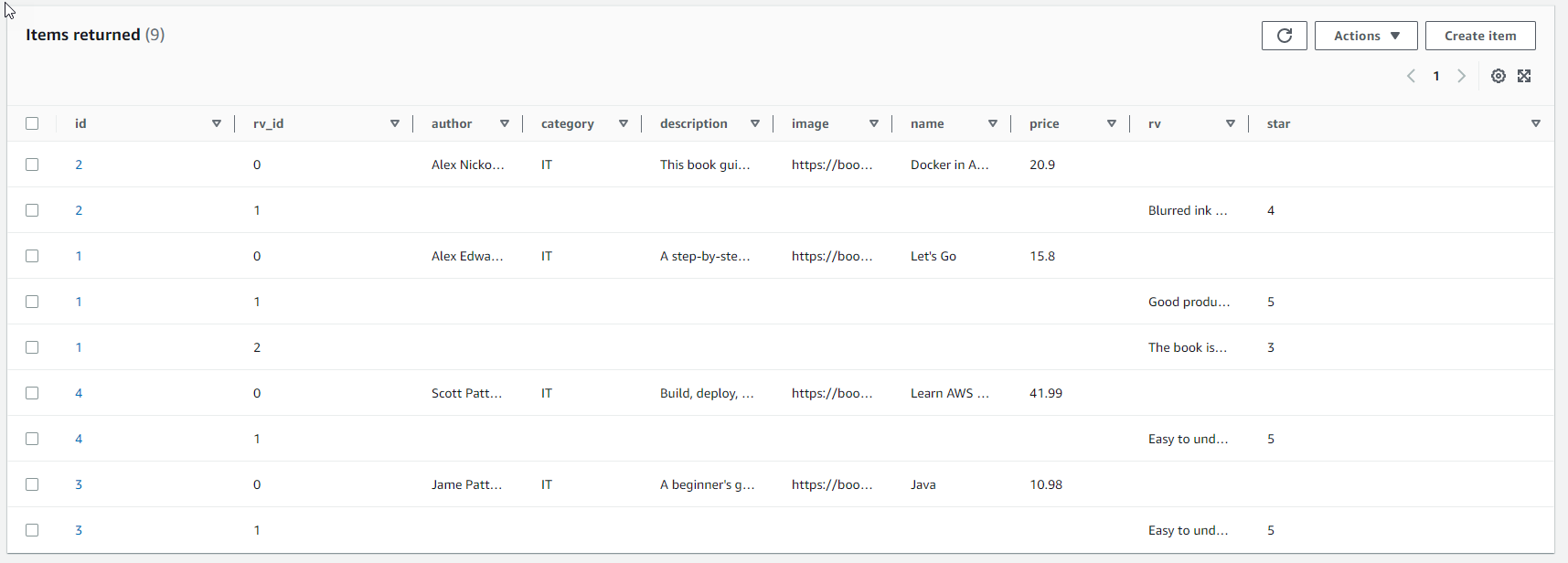Create DynamoDB table
- Open template.yaml file in fcj-book-store folder
- Add the following script at the end of the file to create a simple table in DynamoDB:
SimpleTable:
Type: AWS:Serverless::SimpleTable
Properties:
TableName: SimpleTable
PrimaryKey:
Name: id
Type: String
- The script defines a SimpleTable table in DynamoDB with the Partition key is id
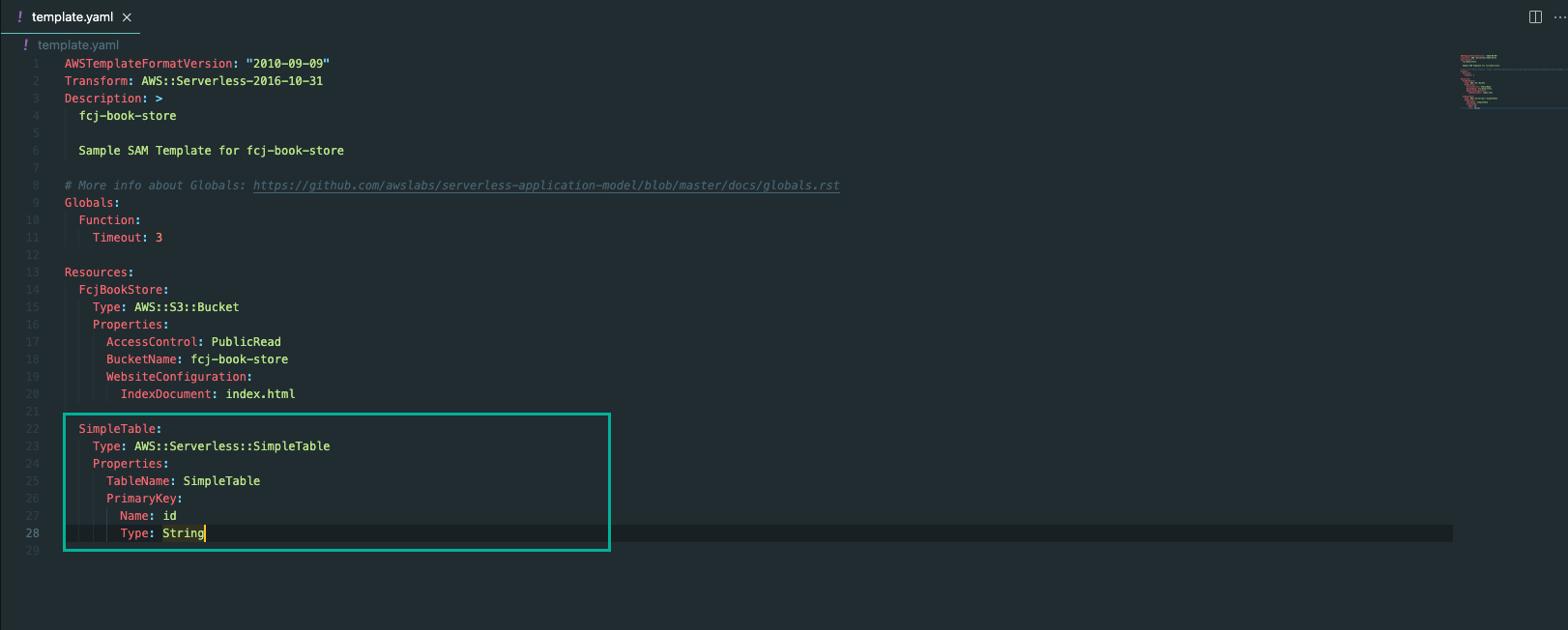
- Run the following command to deploy SAM
sam build
sam deploy
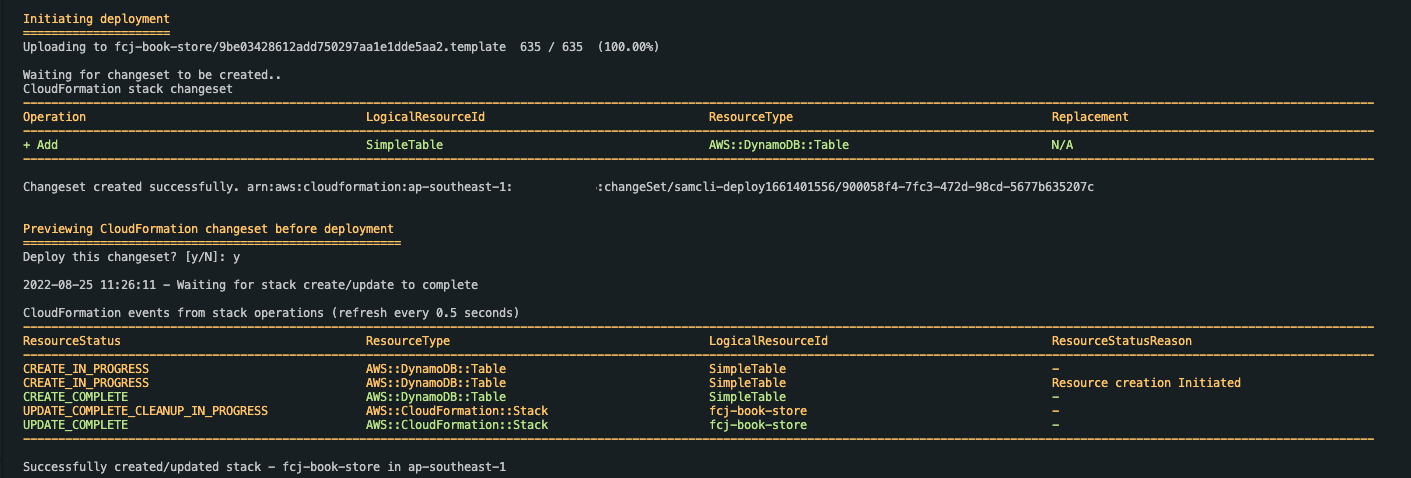
- Open DynamoDB console
- Select Tables on the left menu. You can see SimpleTable table created
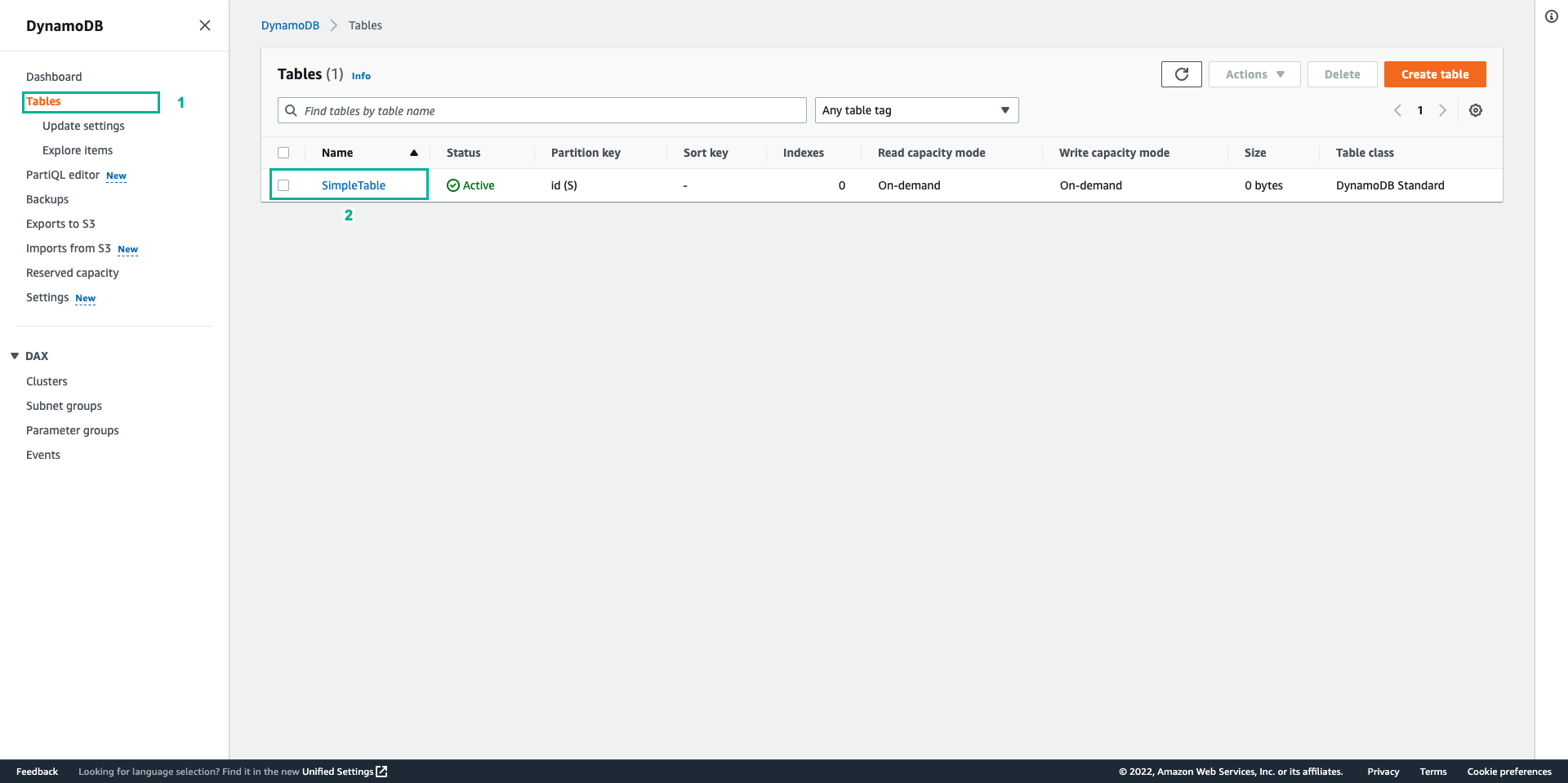
- But our table needs more config. So delete the above script and replace it with the following:
BooksTable:
Type: AWS::DynamoDB::Table
Properties:
TableName: Books
BillingMode: PAY_PER_REQUEST
AttributeDefinitions:
- AttributeName: id
AttributeType: S
- AttributeName: rv_id
AttributeType: N
- AttributeName: name
AttributeType: S
KeySchema:
- AttributeName: id
KeyType: HASH
- AttributeName: rv_id
KeyType: RANGE
LocalSecondaryIndexes:
- IndexName: name-index
KeySchema:
- AttributeName: id
KeyType: HASH
- AttributeName: name
KeyType: RANGE
Projection:
ProjectionType: ALL
- The above script creates the Books table in DynamoDB with the partition key of id, the sort key of rv_id and a Local Scondary Index.
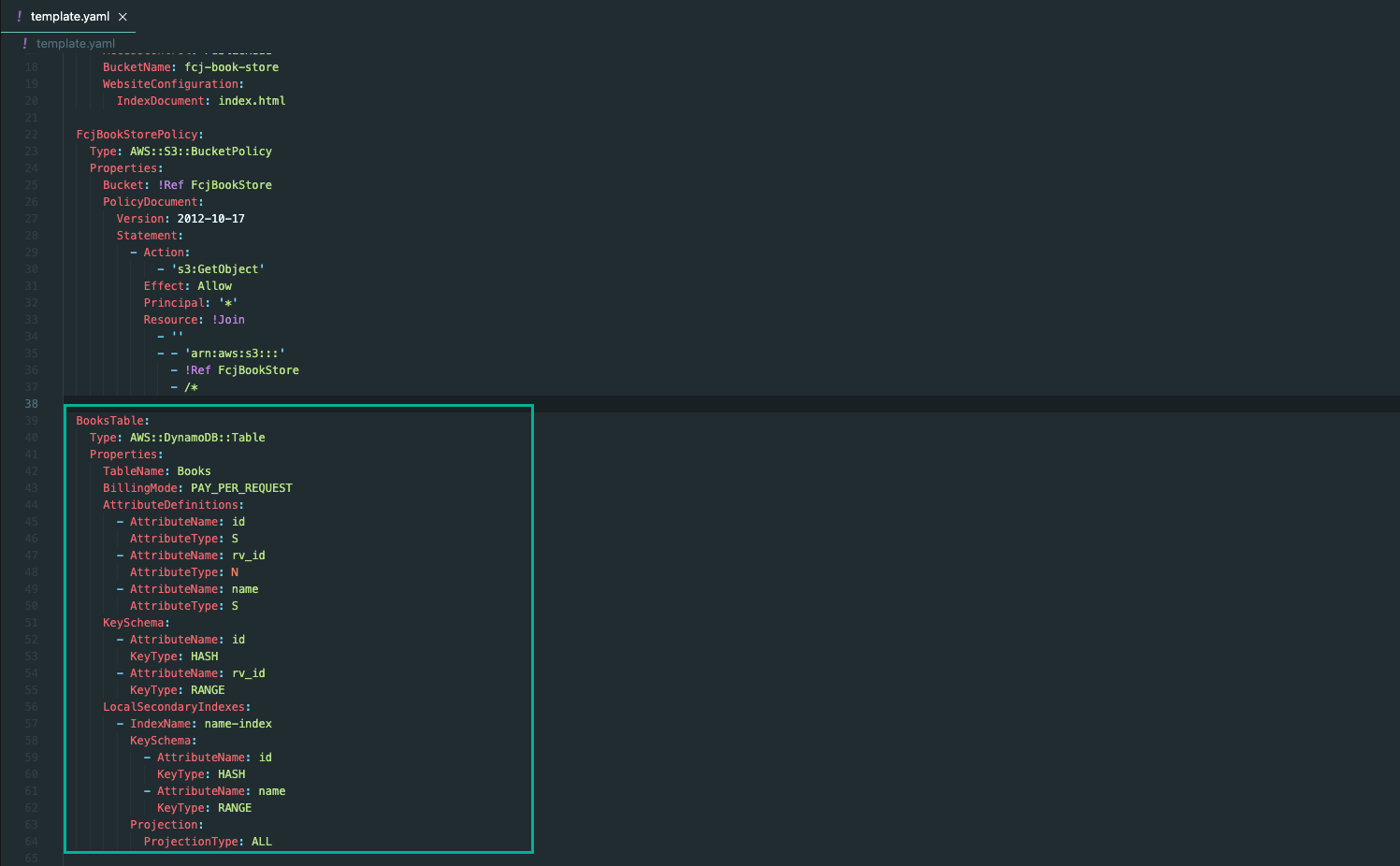
- Run the following command to deploy SAM
sam build
sam deploy
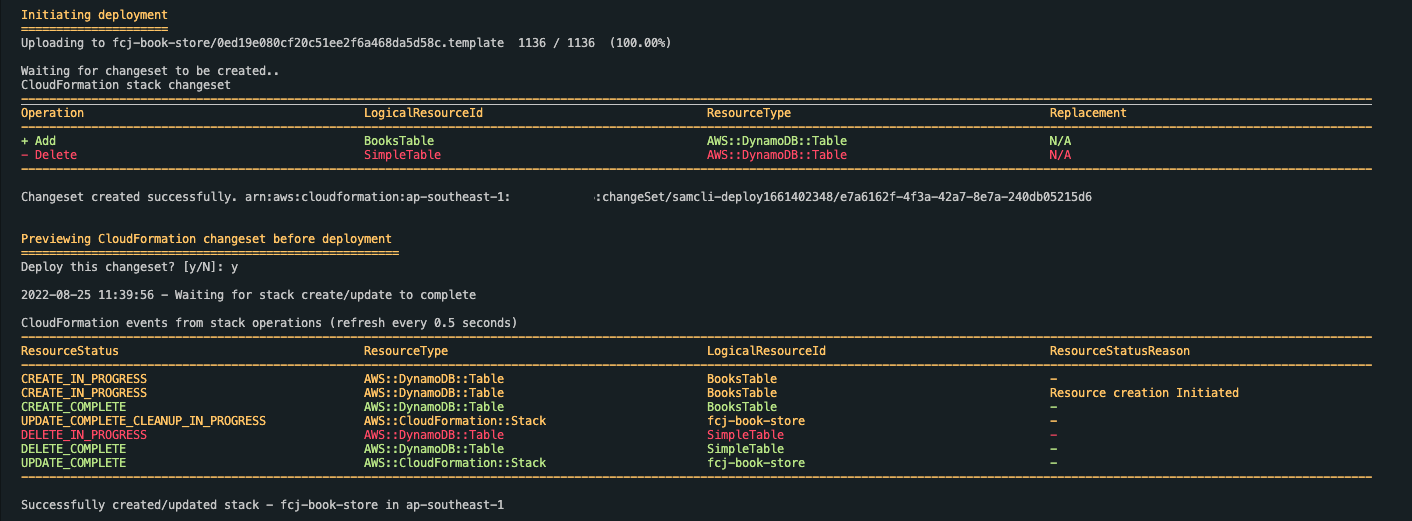
- Back to DynamoDB console. The Books table have been created and SimpleTable table deleted
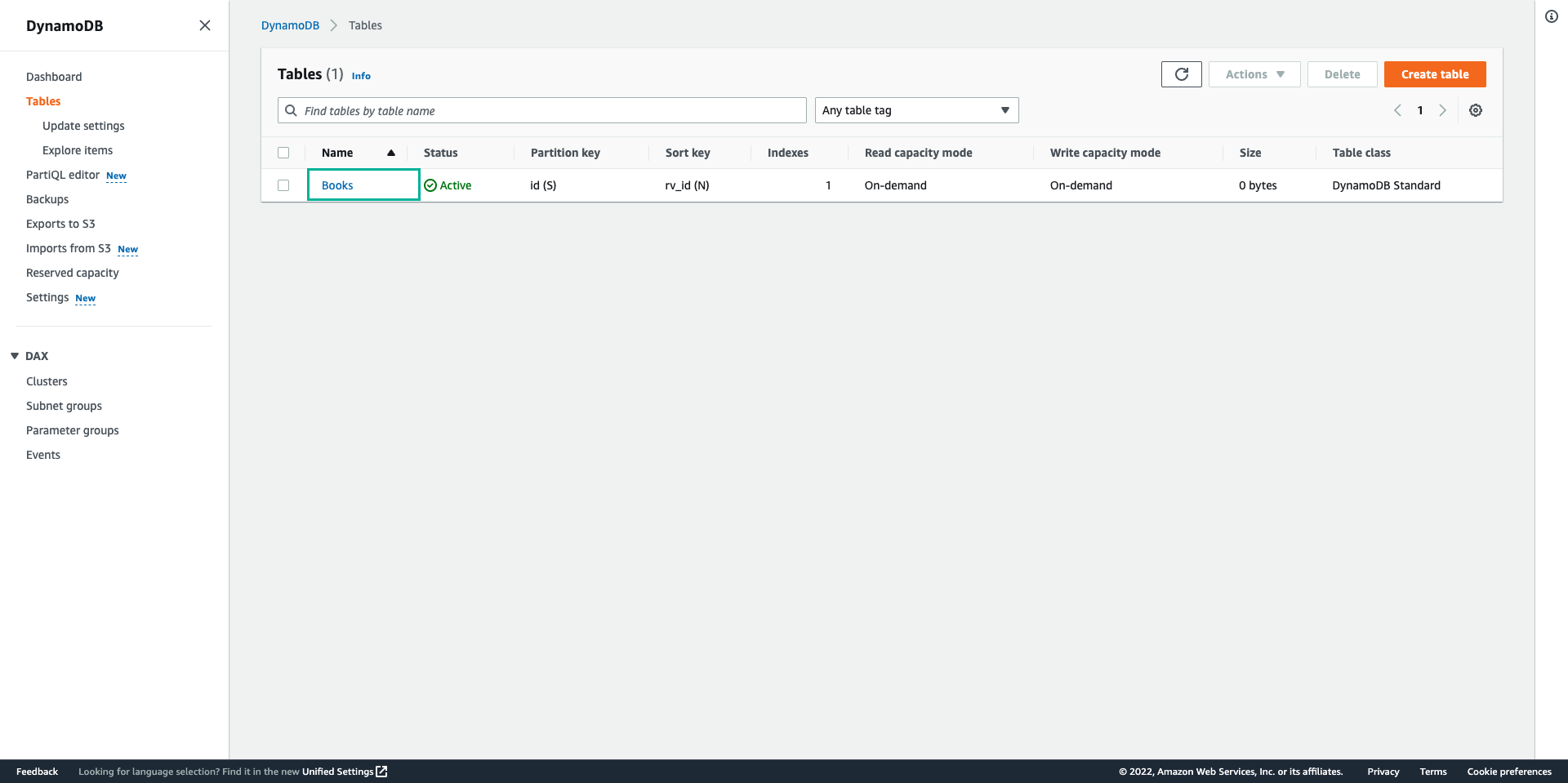
- Select Books table. Check informations of this table
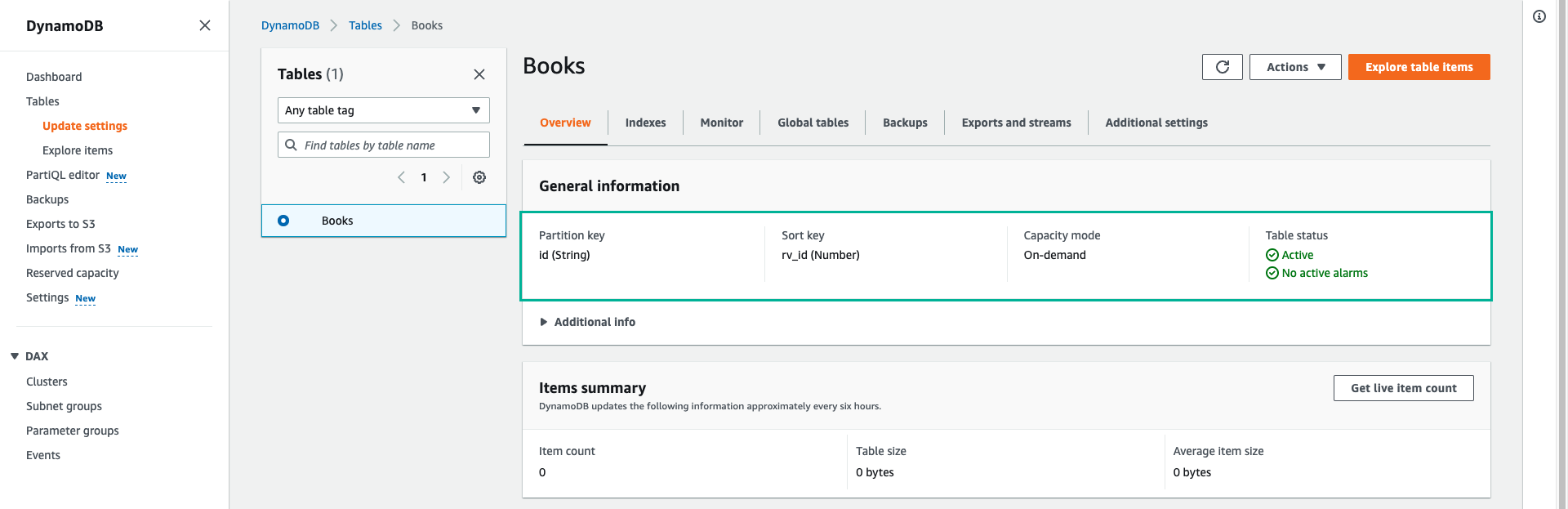
- Click Indexes tab
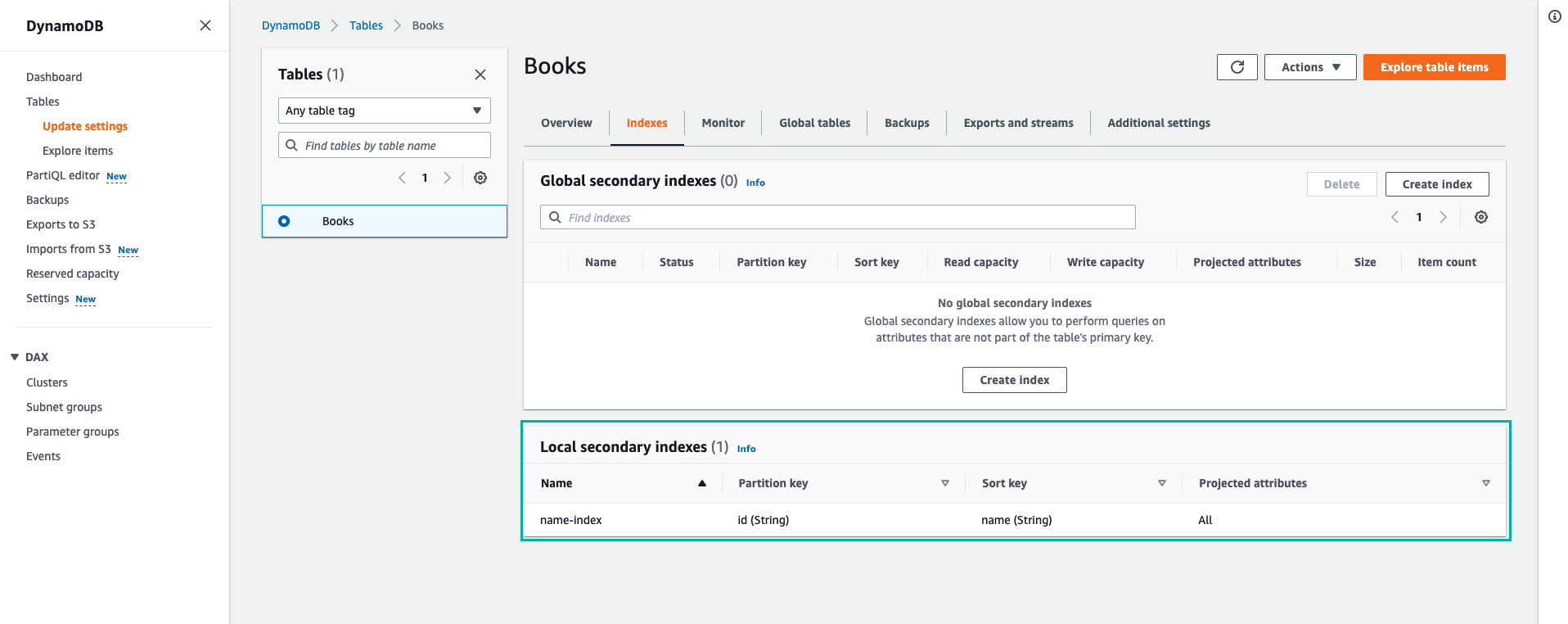
So you have created the Books table with the Local secondary index of name-index
- To add data to the table, you can download the below file. Then, open file and replace all AWS-REGION with the region that create S3 bucket - book-image-resize-store, such as:
ap-southeast-1