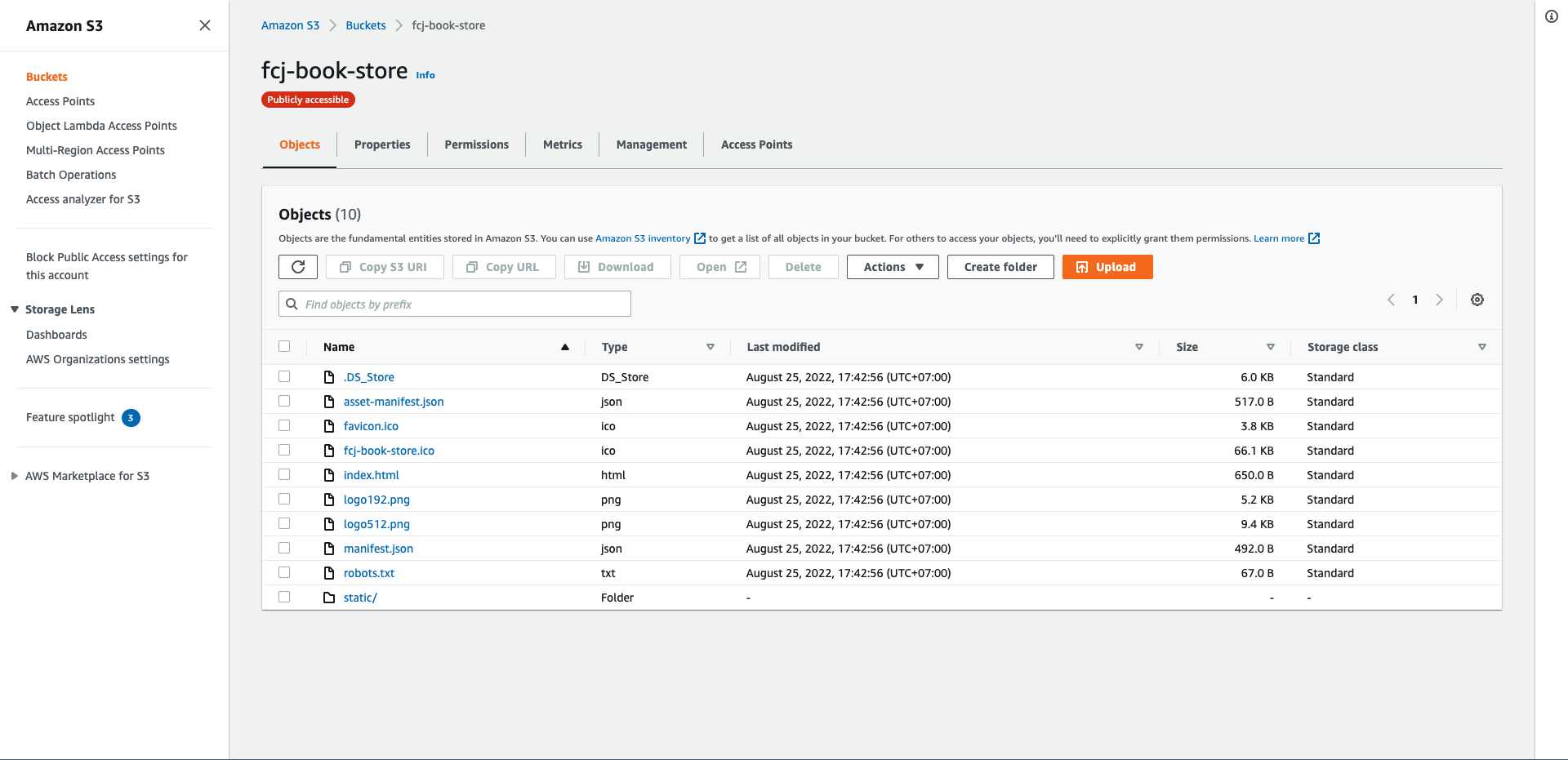Deploy front-end
In this step, we will create an S3 bucket with Static web hosting enabled and publicly accessible based on SAM:
- Open template.yaml file in fcj-book-store folder that we created in part 1.
- Delete unnecessary part:
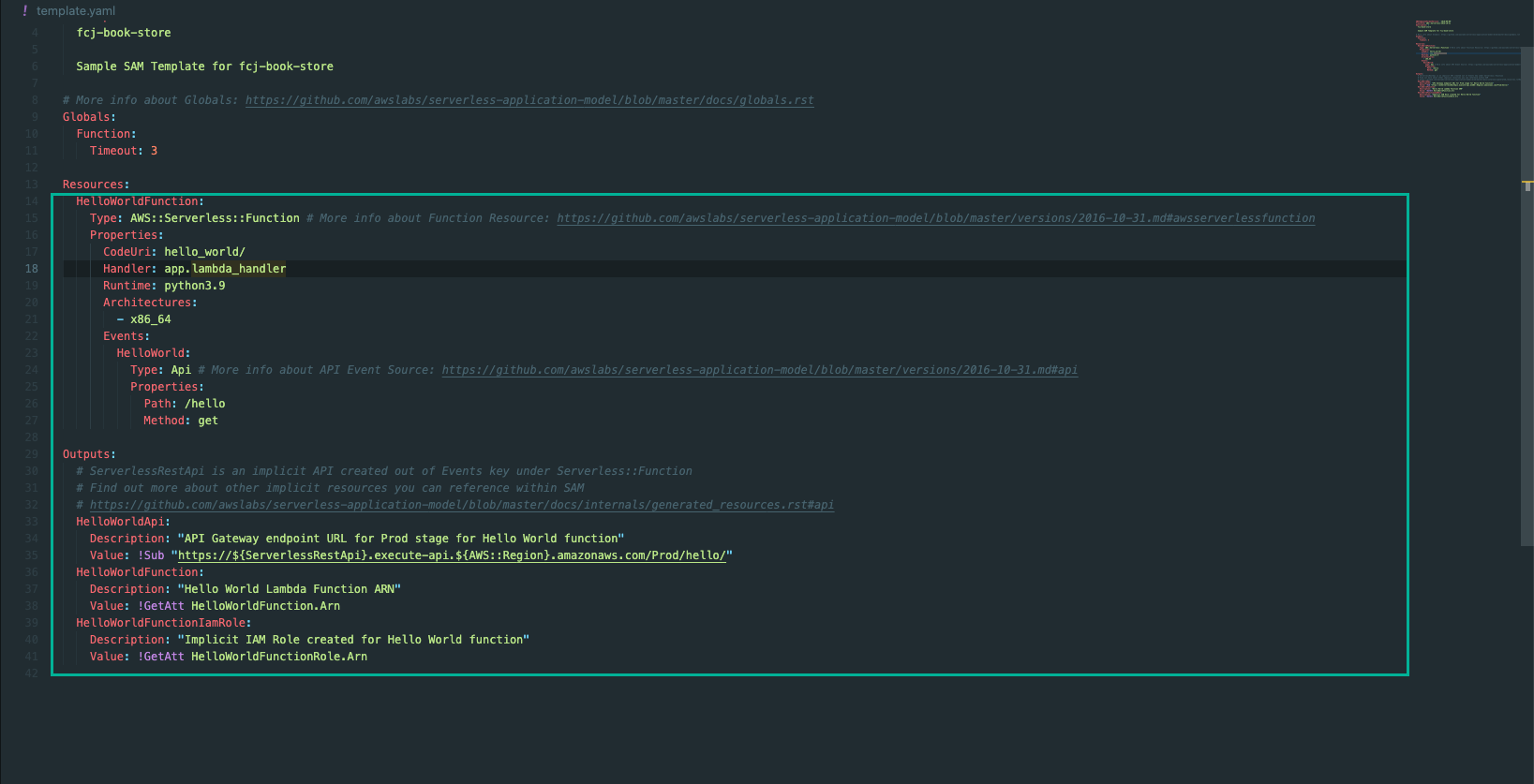
- Copy the following script into that file:
FcjBookStore:
Type: AWS::S3::Bucket
Properties:
AccessControl: PublicRead
BucketName: fcj-book-store
WebsiteConfiguration:
IndexDocument: index.html
FcjBookStorePolicy:
Type: AWS::S3::BucketPolicy
Properties:
Bucket: !Ref FcjBookStore
PolicyDocument:
Version: 2012-10-17
Statement:
- Action:
- 's3:GetObject'
Effect: Allow
Principal: '*'
Resource: !Join
- ''
- - 'arn:aws:s3:::'
- !Ref FcjBookStore
- /*
The above script defines an S3 bucket is fcj-book-store with FcjBookStorePolicy policy - allow public access
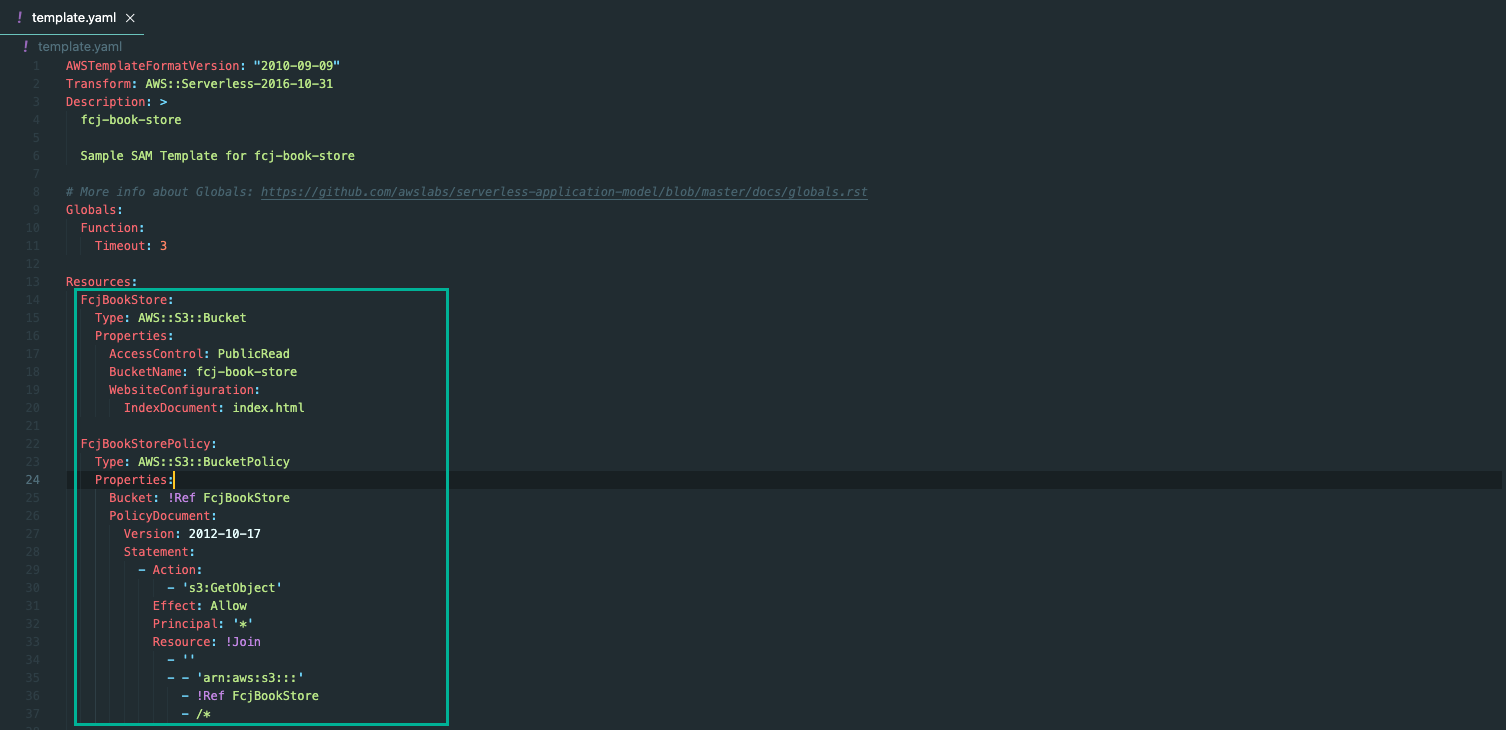
- Run the below command to build at the directory of the SAM project: fcj-book-store
sam build

- Run the following command to check the validation of the SAM template
sam validate

- Run the following command to deploy SAM
sam deploy --guided
- Enter stack name:
fcj-book-store - Enter the deployemnt region, such as:
ap-southeast-1- should be the same as the default region - Then enter other information as shown below
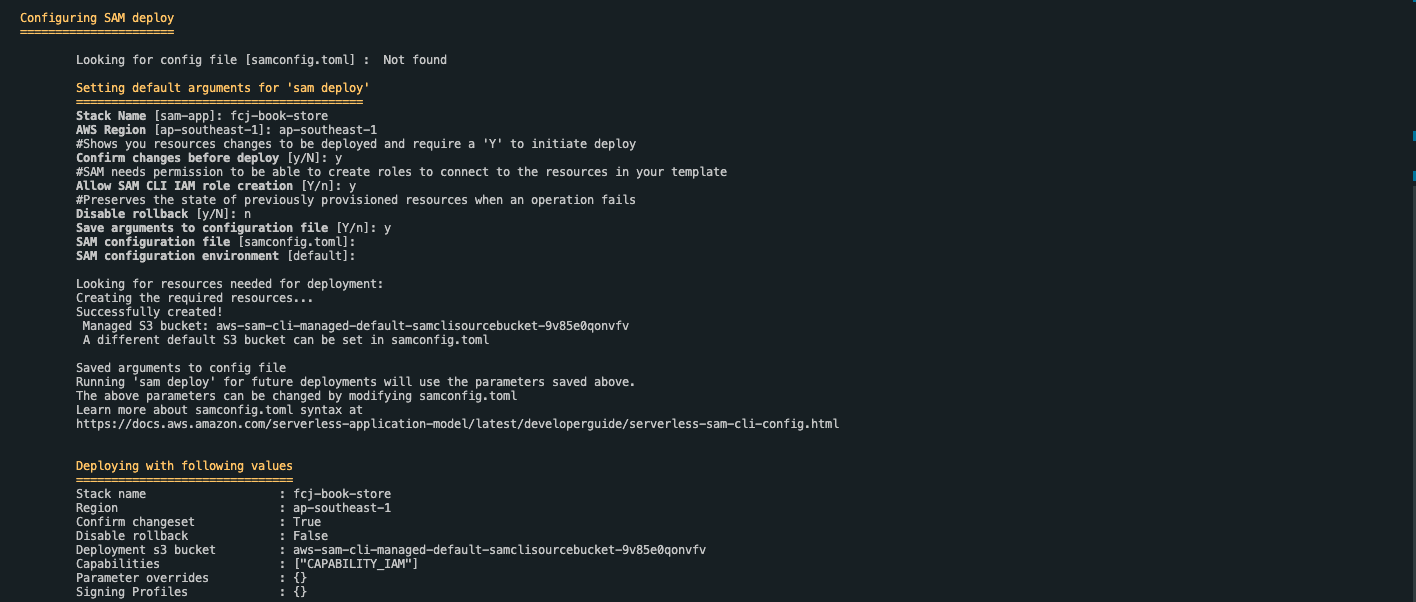
- Wait a while to create the CloudFormation stack changeset
- Enter “y” when Deploy this changeset? display
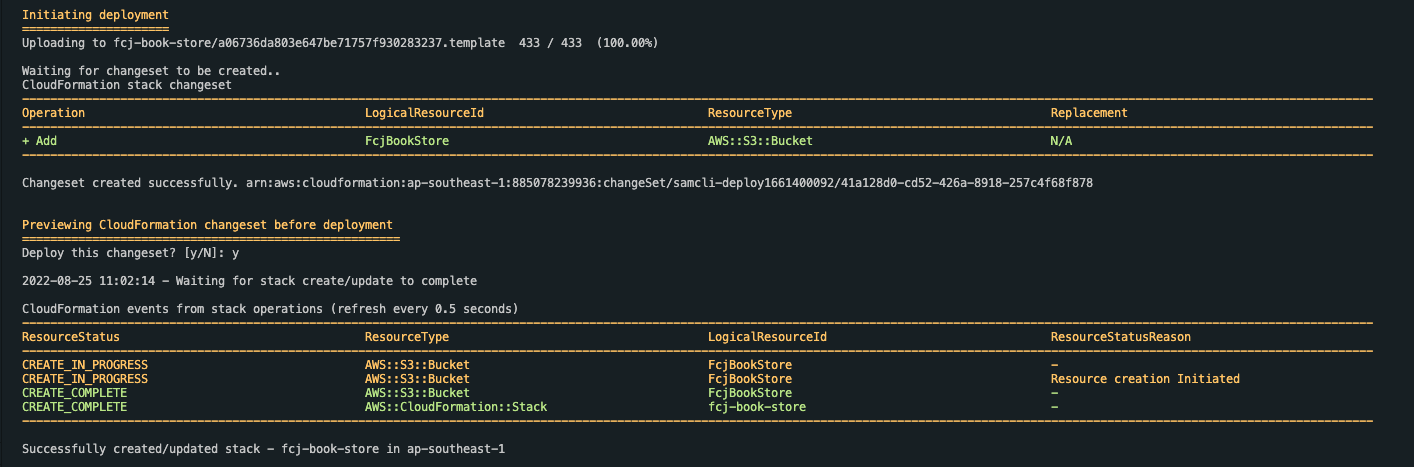
- Open Amazon S3 console
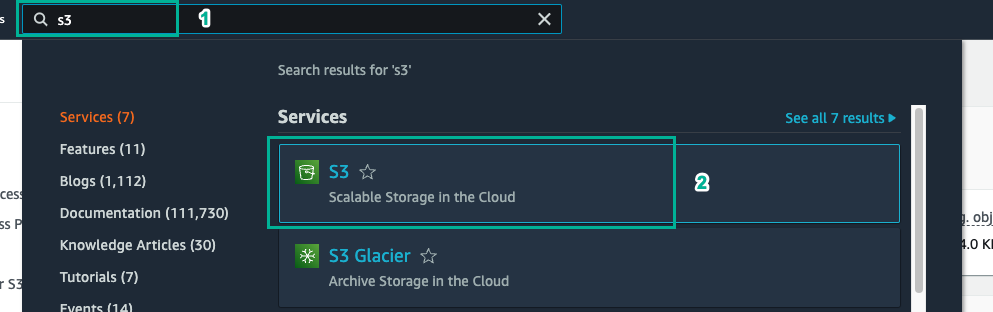
- Check if the bucket has been created or not.
- Click fcj-book-store bucket
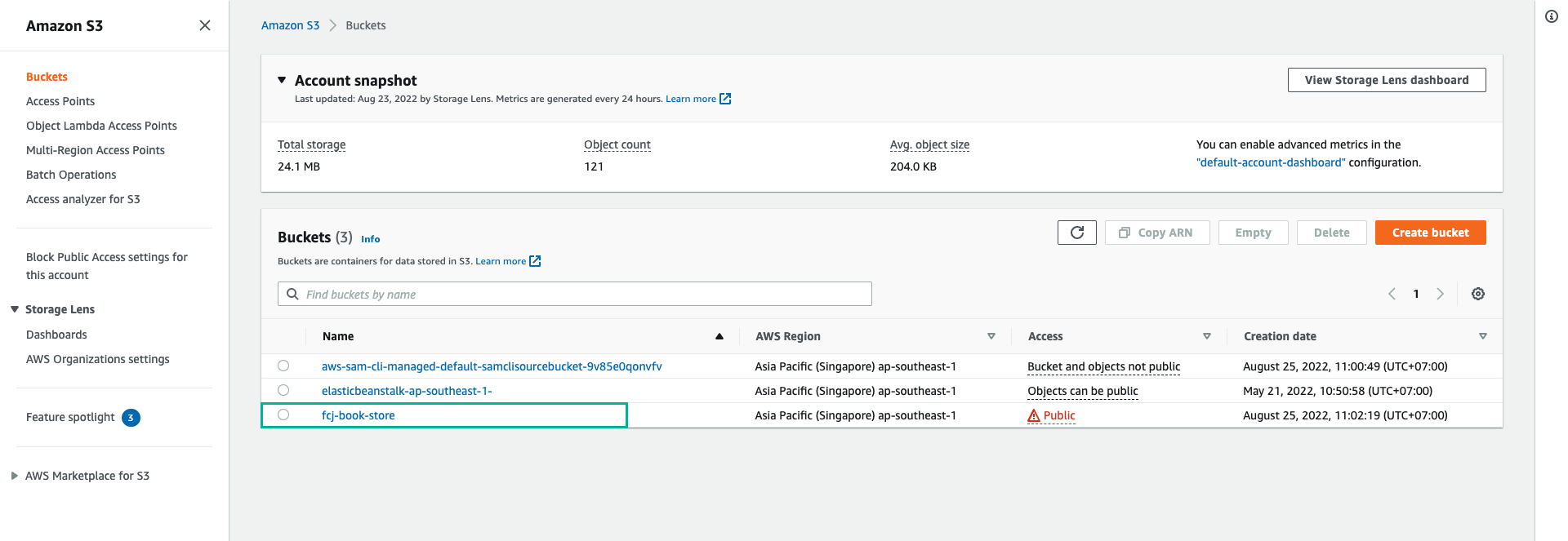
- Click Properties tab
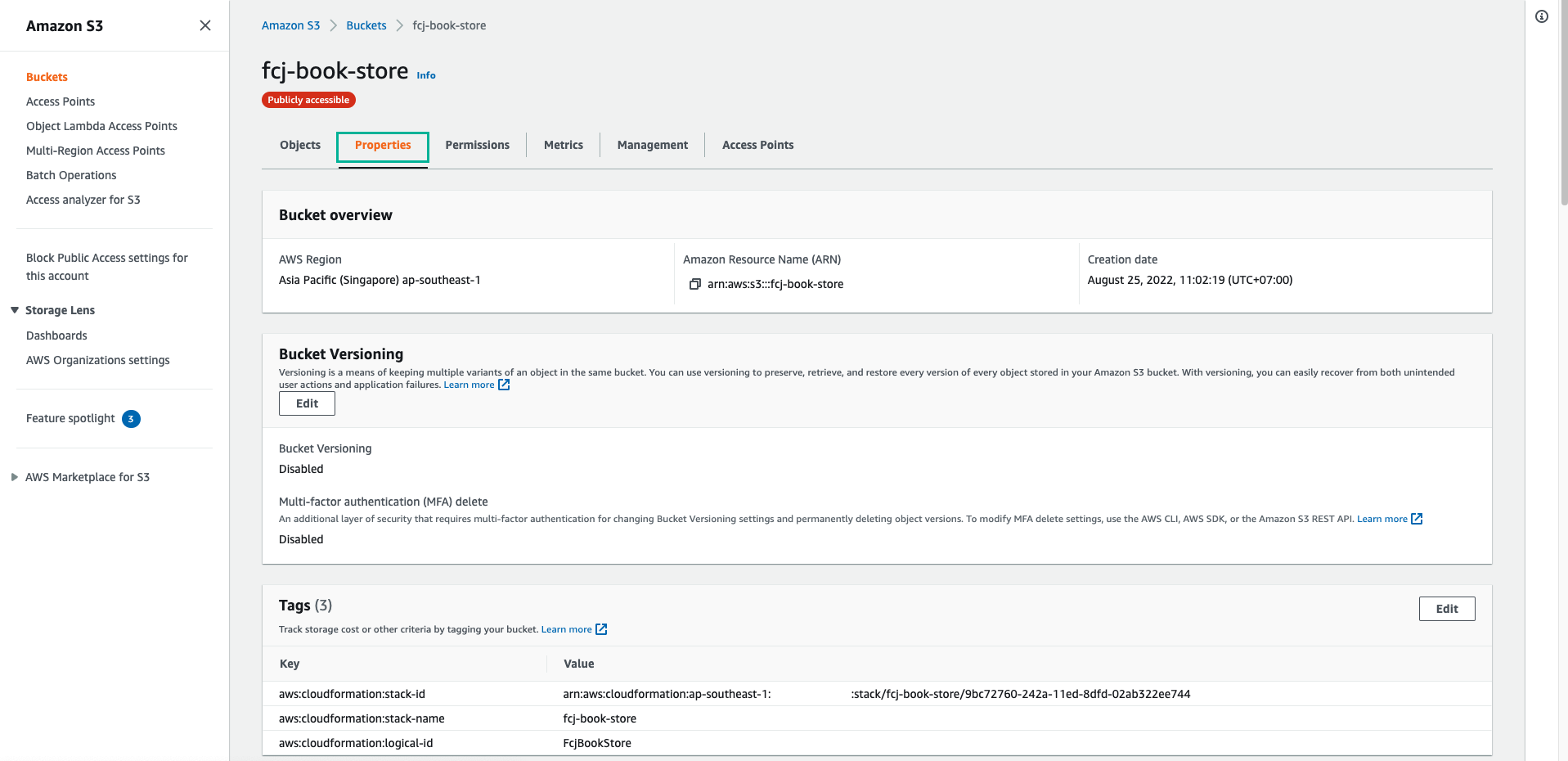
- Scroll down, check state of Static website hosting
- Record the endpoint of the website

- Click Permissions tab
- See the policy has been added
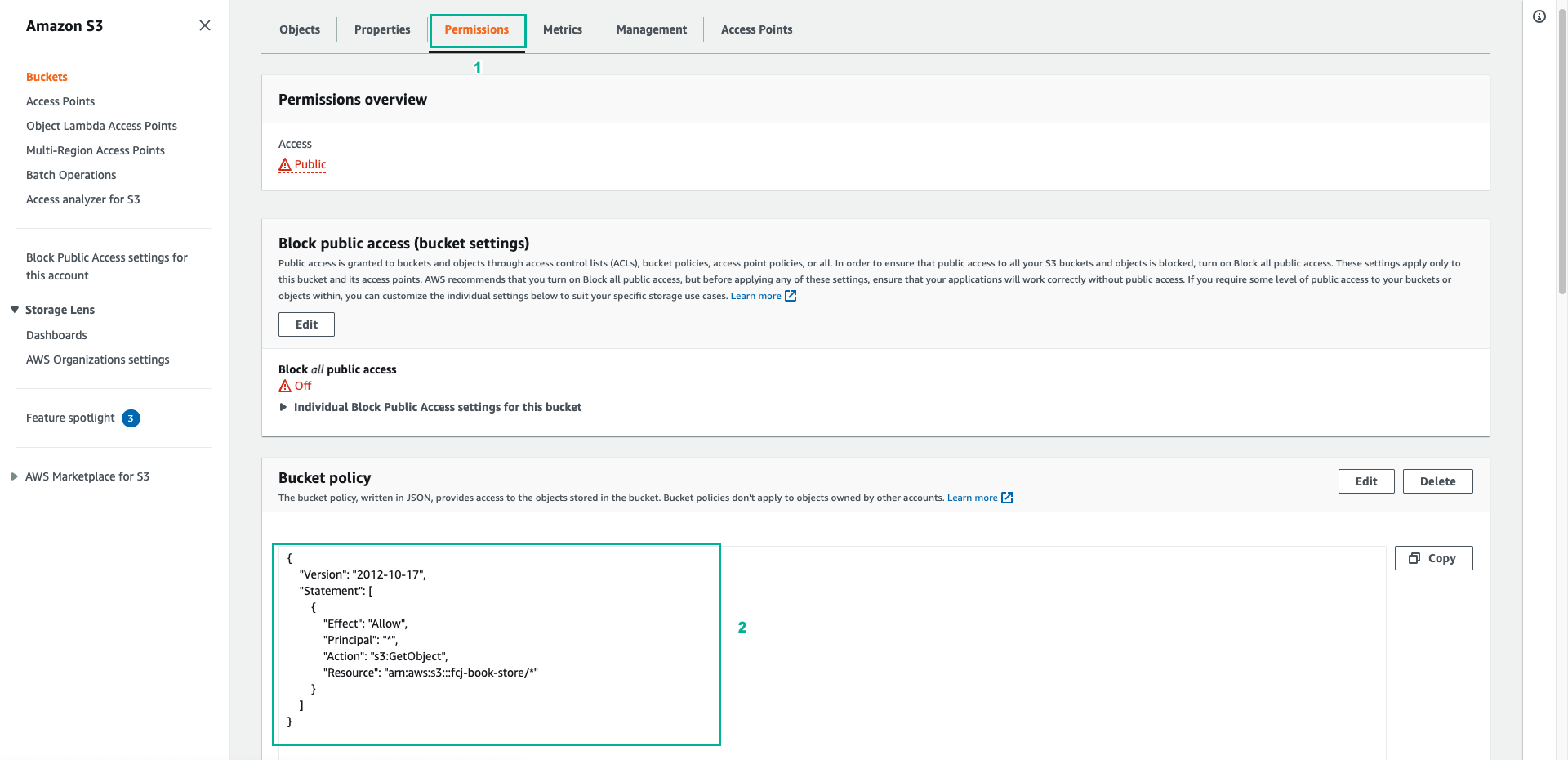

- Two stacks have been created
- Click fcj-book-store stack
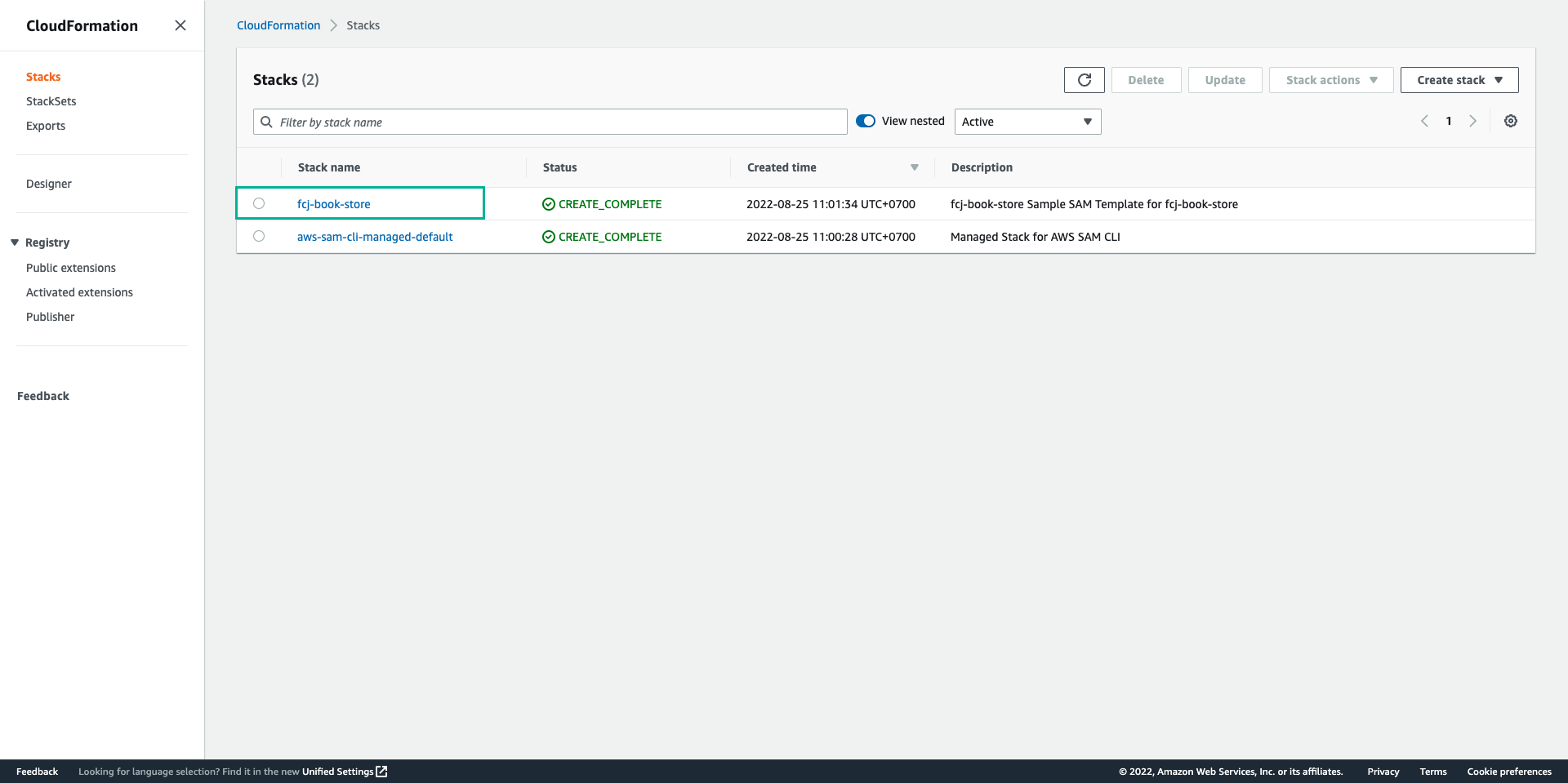
- Click Resource tab, see the resources that CloudFormation has initialized
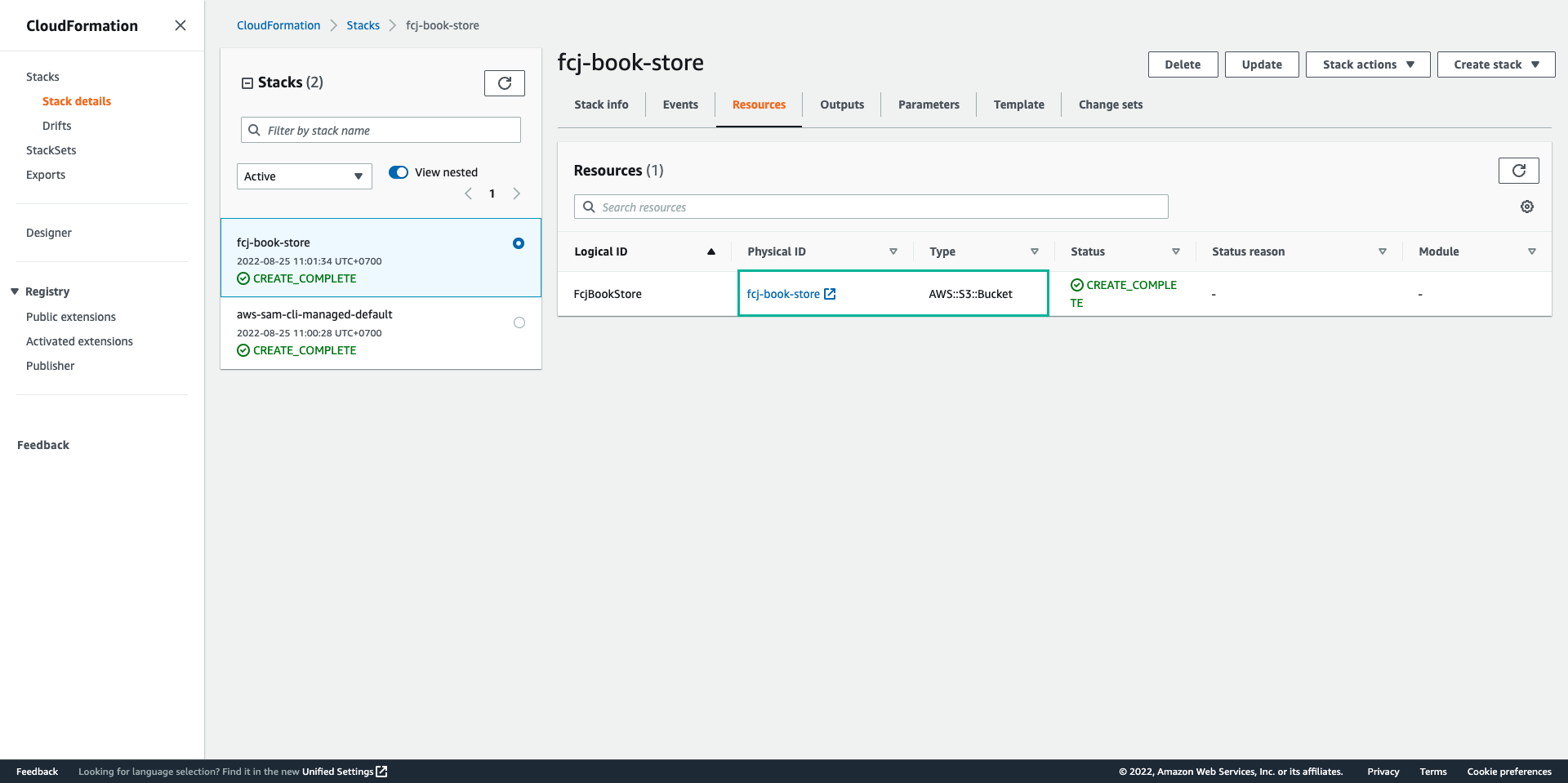
- Click to other stack:
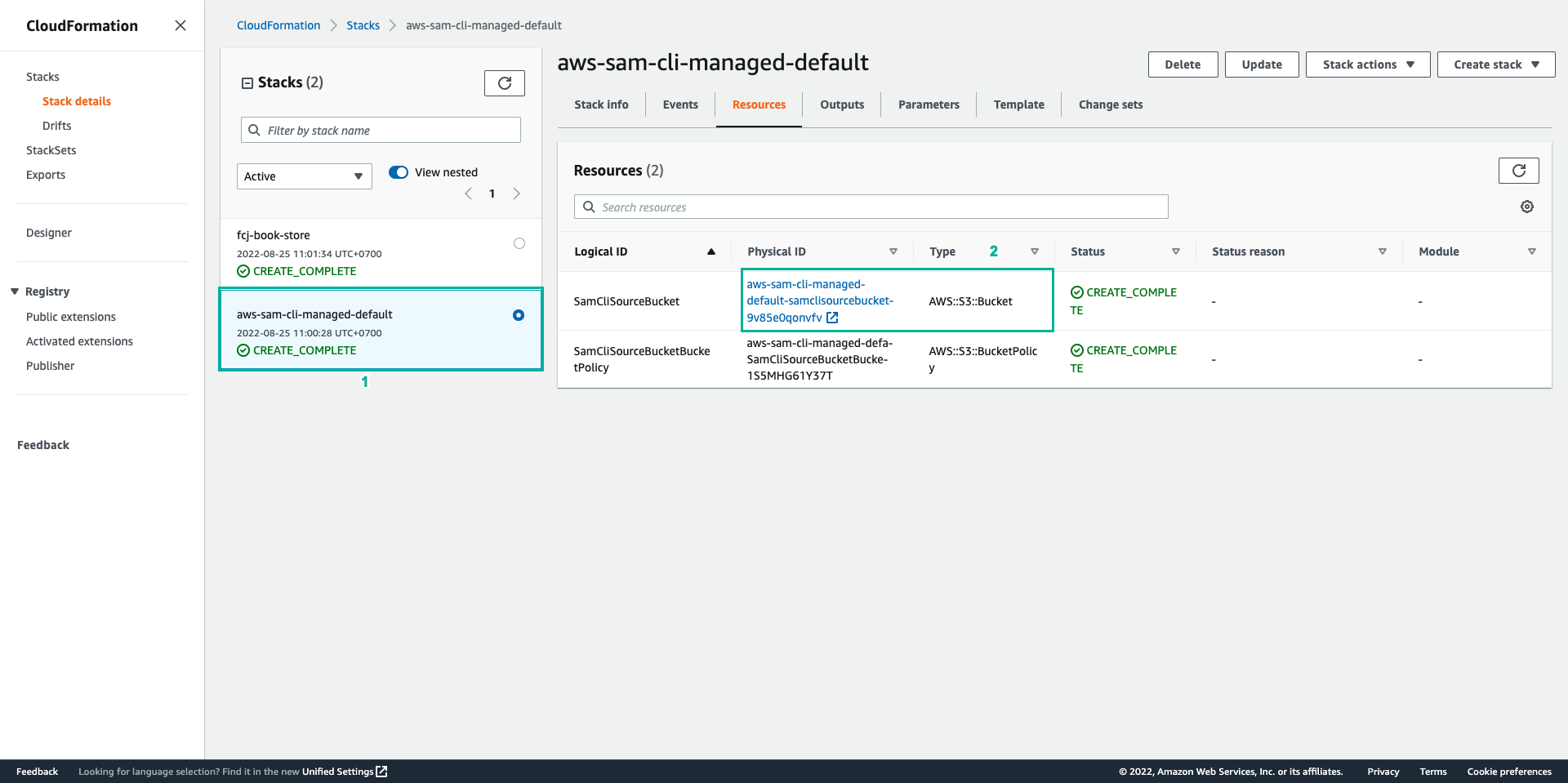
- Download fcj-serverless-frontend code to your device
- Open a terminal on your computer at the directory where you want to save the source code
- Copy the below command
git clone https://github.com/AWS-First-Cloud-Journey/FCJ-Serverless-Workshop.git
cd FCJ-Serverless-Workshop
yarn build
- We have finished building the front-end. Next, execute the following command to upload the build folder to S3
aws s3 cp build s3://fcj-book-store --recursive
Result after uploading: