Setting and enable CORS
In this section, we will add binary file support settings and enable CORS for the APIs
- Select Settings on the left menu.
- Click Add Binary Media Type
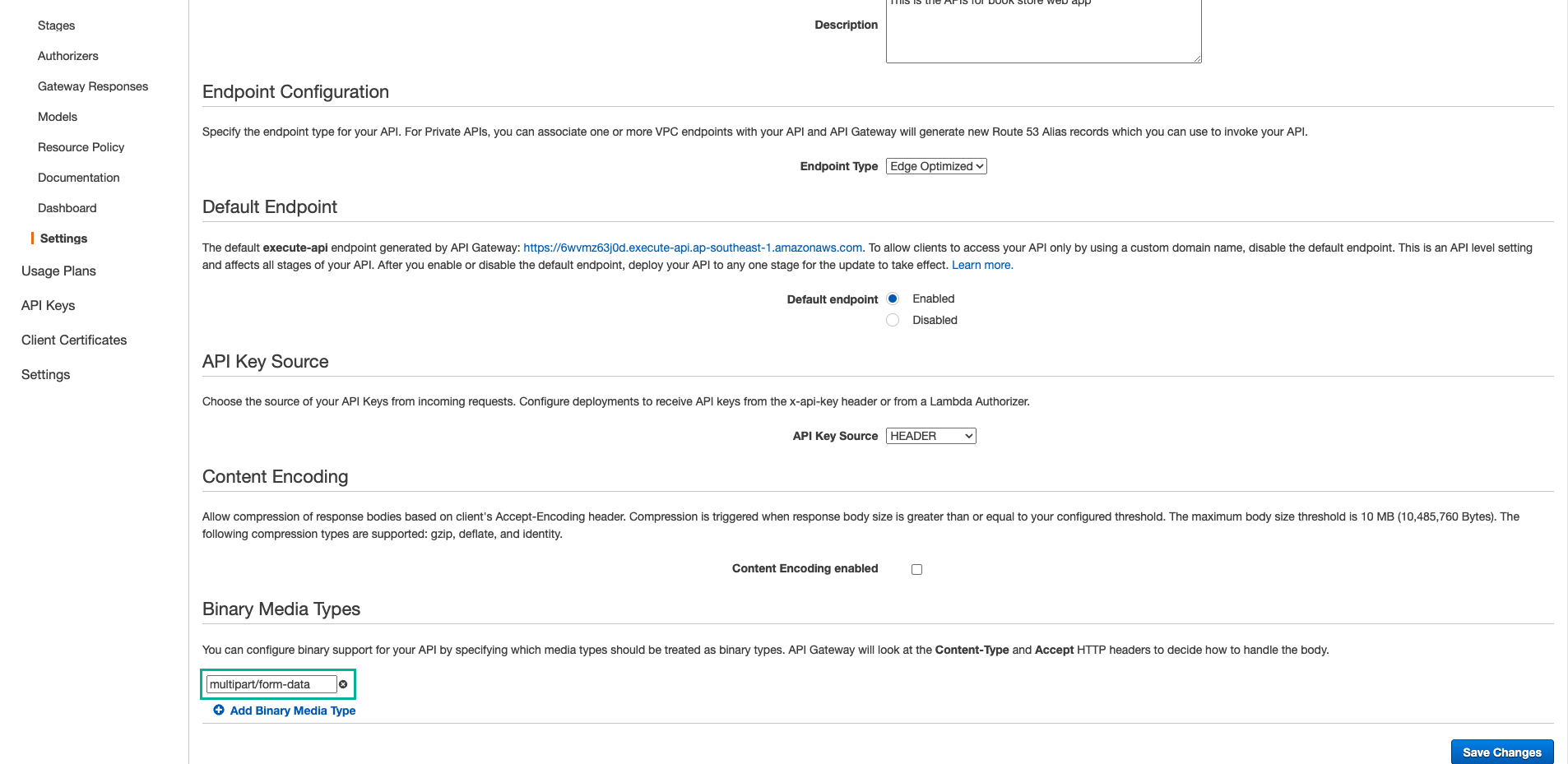
- Enter multipart/form-data
- Click Save Changes
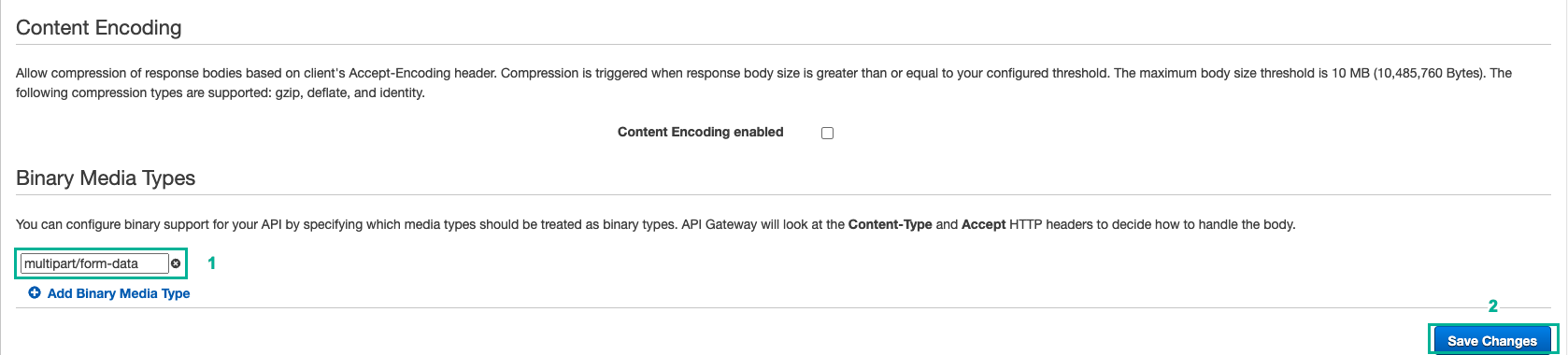
- After the setting is done, back to Resource on the left menu.
- Select /books resource
- Click Actions
- Select Enable CORS
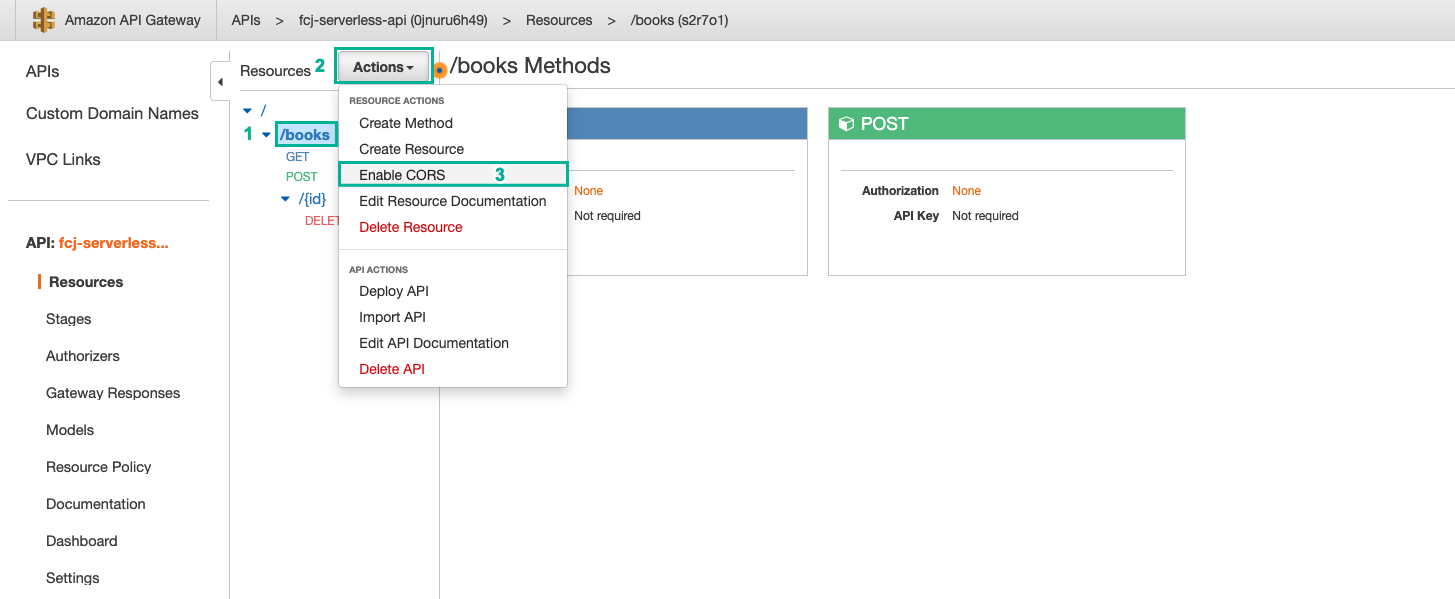
- Click Enable CORS and replace existing CORS headers
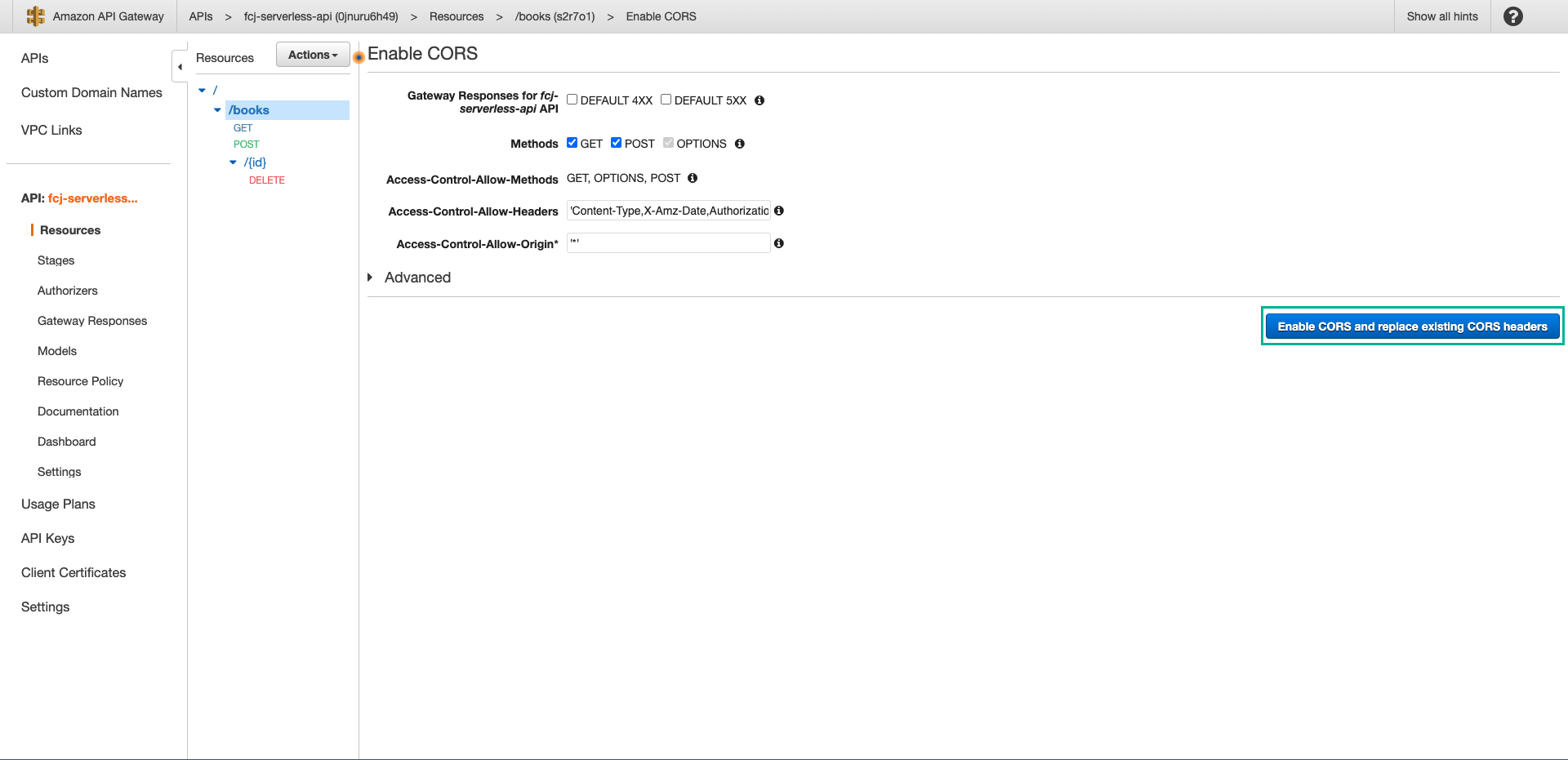
- Click Yes, replace existing values
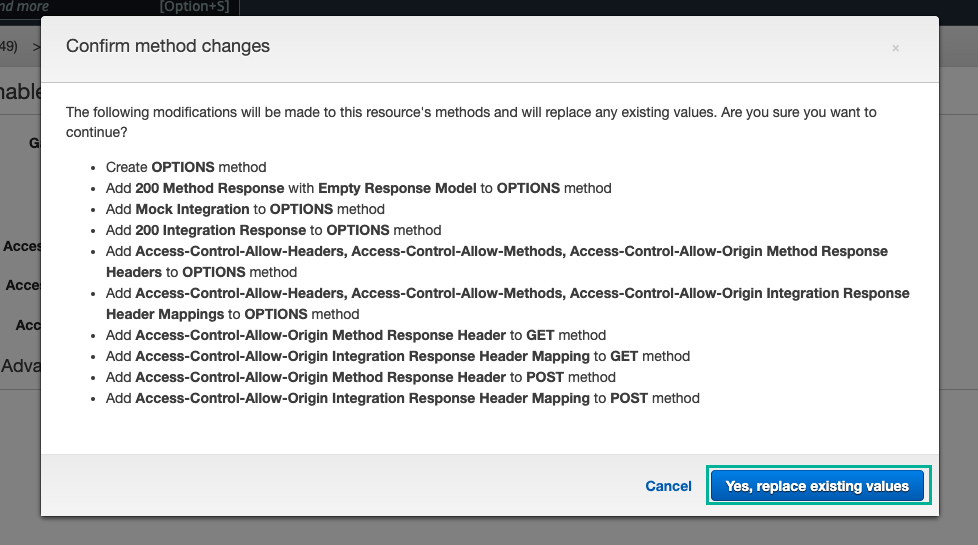
- Enable CORS for successful GET and POST methods

- Select books/{id} resource
- Click Actions
- Select Enable CORS
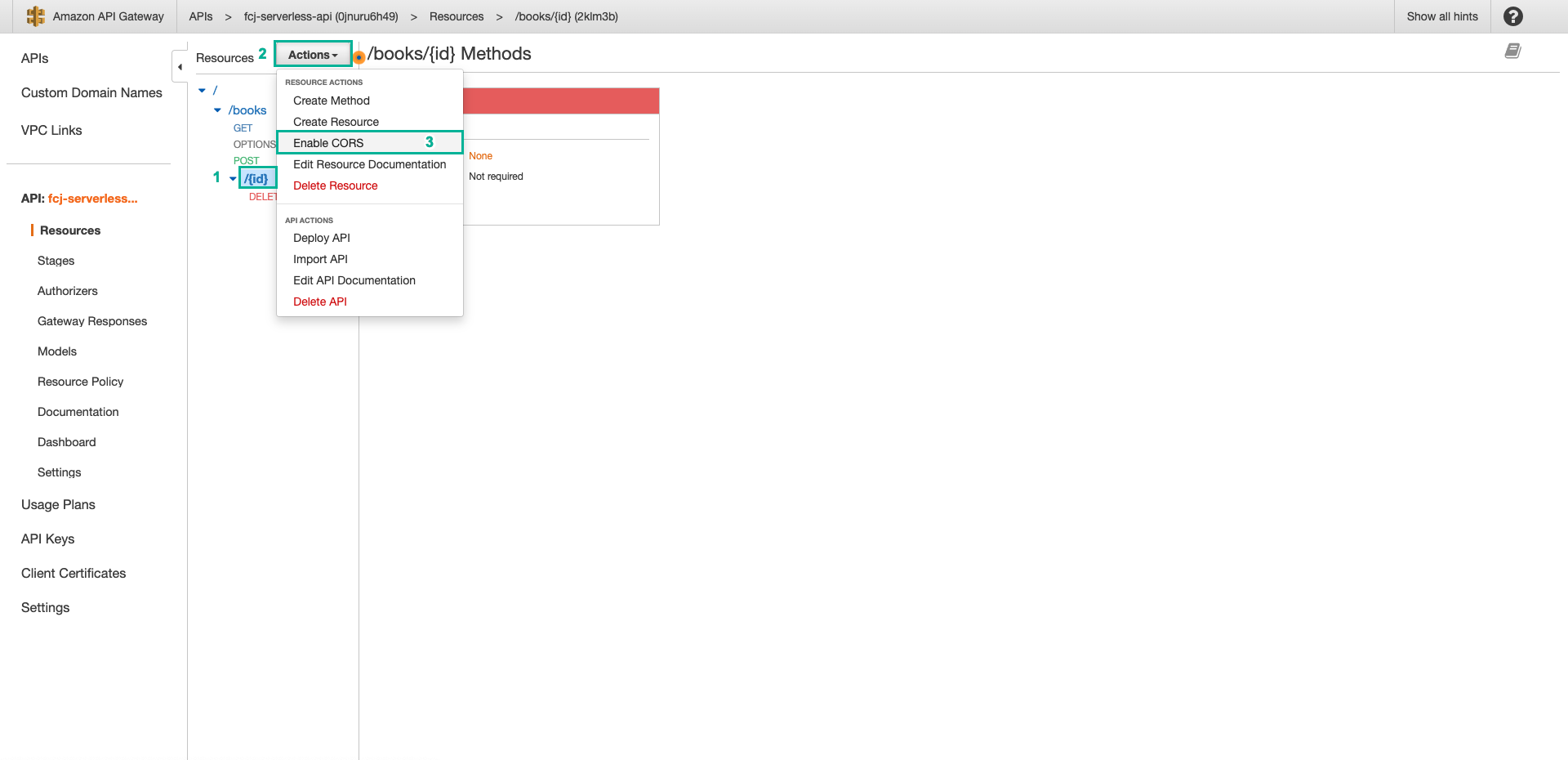
- Click Enable CORS and replace existing CORS headers
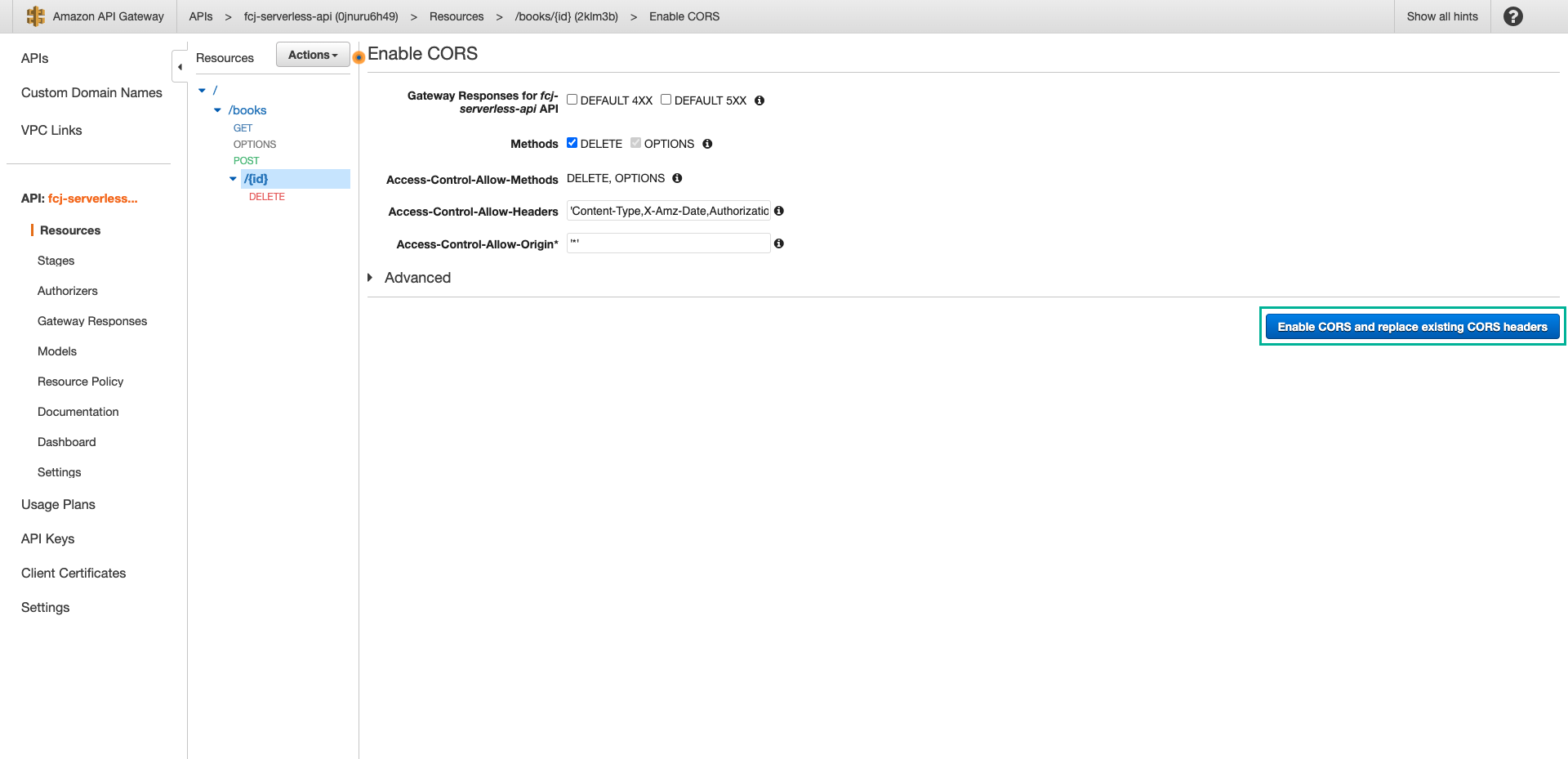
- Click Yes, replace existing values
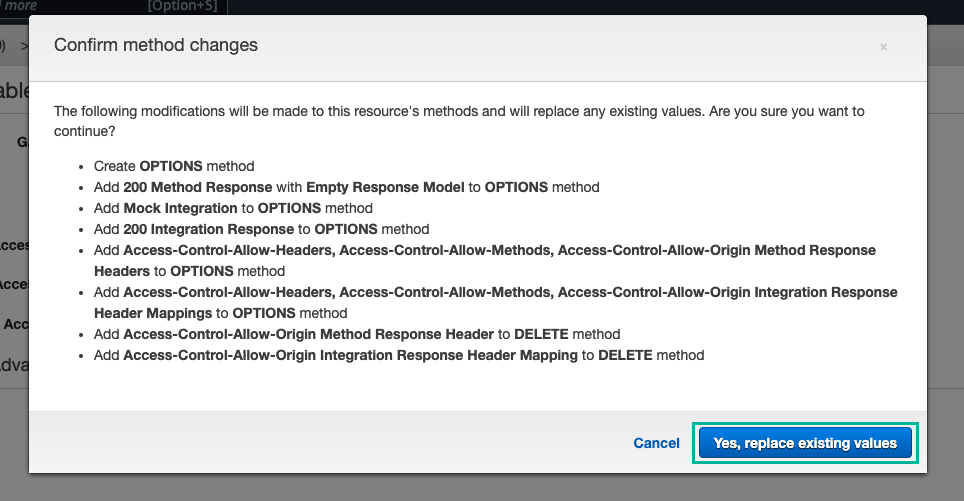
- Enable CORS for successful DELETE method
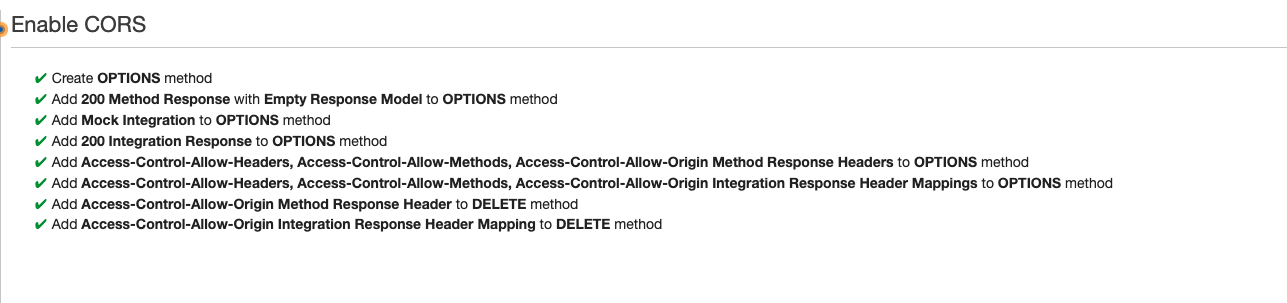
- To front-end can use APIs, we need deploy APIs.
- Select / resource
- Click Actions
- Select Deploy API
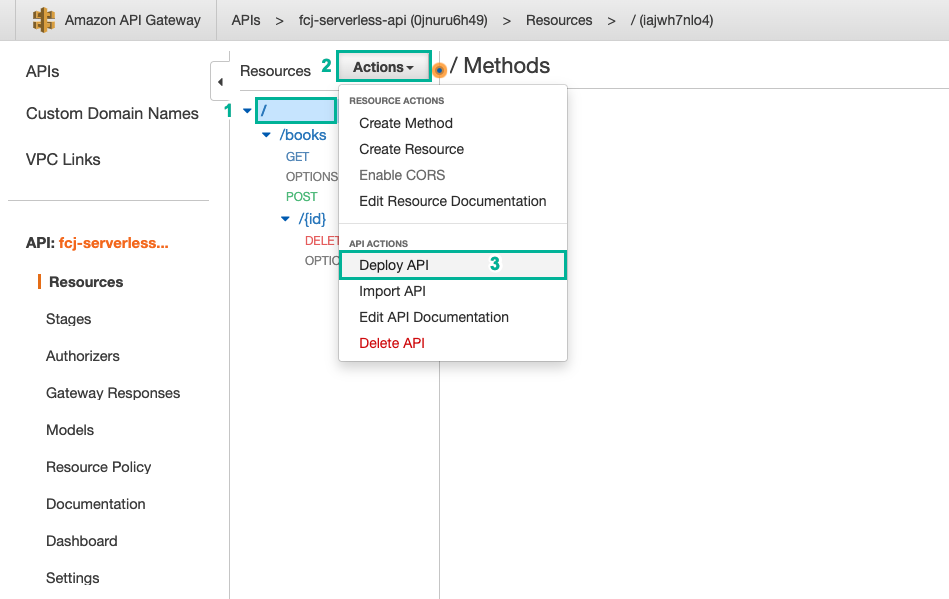
- Select New stage

- Enter stage name, such as: staging
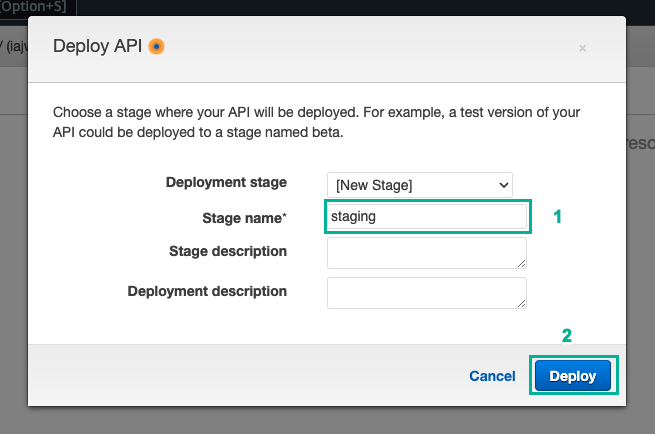
- Take note URL to call API
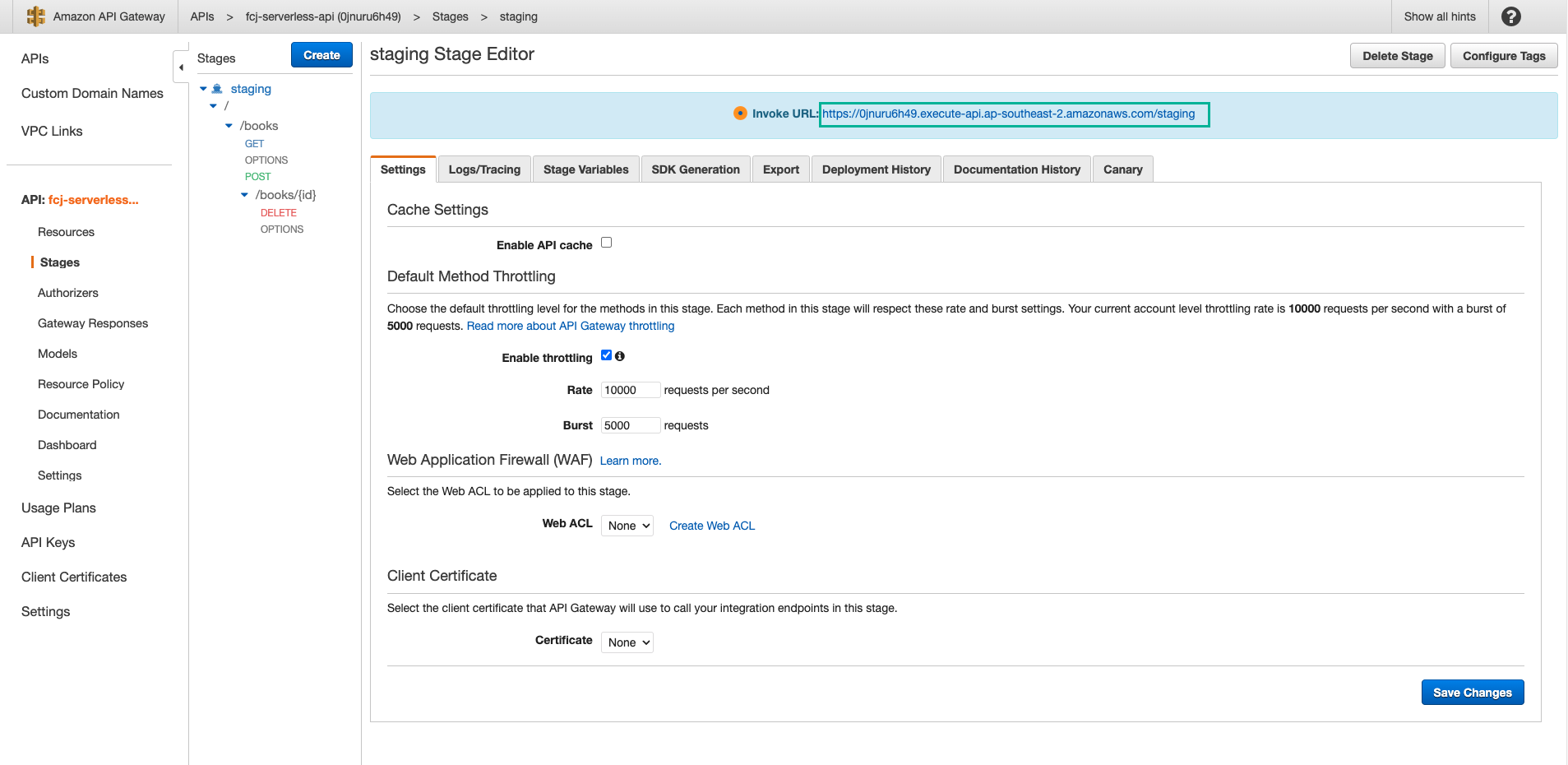
- URL of list and write API:

- URL of delete API:
