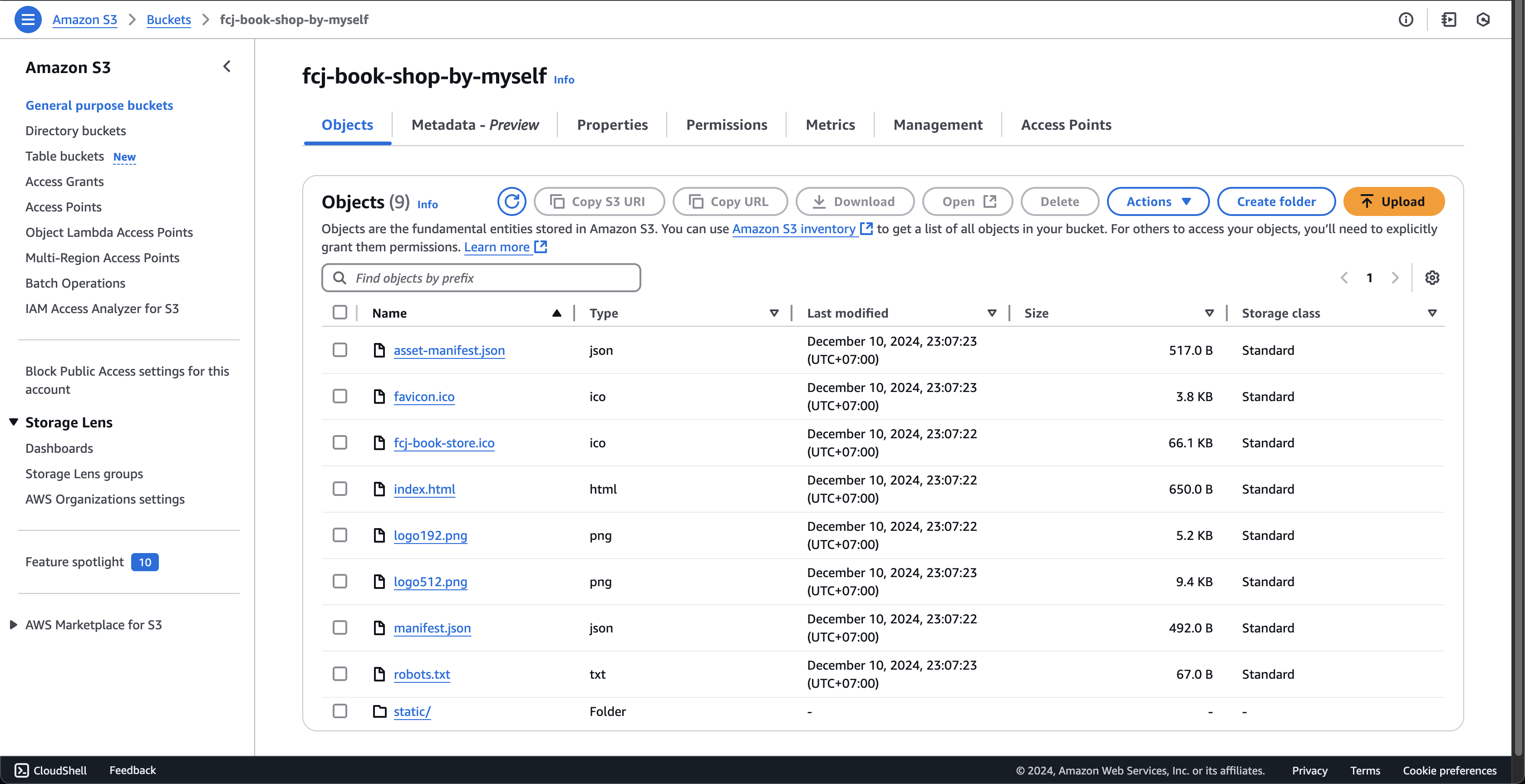Deploy front-end
In this step, we will create an S3 bucket with Static web hosting enabled and publicly accessible based on SAM.
-
Open template.yaml file in fcj-book-shop folder that we created in part 1.
- Delete unnecessary part.
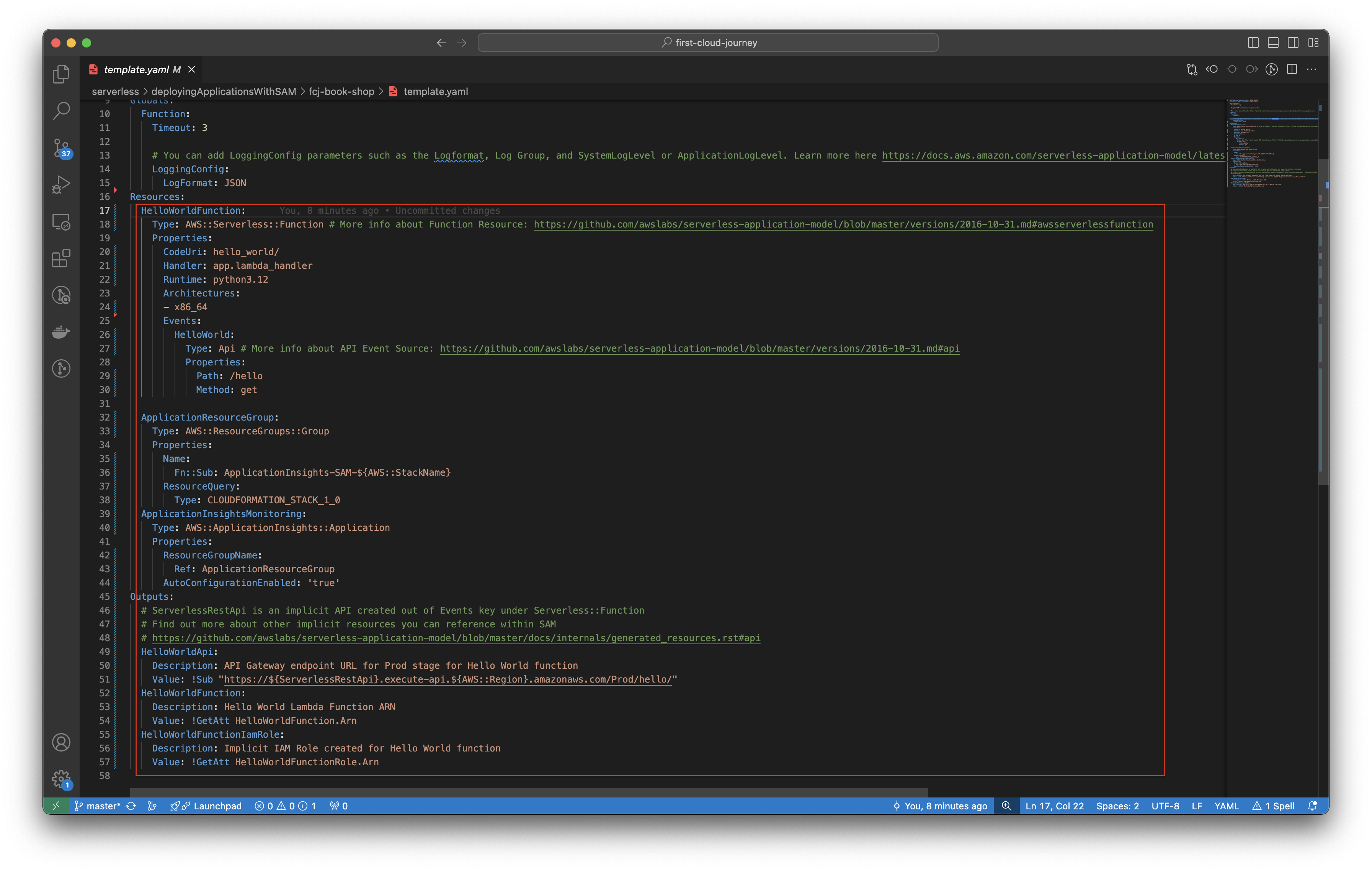
- Delete unnecessary part.
-
Copy the following scripts into that file.
Parameters: fcjBookShopBucketName: Type: String Default: fcj-book-shop-by-myself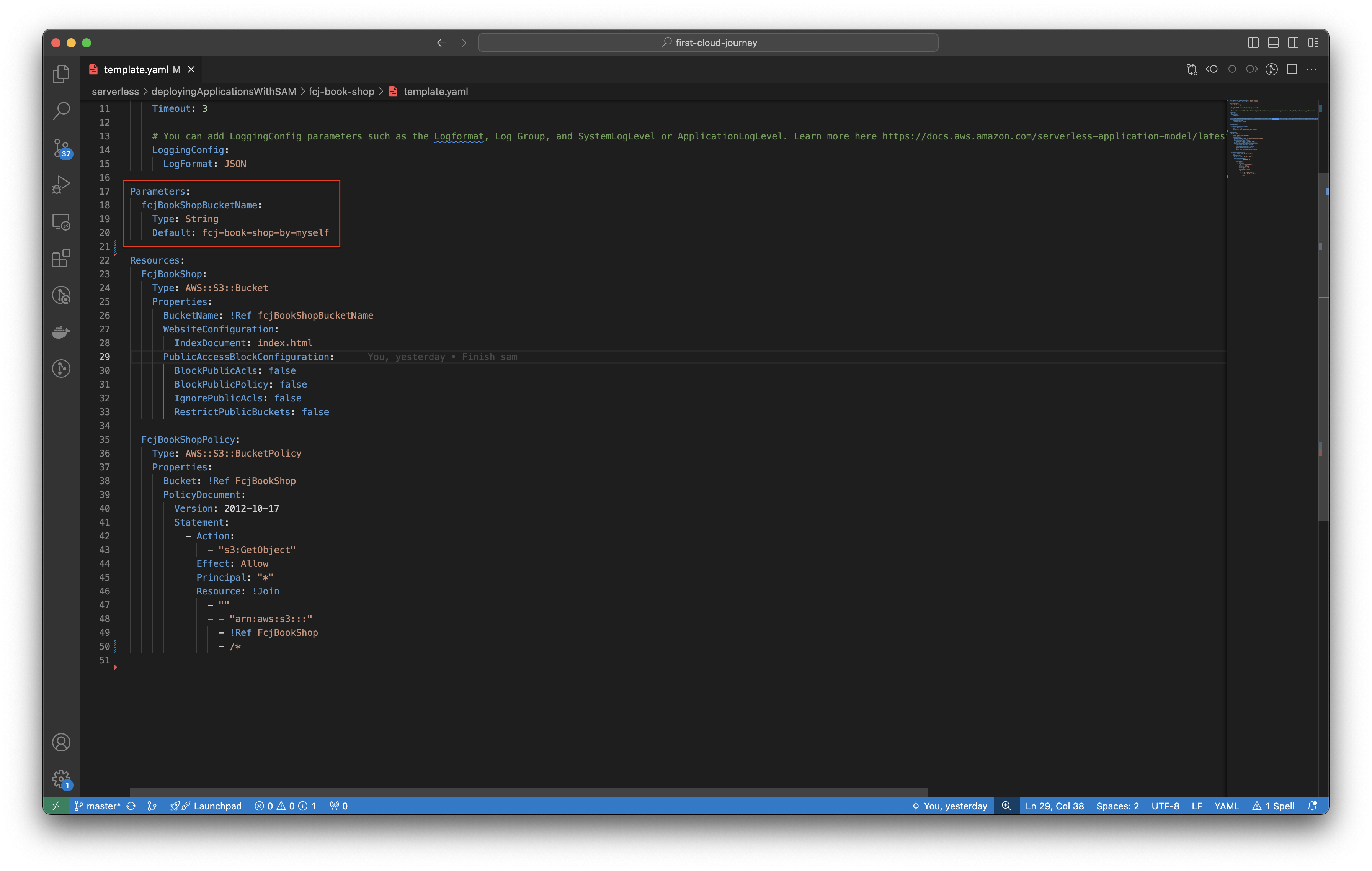
FcjBookShop: Type: AWS::S3::Bucket Properties: BucketName: !Ref fcjBookShopBucketName WebsiteConfiguration: IndexDocument: index.html PublicAccessBlockConfiguration: BlockPublicAcls: false BlockPublicPolicy: false IgnorePublicAcls: false RestrictPublicBuckets: false FcjBookShopPolicy: Type: AWS::S3::BucketPolicy Properties: Bucket: !Ref FcjBookShop PolicyDocument: Version: 2012-10-17 Statement: - Action: - "s3:GetObject" Effect: Allow Principal: "*" Resource: !Join - "" - - "arn:aws:s3:::" - !Ref FcjBookShop - /*The above script defines an S3 bucket is fcj-book-shop with FcjBookShopPolicy policy - allow public access.
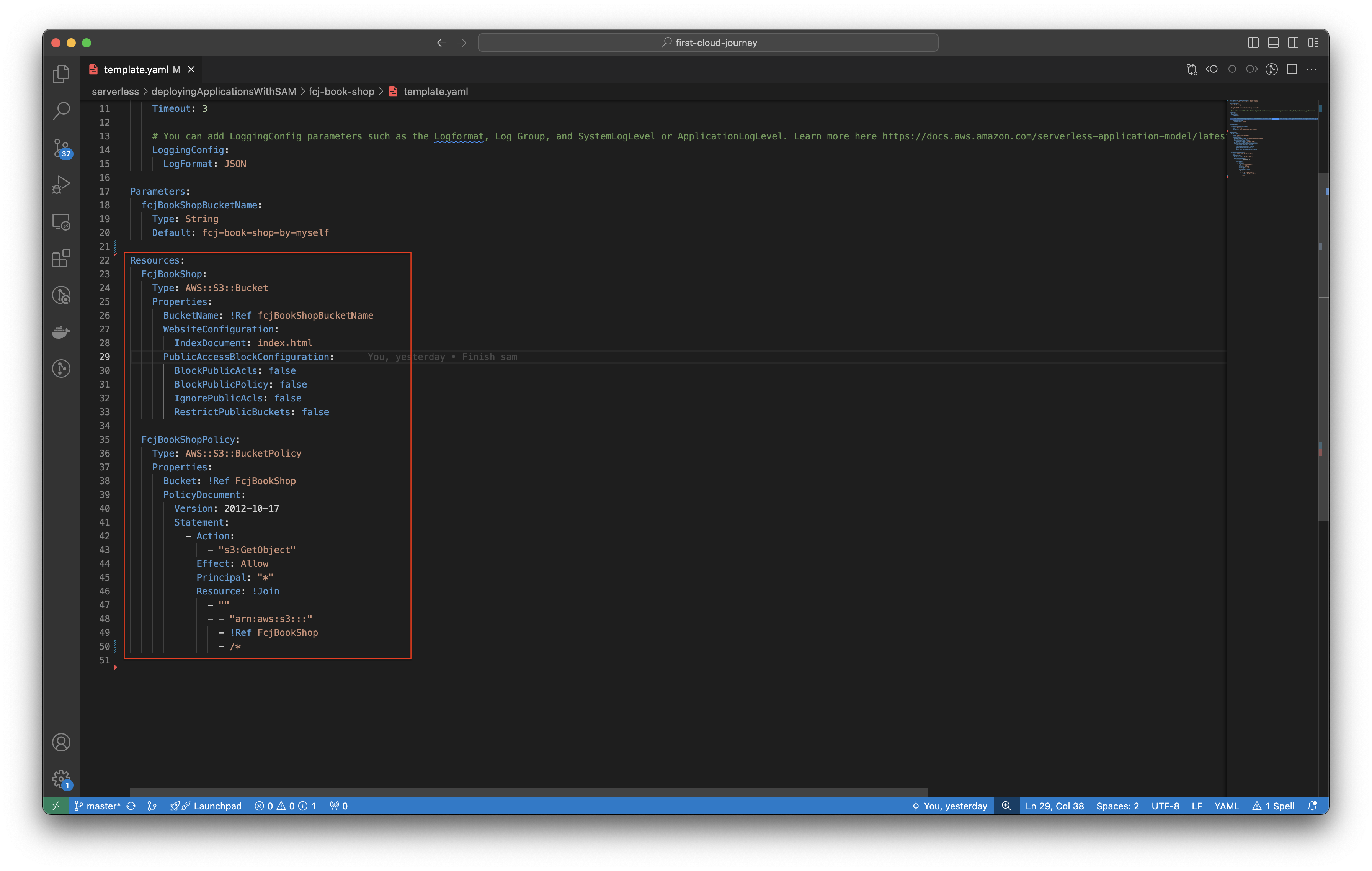
-
Run the below command.
-
To build at the directory of the SAM project: fcj-book-shop.
sam build -
To check the validation of the SAM template.
sam validate
-
To deploy SAM.
sam deploy --guided- Enter stack name:
fcj-book-shop - Enter the deployemnt region, such as:
us-east-1- should be the same as the default region. - Then enter other information as shown below.
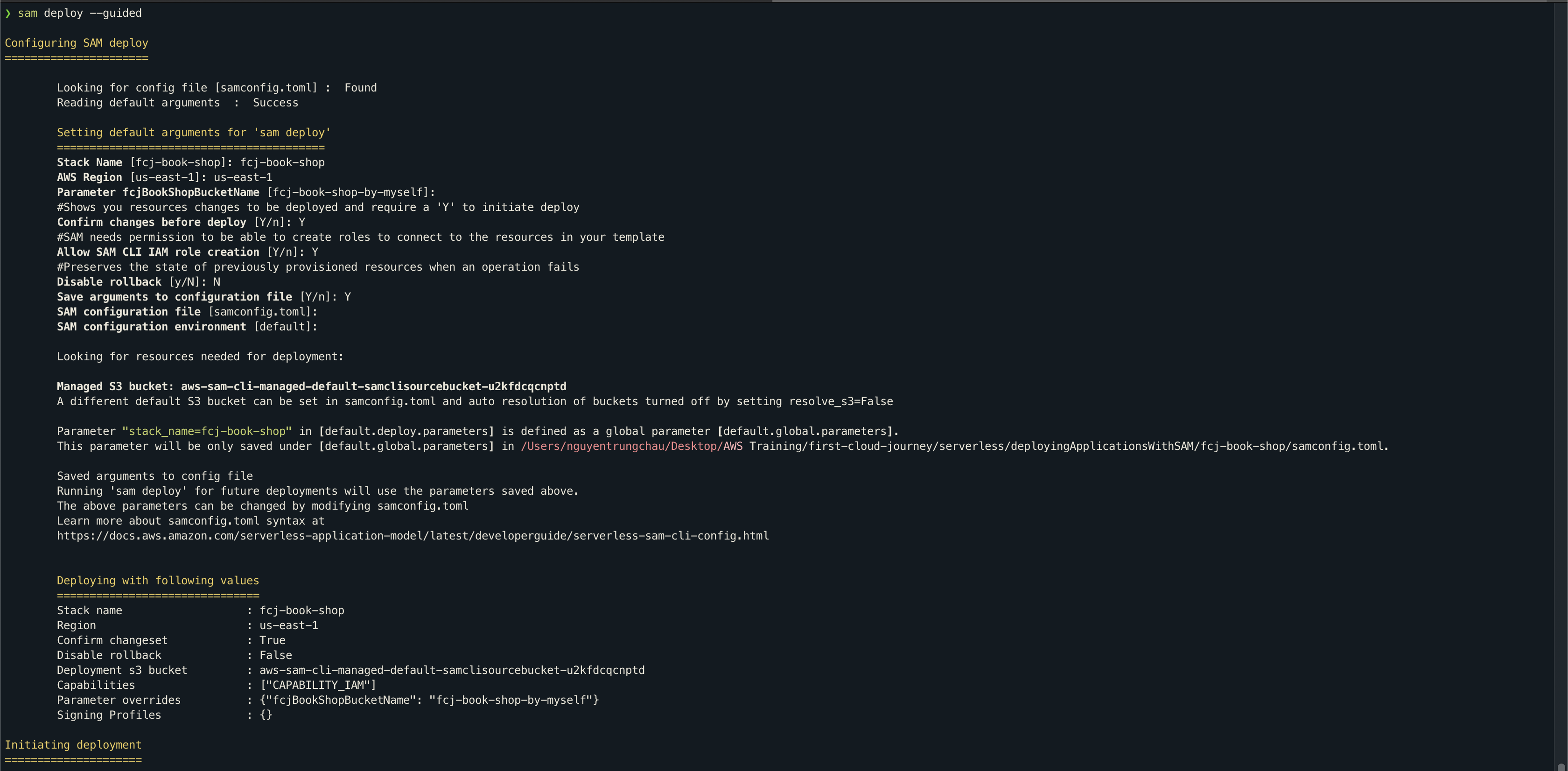
- Wait a while to create the CloudFormation stack changeset.
- Enter “y” when Deploy this changeset?.
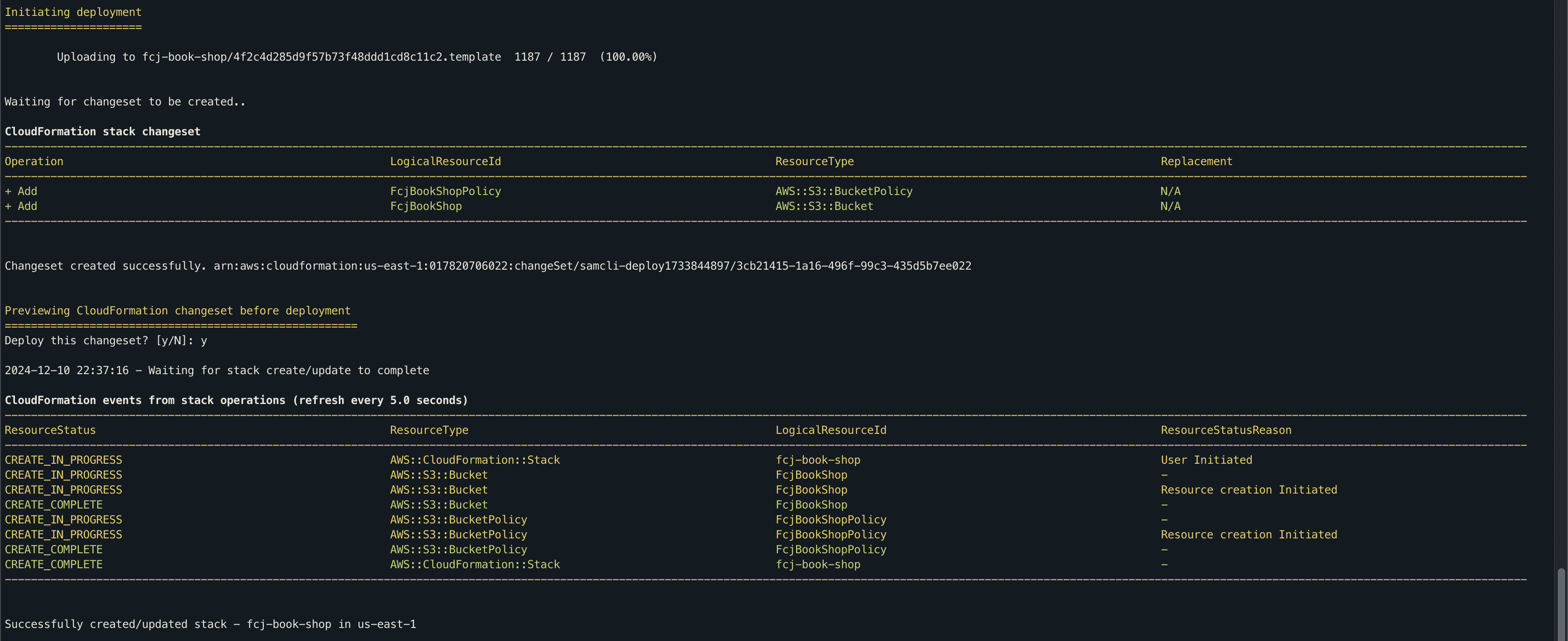
- Enter stack name:
-
-
Open Amazon S3 console.
- Check if the bucket has been created or not, click fcj-book-shop-by-myself bucket.
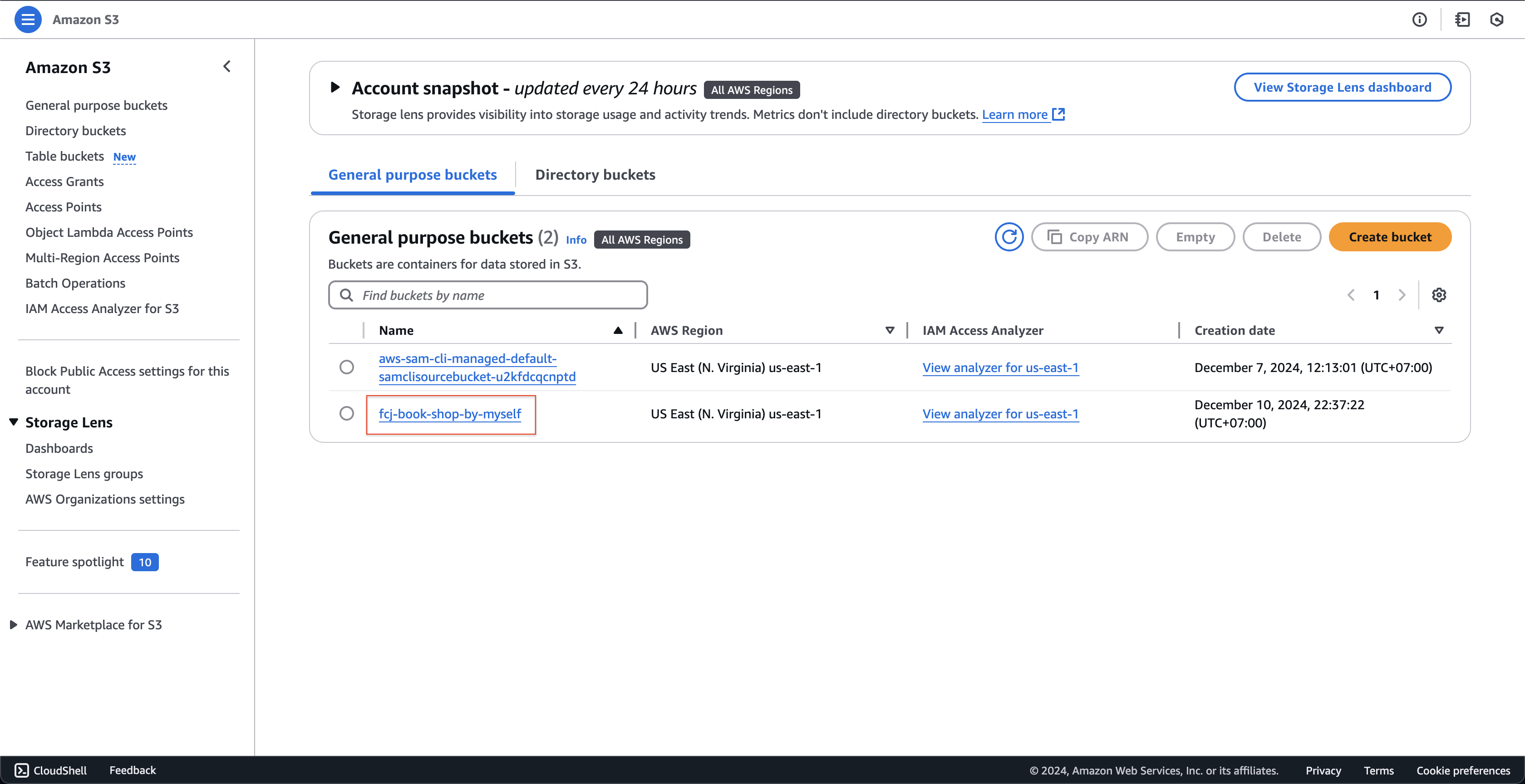
- Check if the bucket has been created or not, click fcj-book-shop-by-myself bucket.
-
At fcj-book-shop-by-myself page.
- Click Properties tab.
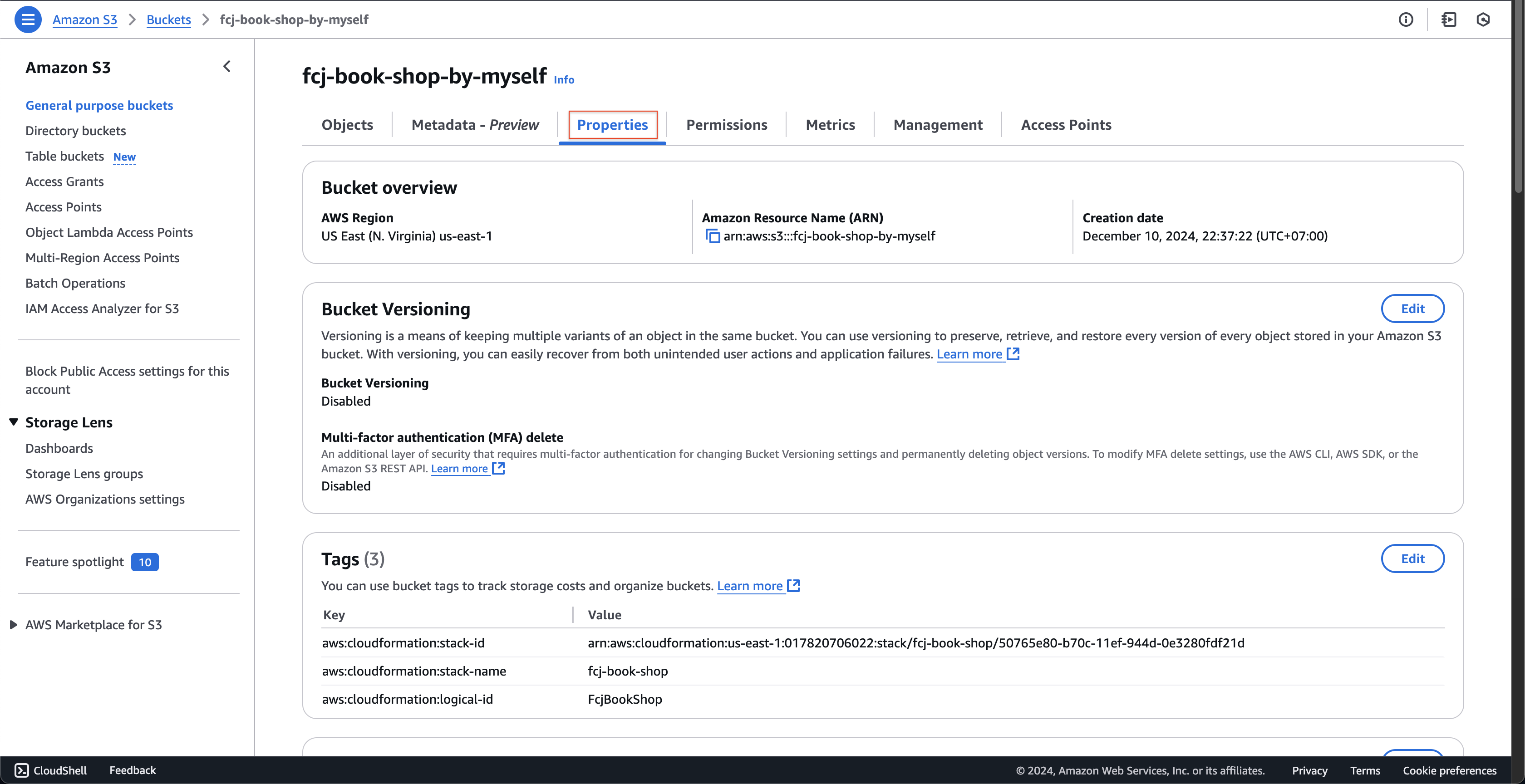
- Then scroll down, check state of Static website hosting.
- Record the endpoint of the website.
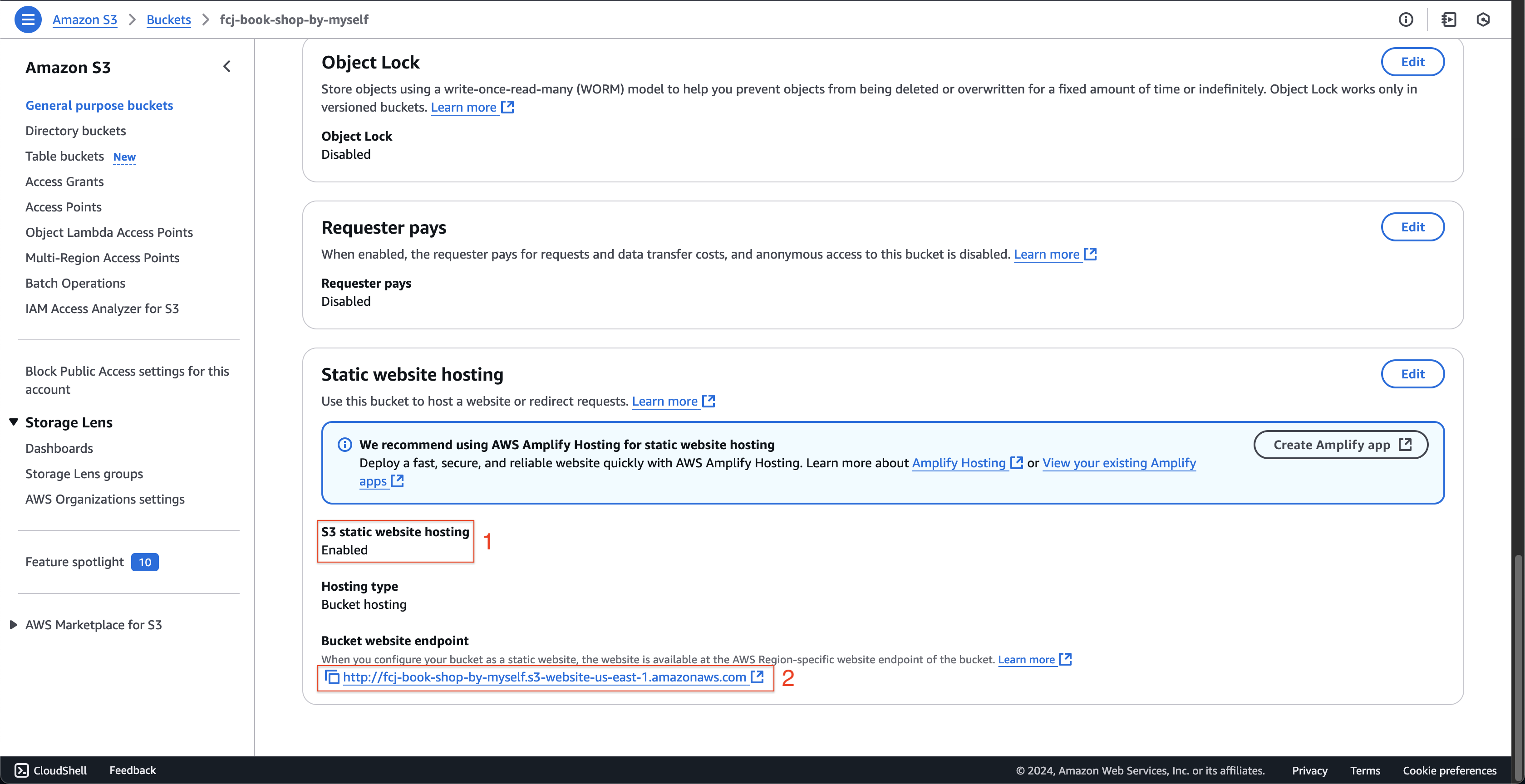
- Click Permissions tab.
- Check the policy has been added.
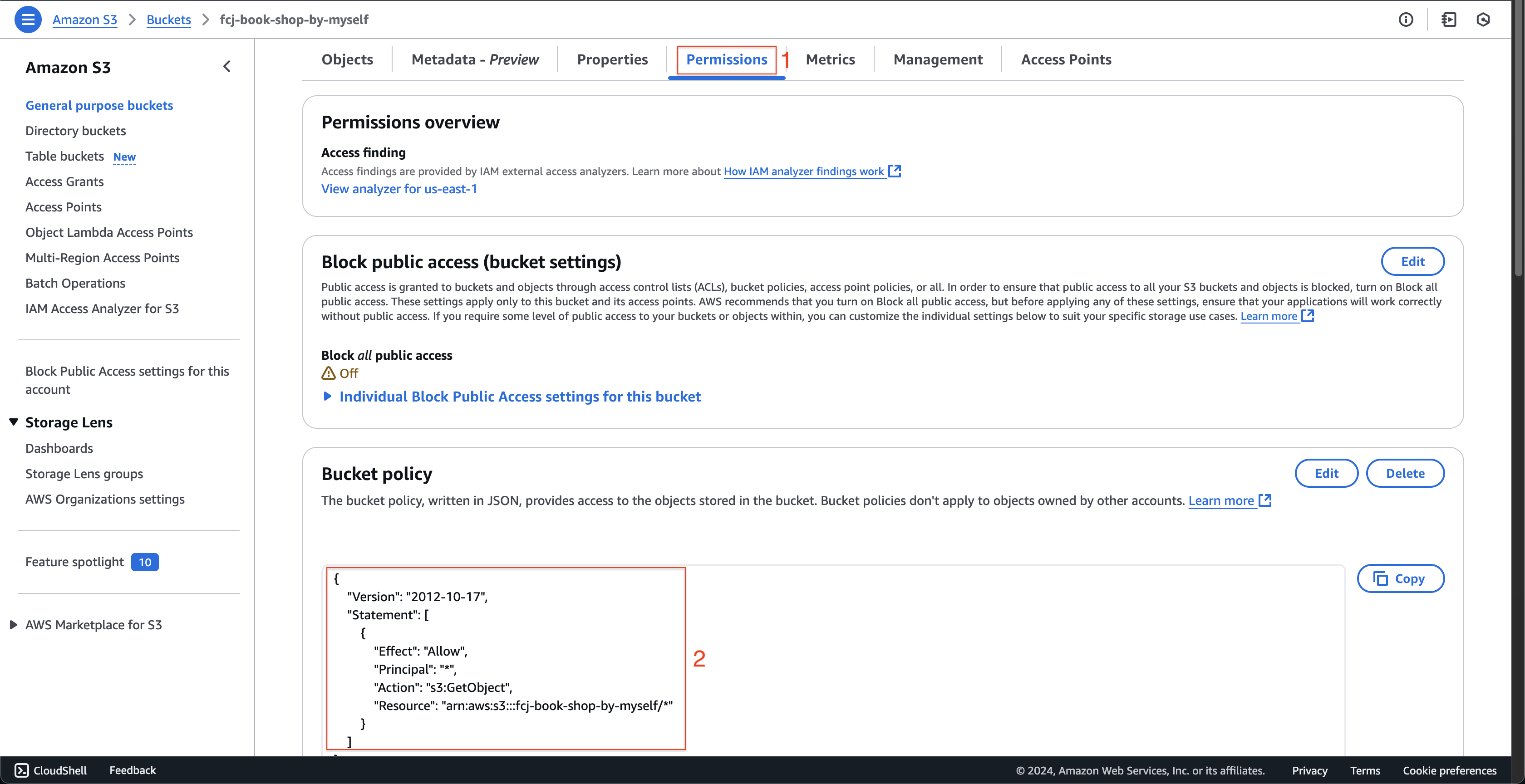
- Click Properties tab.
-
Open CloudFormation console. Two stacks have been created.
- Click fcj-book-shop stack.
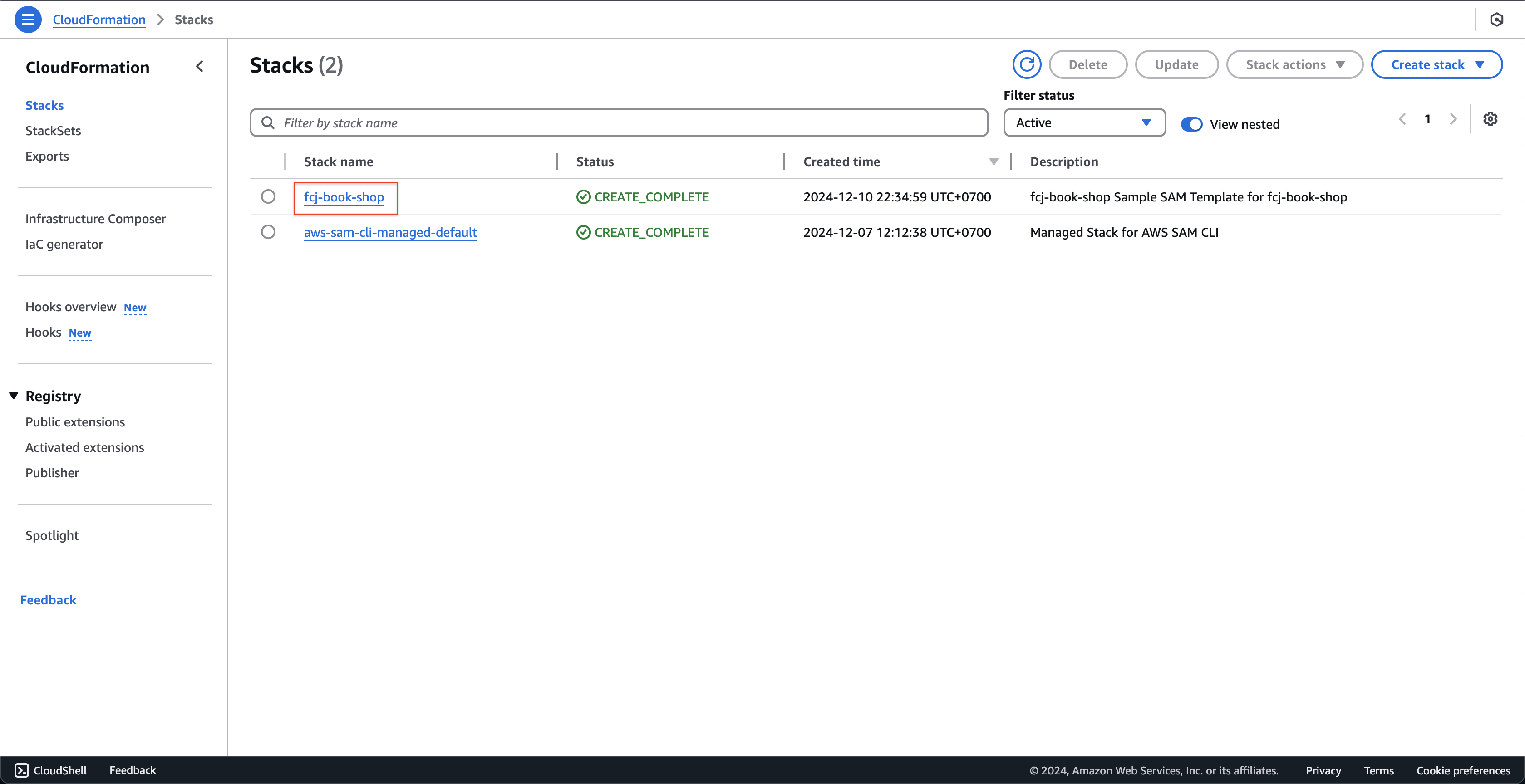
- Click fcj-book-shop stack.
-
At fcj-book-shop page.
- Click Resource tab, see the resources that CloudFormation has initialized.
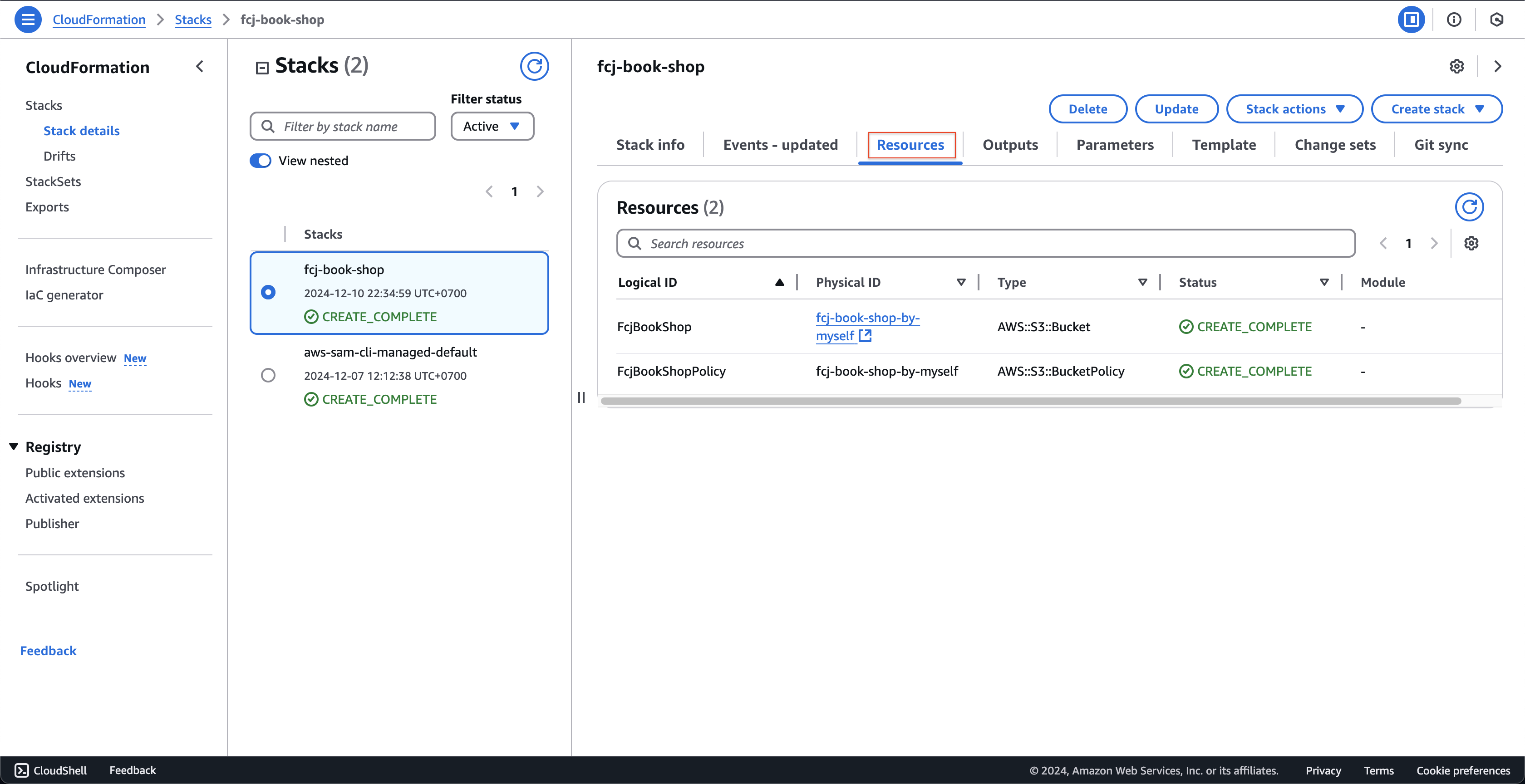
- Click to other stack and see other resources.
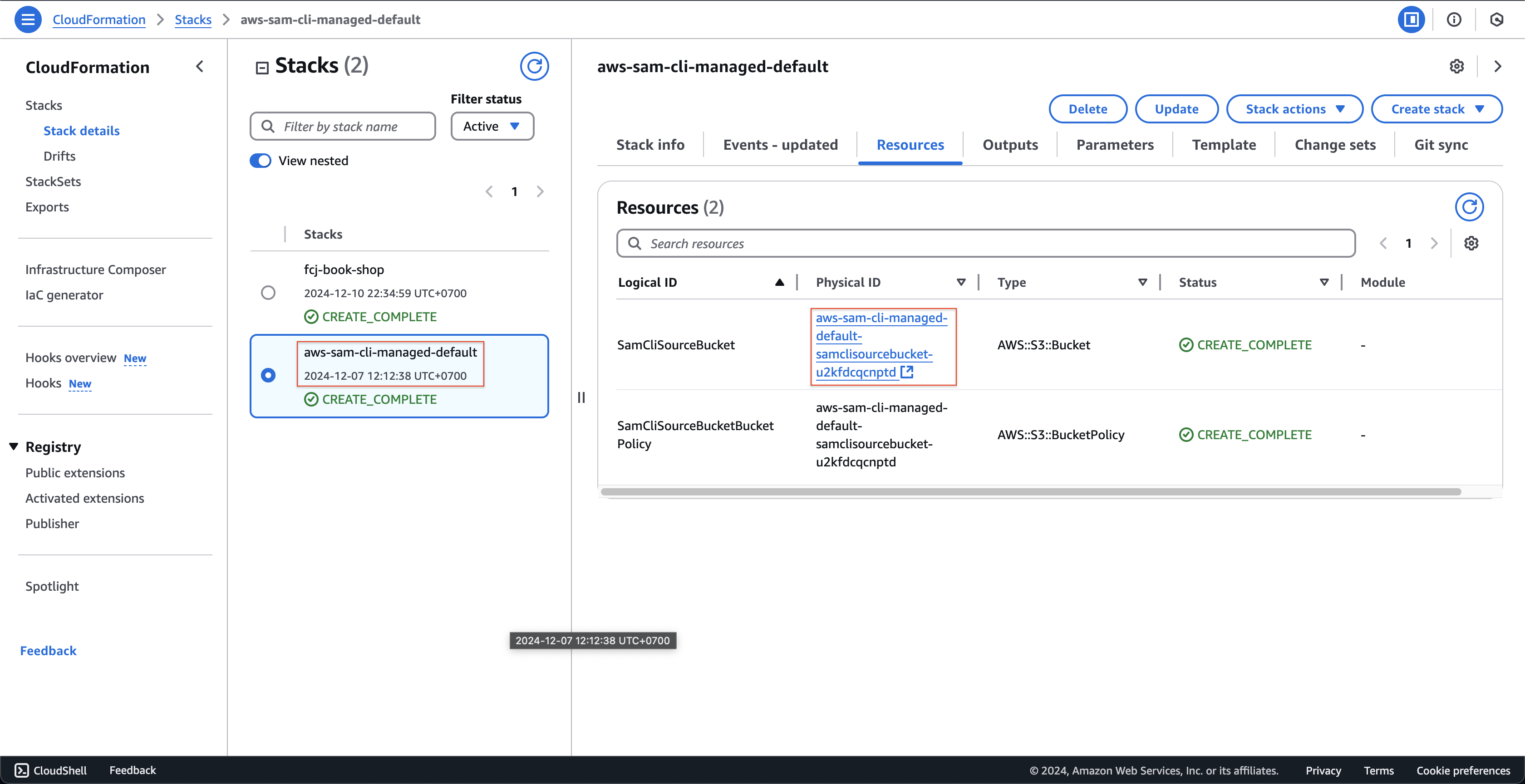
- Click Resource tab, see the resources that CloudFormation has initialized.
-
Download fcj-serverless-frontend code to your device
-
Open a terminal on your computer at the directory where you want to save the source code.
-
Copy and run the below command.
git clone https://github.com/AWS-First-Cloud-Journey/FCJ-Serverless-Workshop.git cd FCJ-Serverless-Workshop yarn yarn build
-
-
We have finished building the front-end. Next, execute the following command to upload the build folder to S3.
aws s3 cp build s3://fcj-book-shop-by-myself --recursiveResult after uploading: