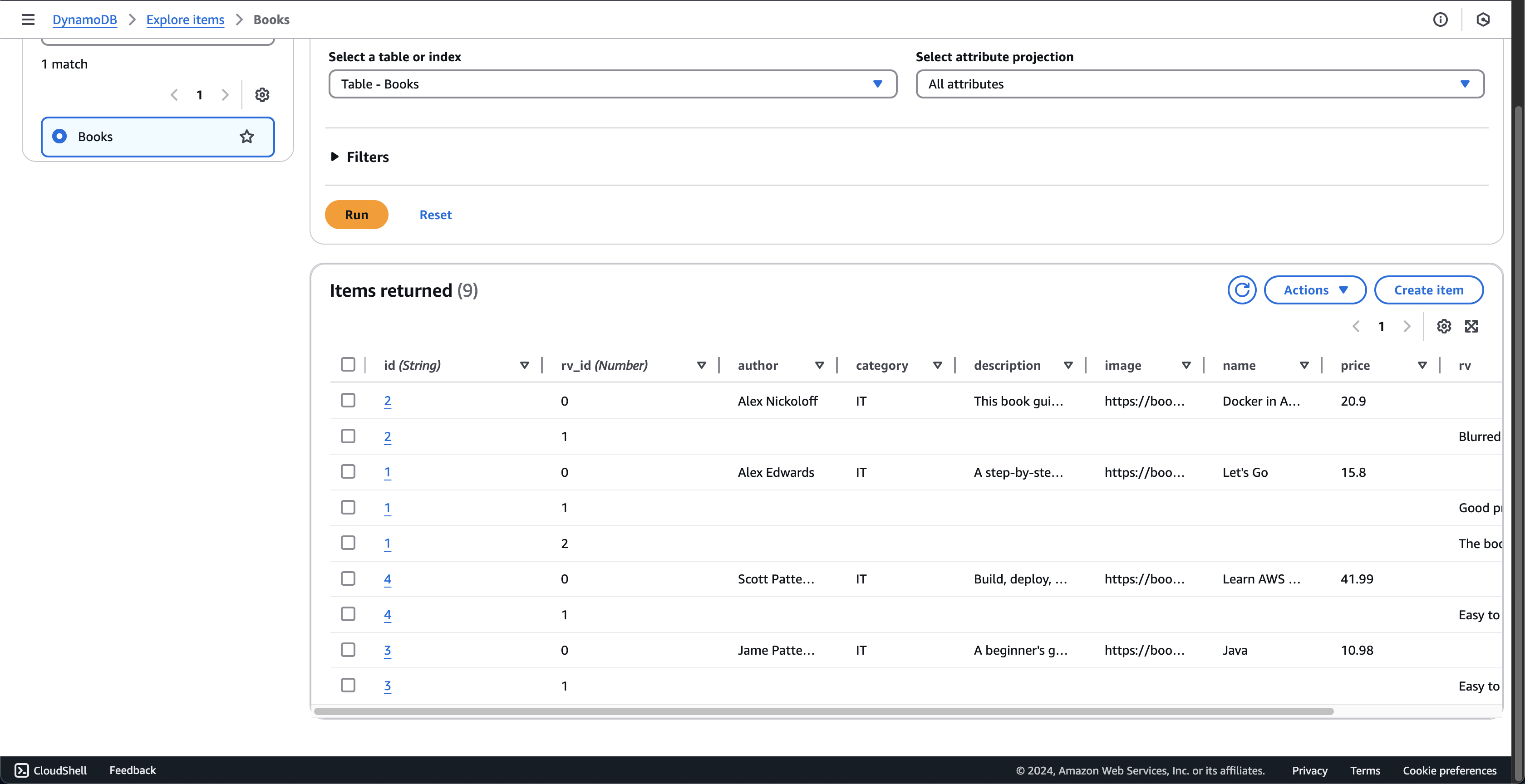Create DynamoDB table
-
Open template.yaml file in fcj-book-shop folder.
-
Copy the following scripts into that file.
booksTableName: Type: String Default: Books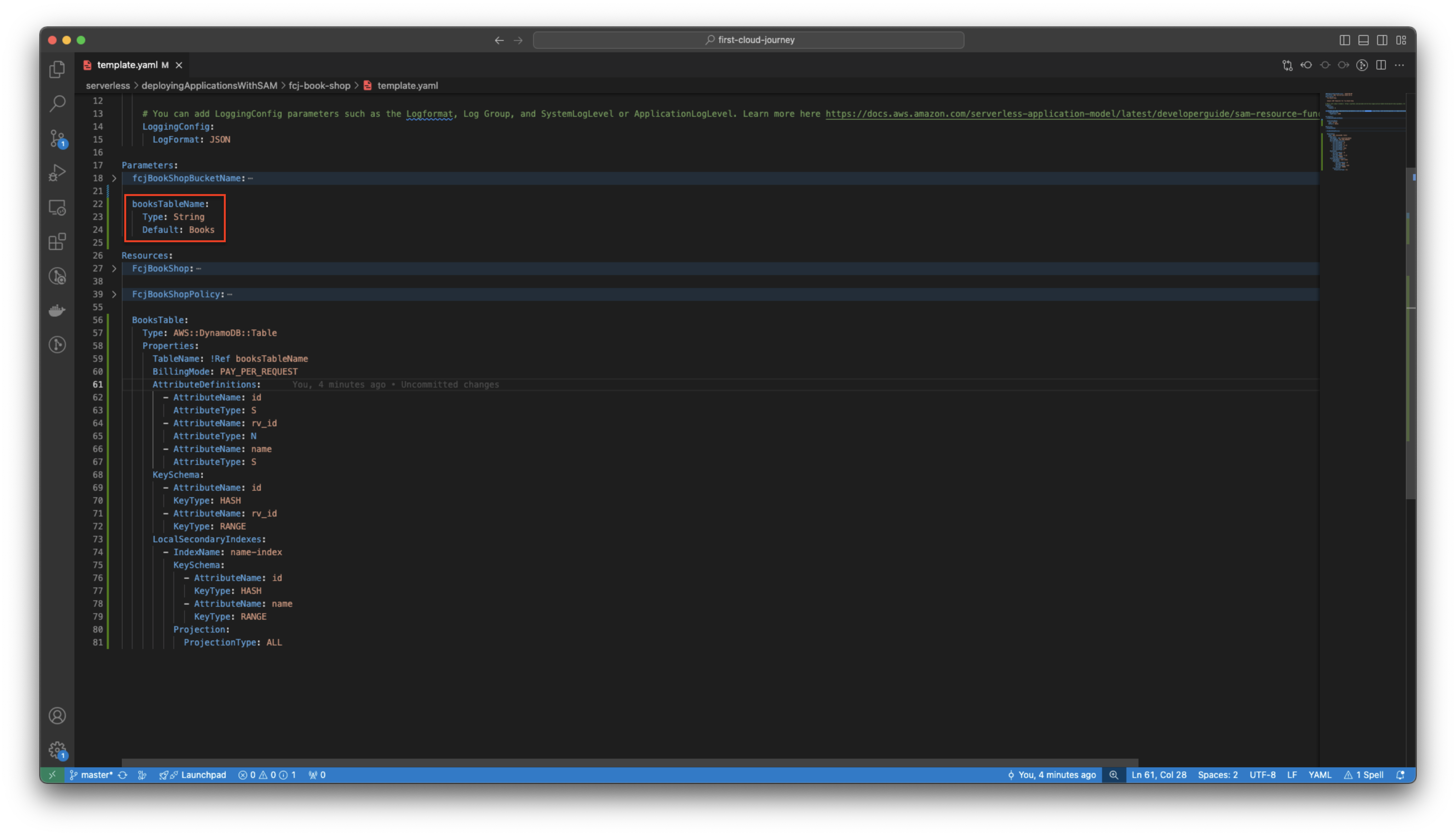
BooksTable: Type: AWS::DynamoDB::Table Properties: TableName: !Ref booksTableName BillingMode: PAY_PER_REQUEST AttributeDefinitions: - AttributeName: id AttributeType: S - AttributeName: rv_id AttributeType: N - AttributeName: name AttributeType: S KeySchema: - AttributeName: id KeyType: HASH - AttributeName: rv_id KeyType: RANGE LocalSecondaryIndexes: - IndexName: name-index KeySchema: - AttributeName: id KeyType: HASH - AttributeName: name KeyType: RANGE Projection: ProjectionType: ALL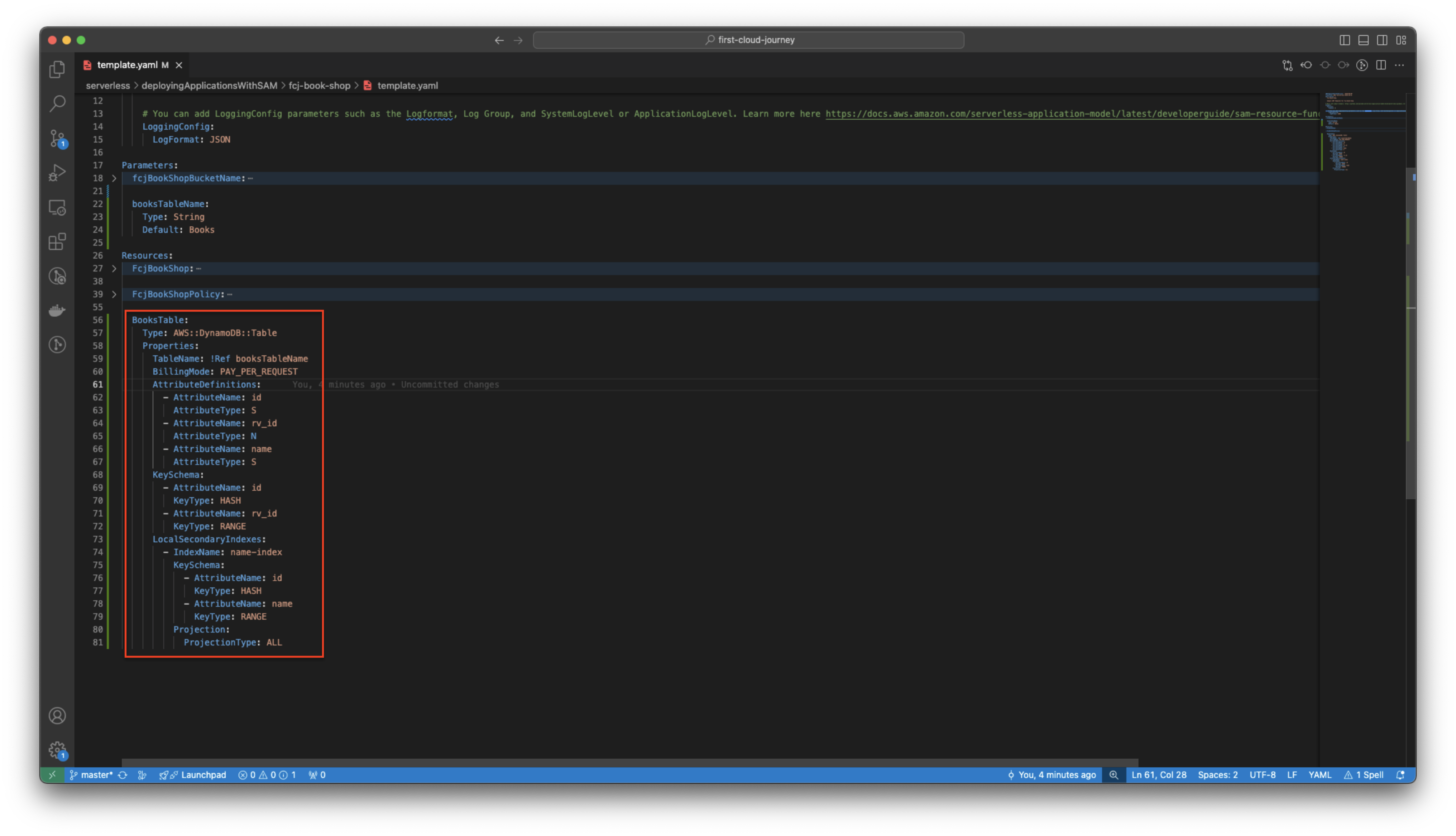
- The above script creates the Books table in DynamoDB with the partition key of id, the sort key of rv_id and a Local Secondary Index.
-
Run the following command to deploy SAM.
sam build sam validate sam deploy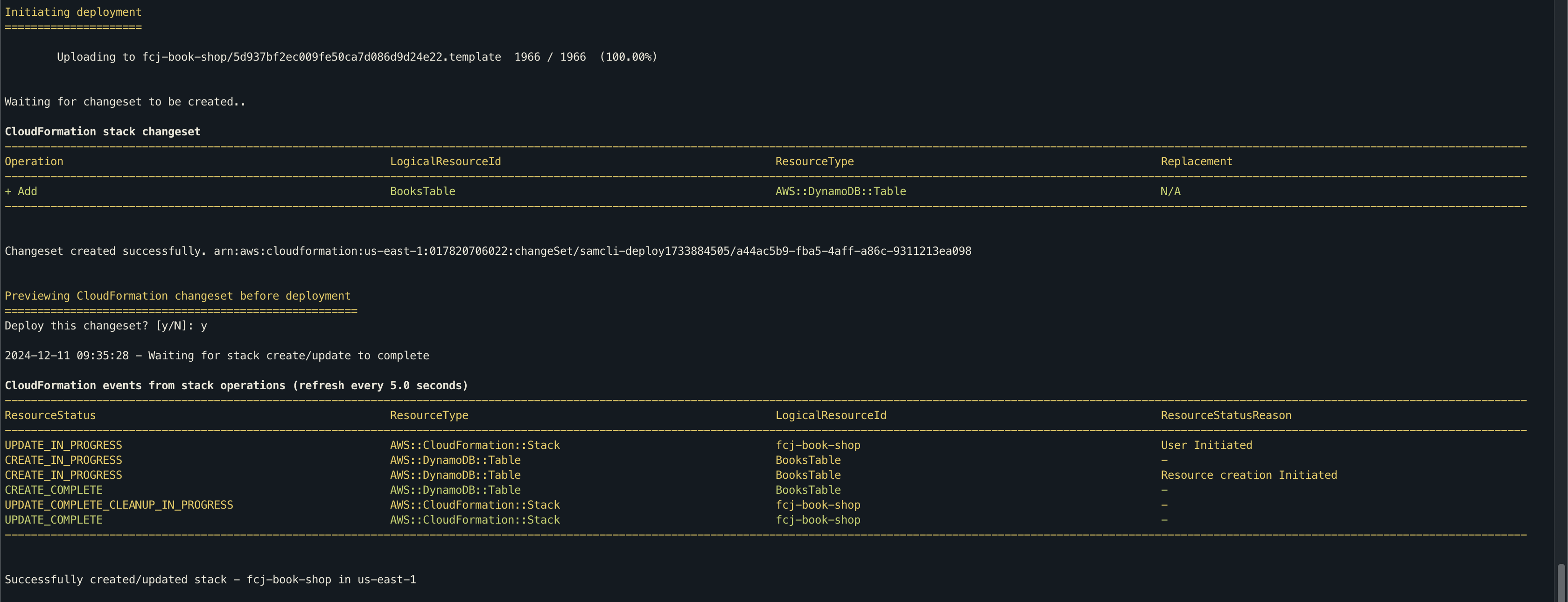
-
Back to DynamoDB console. At Tables page.
- Click Books table.
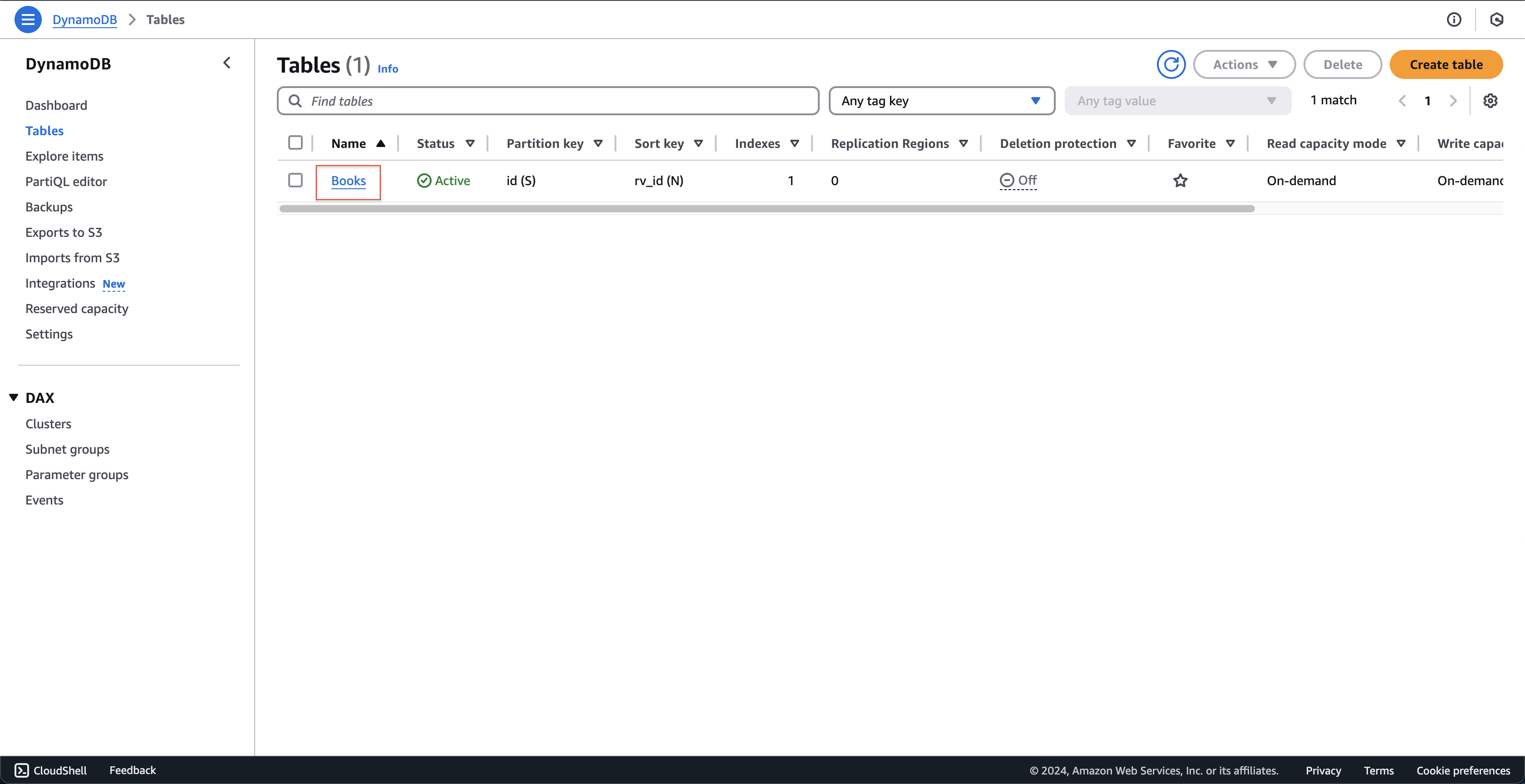
- At Books page.
- Check information of this table.
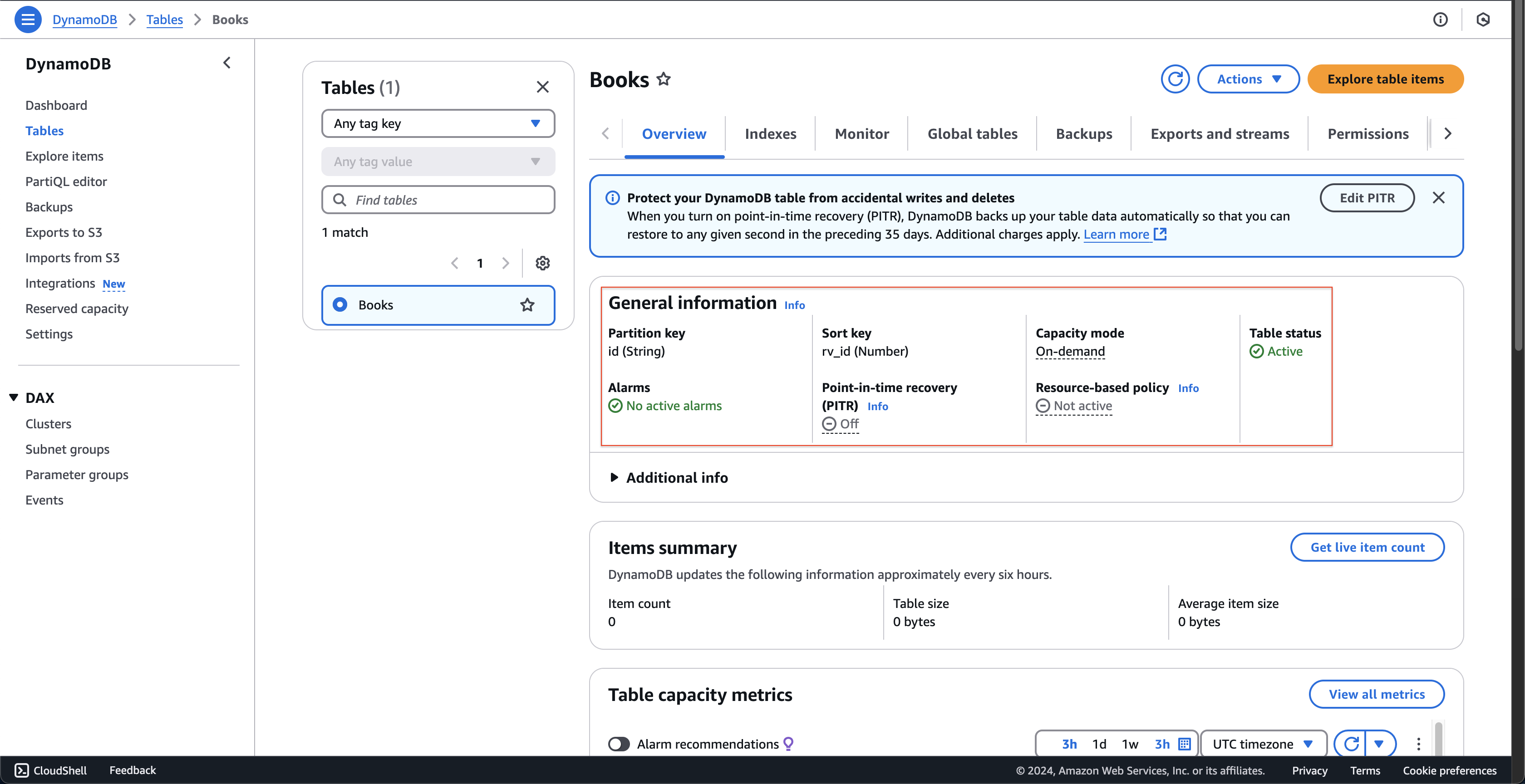
- Click Indexes tab.
- Check the Local secondary indexes information.
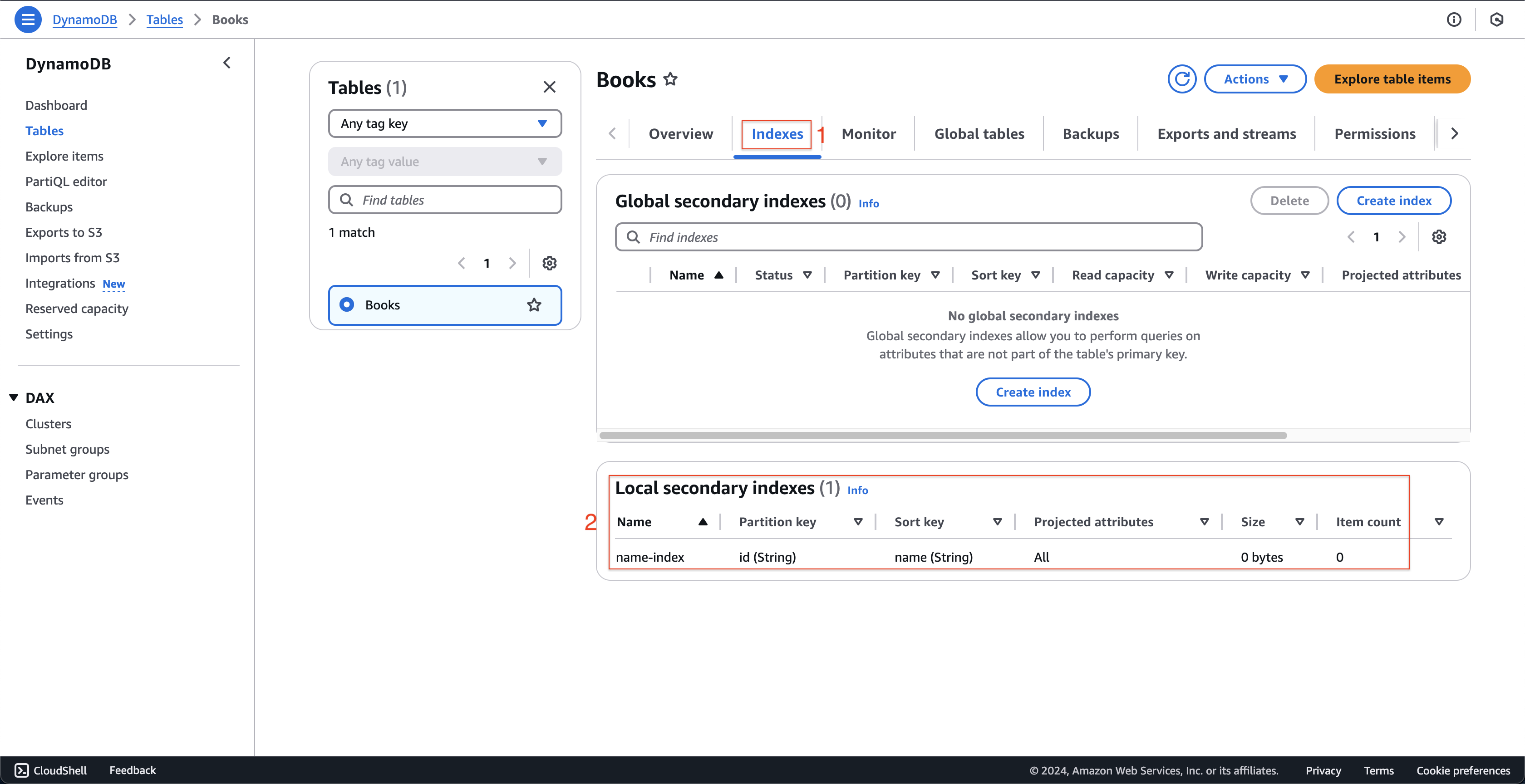 So you have created the Books table with the Local secondary index name-index.
So you have created the Books table with the Local secondary index name-index.
- Check information of this table.
- Click Books table.
-
To add data to the table, you can download the below file. Then, open file and replace all AWS-REGION with the region that create S3 bucket - book-image-resize-shop-by-myself, such as:
us-east-1.