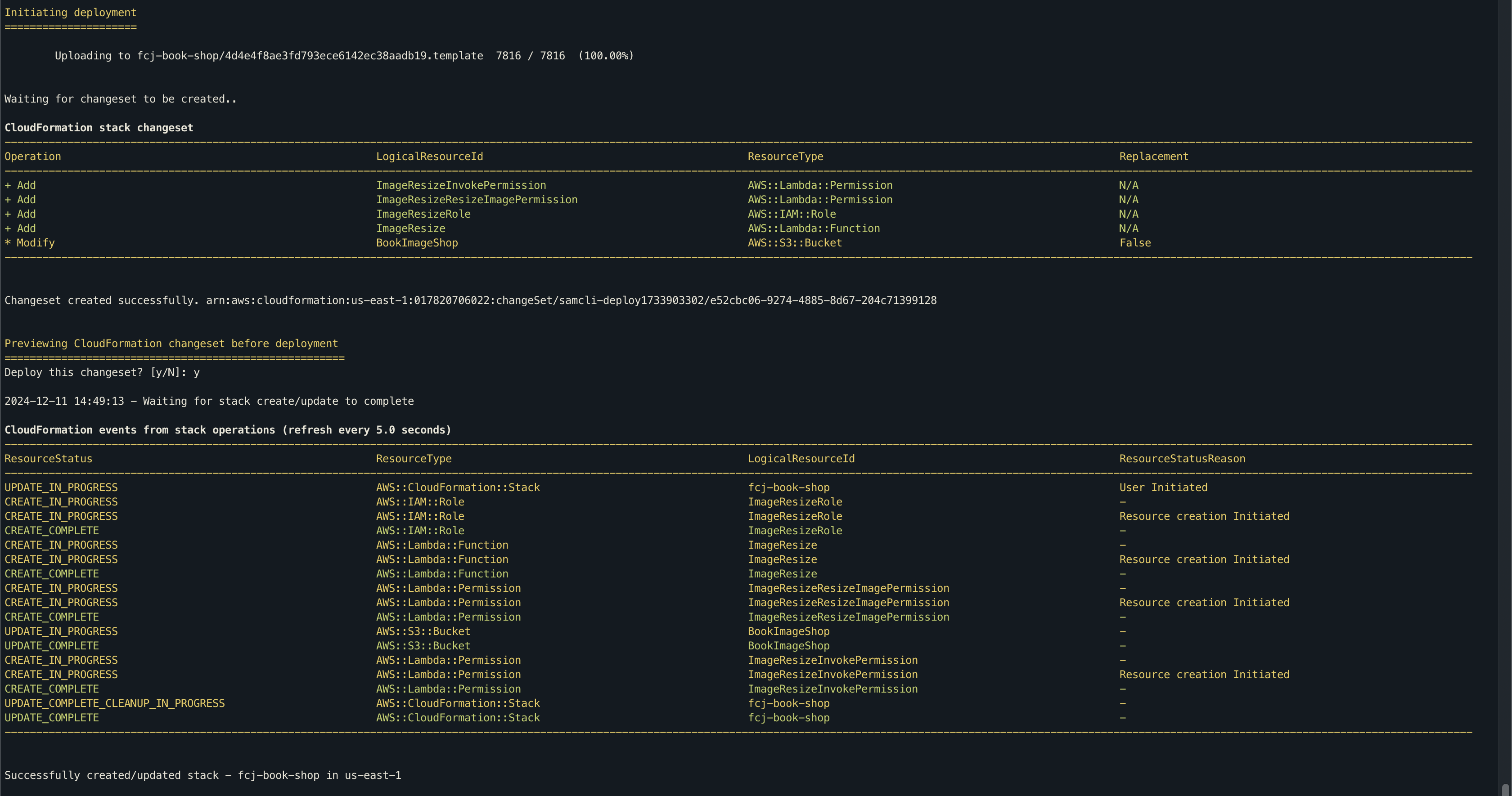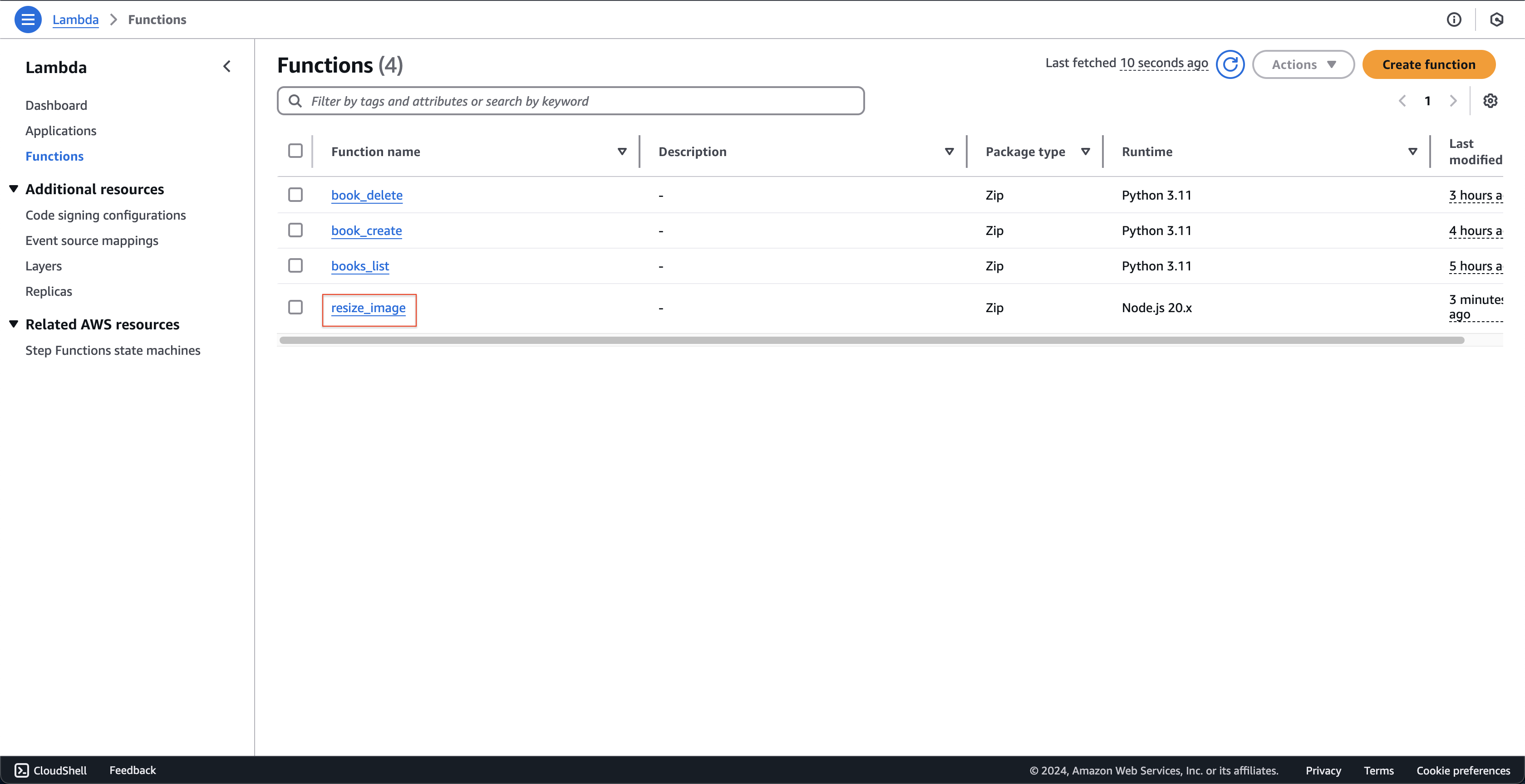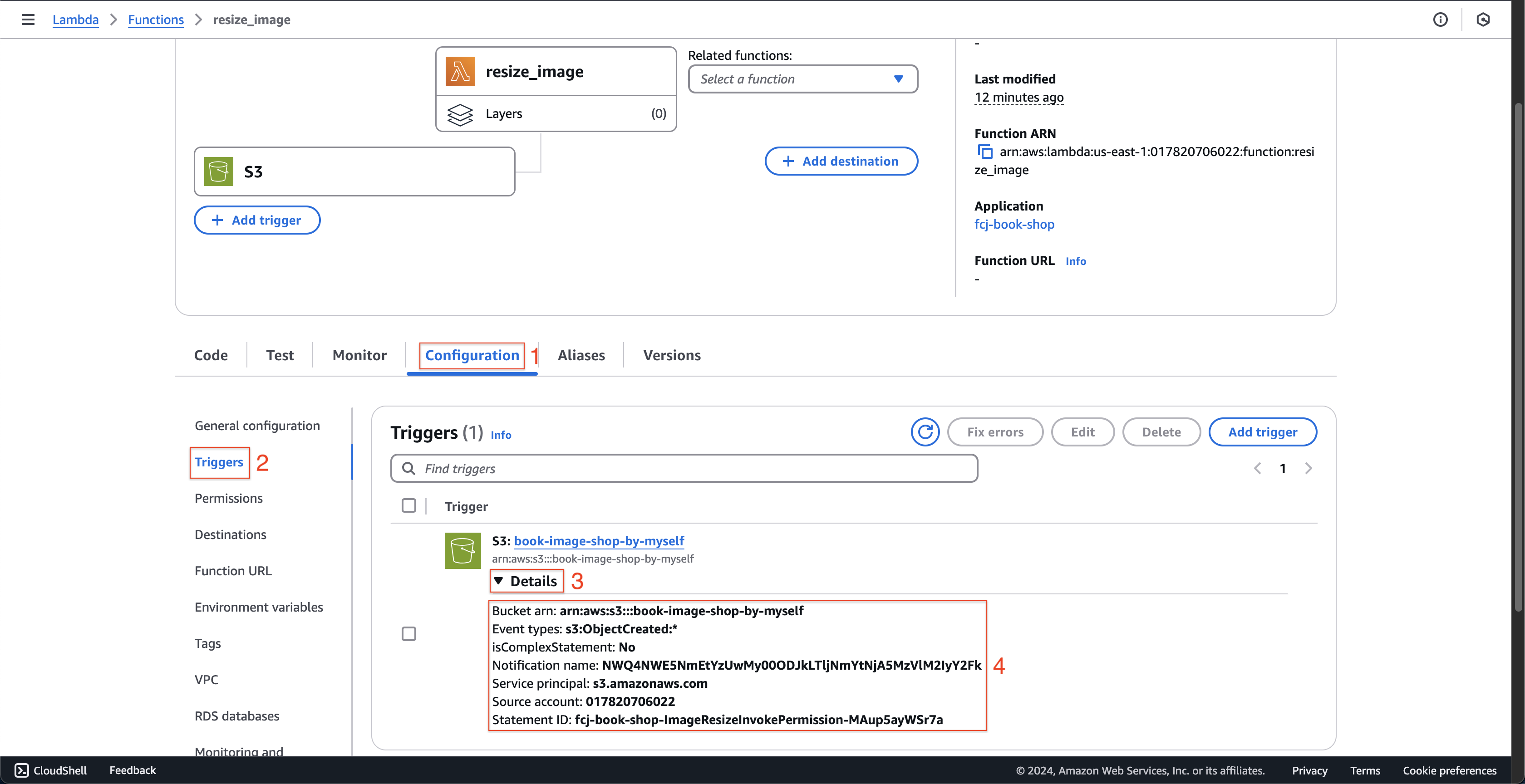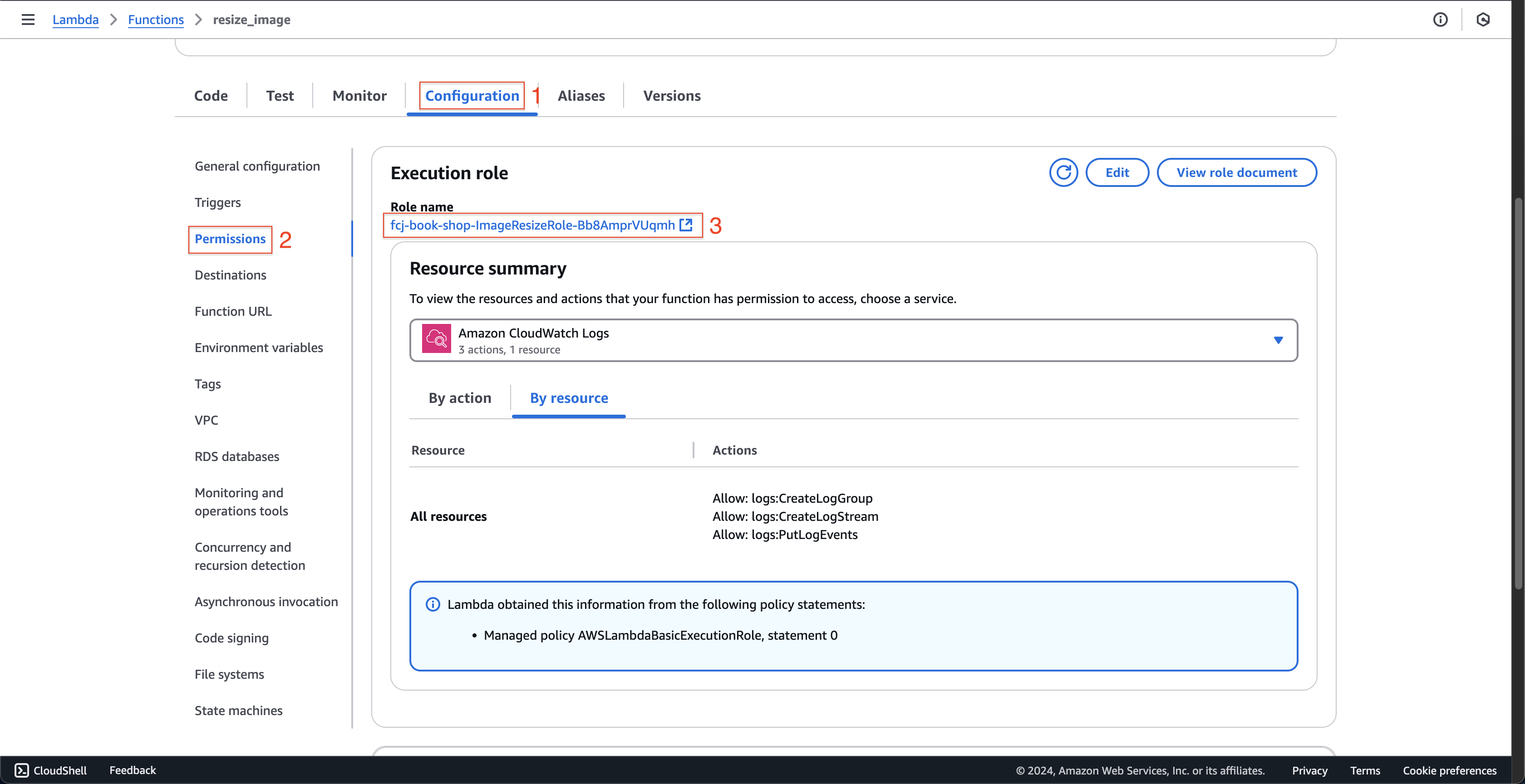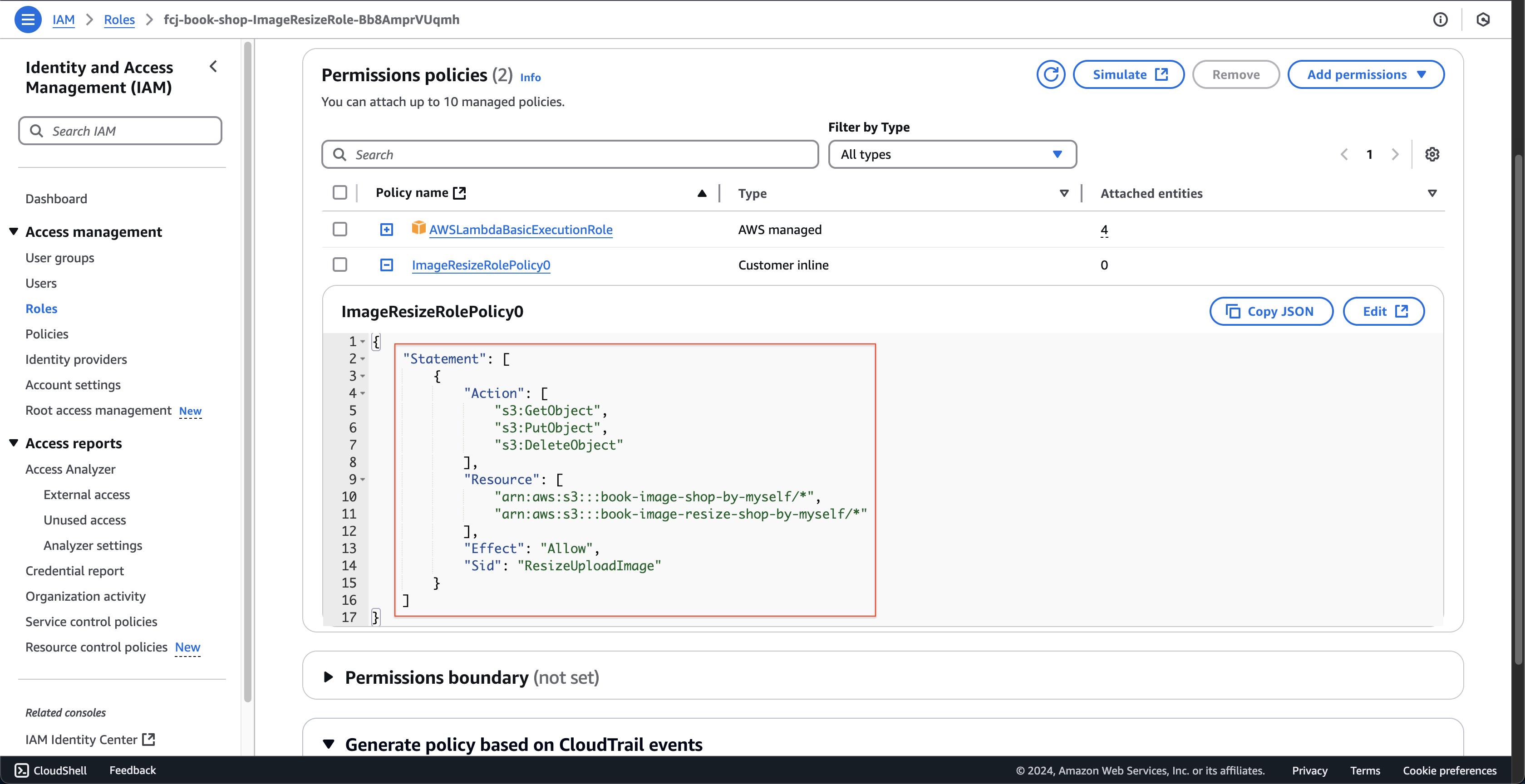Resizing image Lambda function
In this step we create a new Lambda function that resizes the image after the user uploads it.
-
Open template.yaml file in fcj-book-shop folder.
-
Add the following script at the end of the file to create resizing image function.
-
Firstly, we will create width and height parameters.
width: Type: String Default: 200px height: Type: String Default: 280px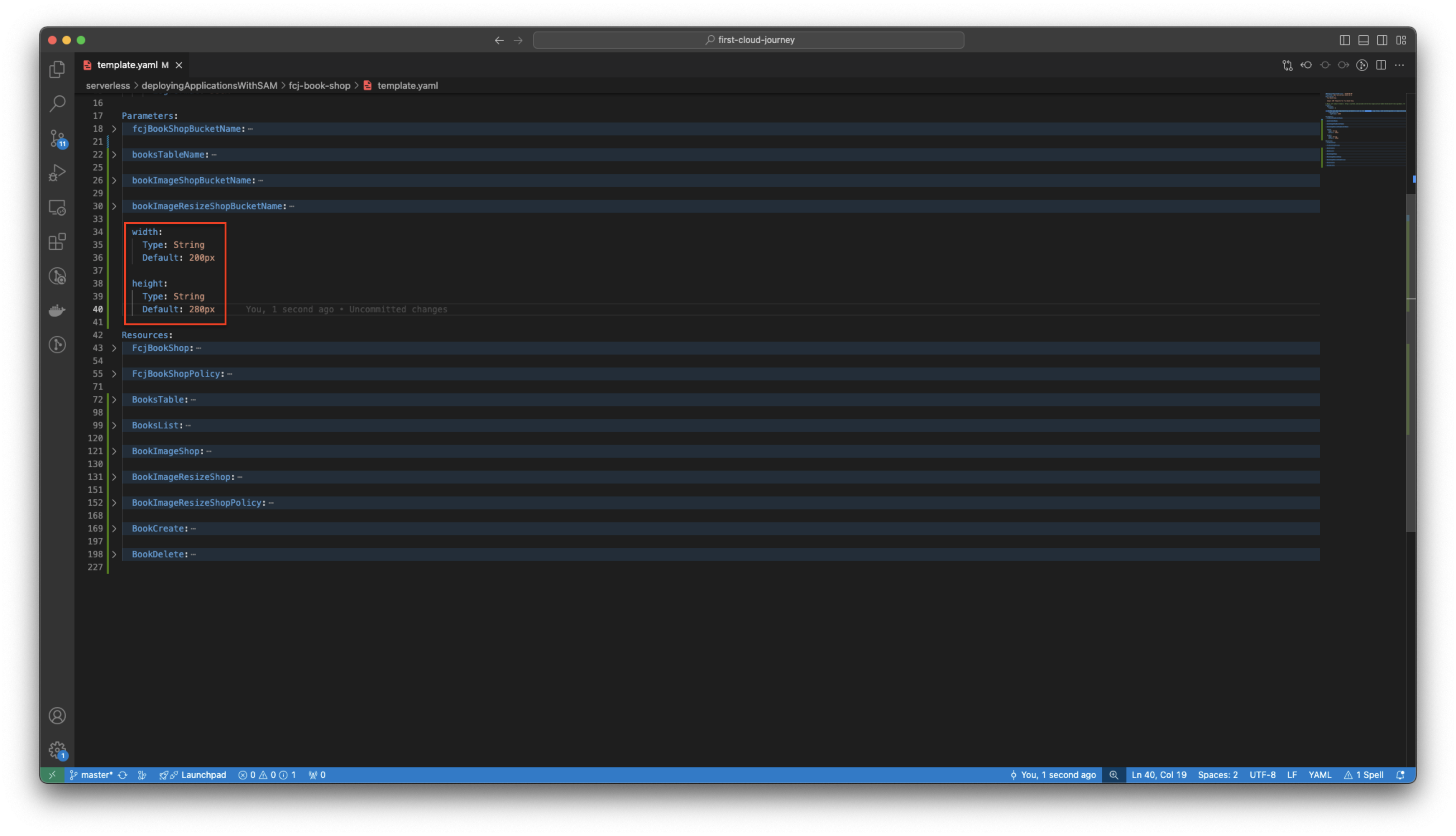
-
Then, we add the following scripts to create ImageResize function.
ImageResize: Type: AWS::Serverless::Function Properties: CodeUri: fcj-book-shop/resize_image/function.zip PackageType: Zip Handler: index.handler Runtime: nodejs20.x FunctionName: resize_image Architectures: - x86_64 Policies: - Statement: - Sid: ResizeUploadImage Effect: Allow Action: - s3:GetObject - s3:PutObject - s3:DeleteObject Resource: - !Sub "arn:aws:s3:::${bookImageShopBucketName}/*" - !Sub "arn:aws:s3:::${bookImageResizeShopBucketName}/*" Events: ResizeImage: Type: S3 Properties: Bucket: !Ref BookImageShop Events: s3:ObjectCreated:* Environment: Variables: WIDTH: !Ref width HEIGHT: !Ref height DES_BUCKET: !Ref BookImageResizeShop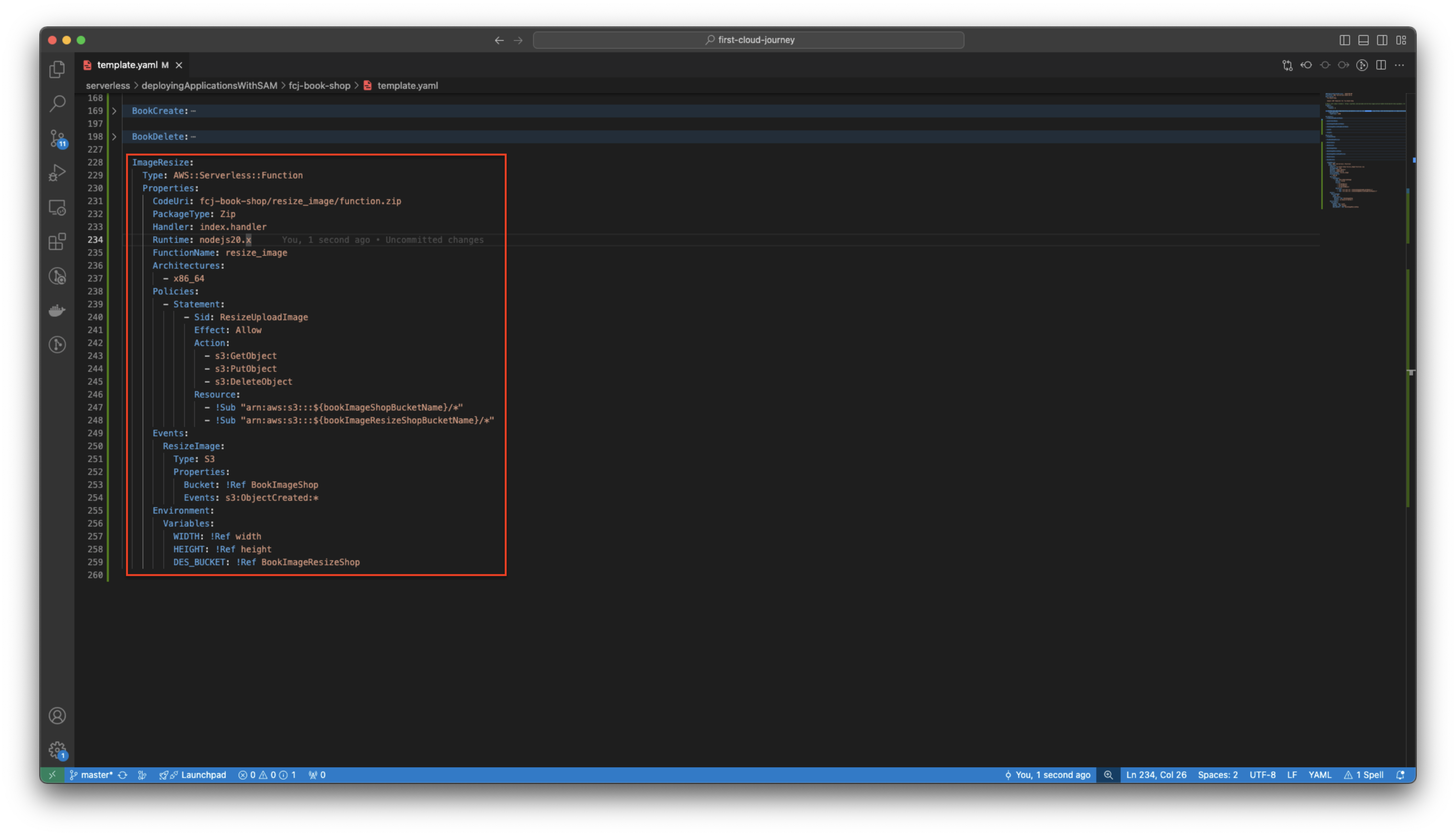
-
Next, add the following script at the end of the file to grant permission to the book-image-shop-by-myself bucket to use this function.
ImageResizeInvokePermission: Type: "AWS::Lambda::Permission" Properties: FunctionName: !Ref ImageResize Action: "lambda:InvokeFunction" Principal: "s3.amazonaws.com" SourceAccount: !Sub ${AWS::AccountId} SourceArn: !GetAtt BookImageShop.Arn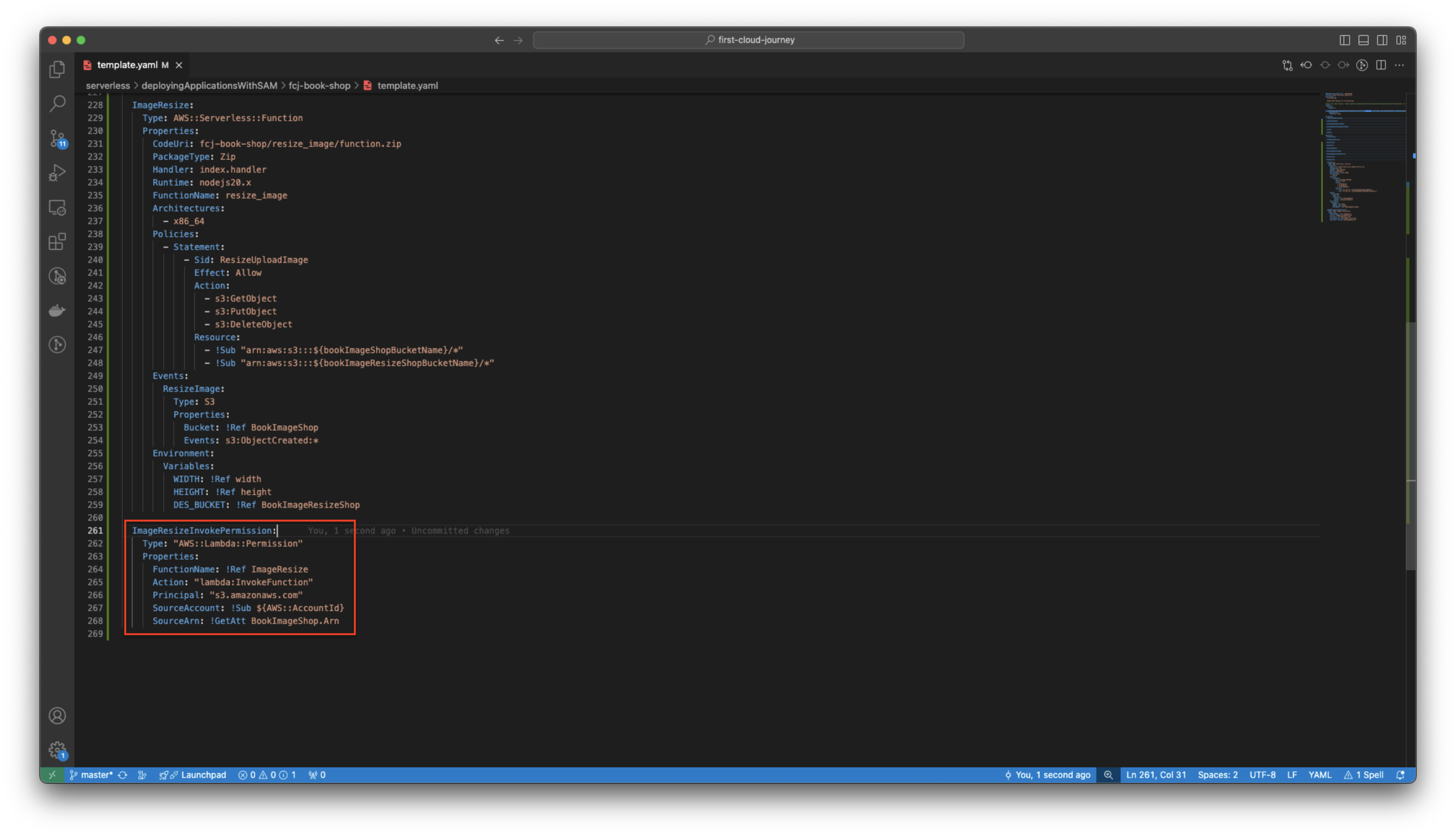
If you create S3 bucket names that are different from the ones in the lab, please check Policies | Resources or Environment of resources and update.
-
-
The directory structure is as follows.
fcj-book-shop ├── fcj-book-shop │ ├── books_list │ │ └── books_list.py │ ├── book_create │ └── requirements.txt │ │ └── book_create.py │ ├── book_delete │ │ └── book_delete.py │ ├── resize_image │ └── function.zip └── template.yaml- Create resize_image folder in fcj-book-shop/fcj-book-shop/ folder.
- Download the below file and copy to this folder.